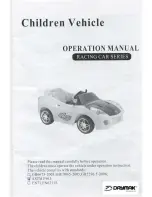Содержание VEX IQ
Страница 1: ...Super Kit User Guide 228 2500 750 V 20130930...
Страница 10: ...10 Clawbot Instructions Clawbot Instructions Part 1 Base Step 1 Actual Size 1x 1x 4x 1x 1x 1x...
Страница 11: ...11 1x 2x 2x 4x 1x 1x Step 2 Actual Size...
Страница 12: ...12 Clawbot Instructions 1x 1x 1x Step 3 1x Actual Size...
Страница 13: ...13 1x 1x 1x Step 4 From Step 2 Actual Size From Step 3...
Страница 14: ...14 Clawbot Instructions 1x 1x 1x Step 5 Step 6 1x 1x Actual Size Actual Size F...
Страница 15: ...15 Step 7 1x 1x From Step 4 From Step 5 From Step 6 From Step 1 Actual Size...
Страница 16: ...16 Clawbot Instructions Step 8 From Step 7 1x Not Actual Size...
Страница 17: ...17 Step 9 Actual Size 1x 1x 4x 1x 1x 1x...
Страница 18: ...18 Clawbot Instructions Step 10 1x 2x 2x 4x 1x 1x Actual Size...
Страница 19: ...19 Step 11 1x 1x 1x 1x Actual Size...
Страница 20: ...20 Clawbot Instructions Step 12 1x 1x 1x From Step 11 From Step 10 Actual Size...
Страница 21: ...21 Step 13 1x 1x 1x 1x 1x Step 14 Actual Size Actual Size...
Страница 22: ...22 Clawbot Instructions Step 15 1x 1x From Step 9 From Step 12 From Step 14 From Step 13 Actual Size...
Страница 23: ...23 Step 16 From Step 15 1x Not Actual Size...
Страница 24: ...24 Clawbot Instructions Step 17 1x 4x 4x 2x 2x Actual Size...
Страница 25: ...25 Step 18 1x 8x 2x Actual Size...
Страница 26: ...26 Clawbot Instructions Step 19 1x From Step 18 From Step 17 Actual Size 12 6 11 5 10 4 9 3 8 2 7 1...
Страница 29: ...29 1x 1x 1x Step 23 Step 24 From Step 22 From Step 23 Actual Size Actual Size Use the 30 Angle Use the 45 Angle...
Страница 30: ...30 Clawbot Instructions 1x 1x Step 25 Step 26 From Step 24 From Step 25 Actual Size Actual Size...
Страница 33: ...33 Step 31 From Step 31 Step 32 From Step 30 1x 1x Actual Size Actual Size...
Страница 34: ...34 Clawbot Instructions 1x 2x Step 33 Step 34 1x 1x 2x Actual Size Actual Size...
Страница 35: ...35 Step 35 From Step 35 Step 36 From Step 34 From Step 33 1x Actual Size...
Страница 36: ...36 Clawbot Instructions Step 37 Step 38 From Step 36 1x 2x 2x Make 2x Actual Size Actual Size...
Страница 37: ...37 Step 39 Step 40 From Step 39 From Step 38 From Step 26 From Step 37 1x Actual Size...
Страница 38: ...38 Clawbot Instructions Step 41 From Step 32 From Step 41 Step 42 1x Actual Size...
Страница 39: ...39 2x 6x Step 43 1x Actual Size Actual Size Leave Shorter for Motor Clearance...
Страница 40: ...40 Clawbot Instructions 4x 1x Step 44 Actual Size Actual Size 1x...
Страница 41: ...41 From Step 43 From Step 44 Step 45...
Страница 43: ...43 Step 49 Step 50 Step 51 From Step 49 From Step 50 1x 1x 2x Actual Size 4x Actual Size 1x Actual Size...
Страница 44: ...44 Clawbot Instructions 1x 1x 2x 2x 1x Step 52 From Step 52 Step 53 Actual Size Actual Size...
Страница 45: ...45 Step 54 From Step 53 Actual Size 2x 1x 1x Use the 60 Angle...
Страница 46: ...46 Clawbot Instructions Step 55 From Step 55 Step 56 1x Actual Size 1x 2x 2x 1x Actual Size...
Страница 47: ...47 1x 2x Step 57 Step 58 From Step 58 From Step 48 Actual Size 2x...
Страница 48: ...48 Clawbot Instructions Step 59 From Step 58 From Step 20...
Страница 49: ...49 Step 60 Step 61 From Step 59 From Step 50 Rotate to Vertical Attach to Chassis Slide onto Shaft...
Страница 50: ...50 Clawbot Instructions 4x 1x Step 62 Step 63 Actual Size From Step 61 From Step 62...
Страница 51: ...51 Step 64 From Step 56 1x Actual Size Step 65...
Страница 52: ...52 Clawbot Instructions Step 66 From Step 65 From Step 66 From Step 56 Step 67 1x Actual Size...
Страница 53: ...53 4x 1x Actual Size Step 68...
Страница 54: ...54 Clawbot Instructions From Step 68 Step 69...
Страница 56: ...56 Clawbot Instructions 1x Not Actual Size Plug Into Motor Step 72...
Страница 58: ...58 Clawbot Instructions Part 4 Ball Holder 4x Step 74 Actual Size...
Страница 59: ...59 2x Step 75 Actual Size...
Страница 60: ...60 Clawbot Instructions 2x 2x Step 76 Step 77 Actual Size Actual Size...
Страница 61: ...61 2x 2x 1x 1x 1x Step 78 Step 79 Actual Size Actual Size...
Страница 62: ...62 Clawbot Instructions 1x 1x 1x 1x 2x Step 80 Step 81 Actual Size Actual Size...
Страница 63: ...63 2x 1x 2x 1x Step 82 Step 83 Actual Size Actual Size...
Страница 64: ...64 Clawbot Instructions Step 85 Step 84 Step 86 From Step 83...
Страница 65: ...65...
Страница 66: ...66 Clawbot Instructions Part 5 Sensors Gyro Actual Size 4x Step 1 1x 1x...
Страница 67: ...67 Step 2 From Step 1...
Страница 68: ...68 Clawbot Instructions Actual Size 3x 1x Step 1 Touch LED...
Страница 69: ...69 Actual Size 1x From Step 1 Step 2...
Страница 71: ...71 Actual Size 4x 1x Step 1 Distance Sensor...
Страница 72: ...72 Clawbot Instructions Step 2 Connect Distance Sensor to any unused port on Robot Brain using a Smart Cable 1x...
Страница 73: ...73 Actual Size 1x Step 2 Bumper Switch Step 1 4x 1x Actual Size 4x From Step 1...
Страница 74: ...74 Clawbot Instructions 1x Actual Size Step 3 Step 4 Actual Size 2x From Step 2...
Страница 75: ...75 Step 5 From Step 3 1x Connect Bumper Switch to Port 9 on Robot Brain using a Smart Cable...
Страница 76: ...76 Clawbot Instructions Step 1 Color Sensor Step 2 1x 2x 1x 1x Actual Size 1x Actual Size...
Страница 78: ...78 Autopilot Instructions Autopilot Instructions Step 1 Actual Size 6x 2x From Step 20 on Page 27...
Страница 79: ...79 2x Step 2 Actual Size...
Страница 81: ...81 Step 4 1x Actual Size 4x Connect Gyro Sensor to any unused port on Robot Brain with a Smart Cable...
Страница 83: ...83 Actual Size 4x 1x Step 6 Connect Distance Sensor to any unused port on Robot Brain with a Smart Cable...
Страница 119: ...119...