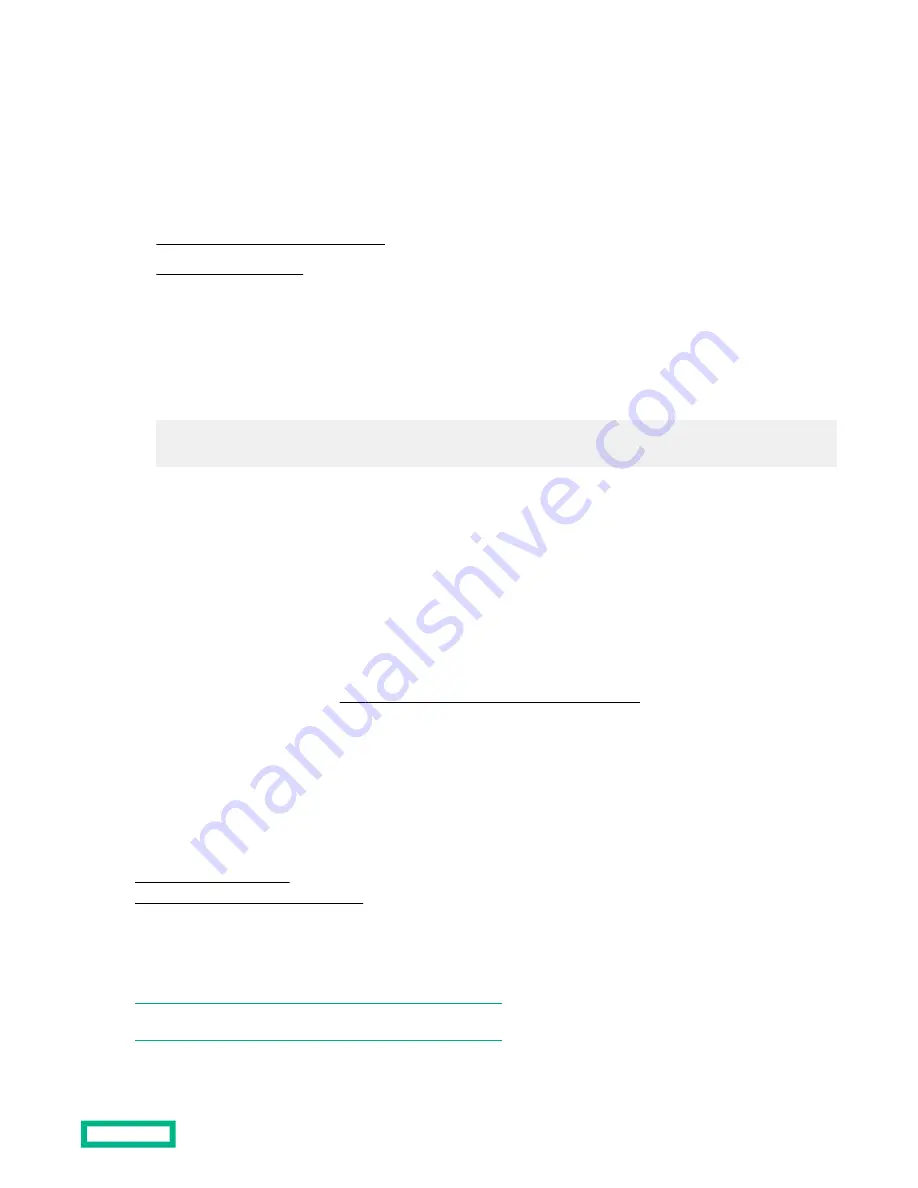
Managing HPE Superdome Flex Server
Logging in to HPE Superdome Flex Server
There are two ways to log in to HPE Superdome Flex Server.
•
Log in to the RMC with a browser first
•
Logging in to the RMC with a browser
Procedure
1. Enable the RMC HTTPS protocol by entering the following command:
RMC cli>
enable https
HTTPS is enabled
2. Open a browser and connect to the RMC by entering the following command
https://flex-rmc
3. Select the partition you want to manage.
4. Log in using your RMC credentials and click Sign me in.
After you log in, the HPE Superdome Flex Server home page is displayed.
From the home page, you can access management functions, such as:
• Using HTML5 KVM and attaching an ISO.
• Installing an OS or HFS. See
HPE Superdome Flex Server OS Installation Guide.
• Configuring a virtual folder
• Configuring a hard disk as virtual media
Using these management functions requires the use of the JViewer application that must be run from a privileged
account. JViewer is described in the following sections.
More information
Configuring a virtual folder
Configuring a hard disk as virtual media
Logging in with JViewer
JViewer is a standalone Java application, and can be used to connect to HPE Superdome Flex Server. However, the RMC
browser login is the recommended, more secure, connection method.
NOTE: Launching JViewer from a MacOS client is not supported
Managing HPE Superdome Flex Server
27
















































