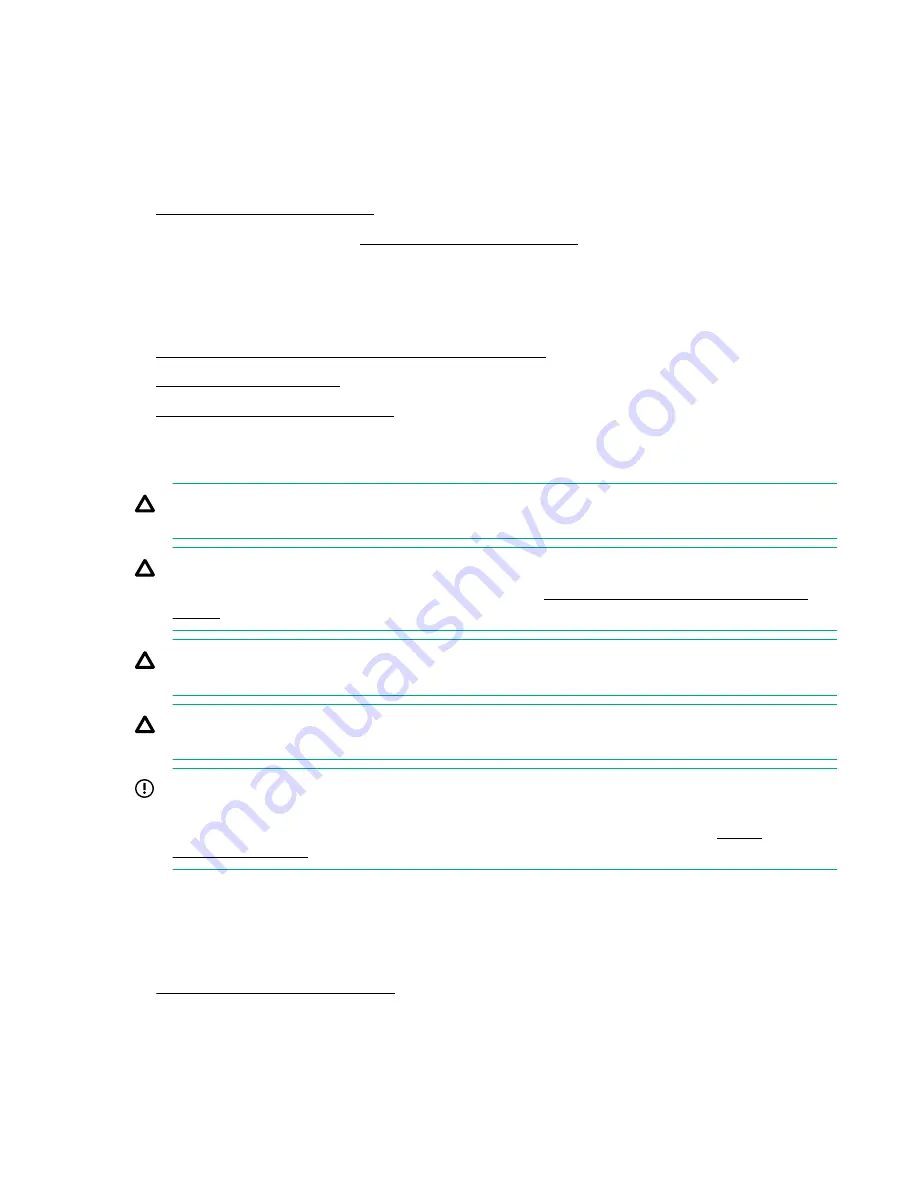
Processor heatsink assembly option
Installing the processor heatsink assembly
Procedure
1. Review the HPE Server Performance Management and Tuning Guide for Intelligent System Tuning support on the
Hewlett Packard Enterprise website.
system operating temperature requirement.
To select a thermal configuration setting to match the stated temperature requirement, from the
System Utilities
screen, select
System Configuration > BIOS/Platform Configuration (RBSU) > Advanced Options > Fan and
Thermal Options > Thermal Configuration.
3. Identify the processor, heatsink, and socket module components.
4. Review the processor cautions.
5. Install the processor heatsink assembly.
Processor cautions
CAUTION: To prevent possible server malfunction and damage to the equipment, multiprocessor configurations
must contain processors with the same part number.
CAUTION: If installing a processor with a faster speed, update the system ROM before installing the processor.
To download firmware and view installation instructions, see the
Hewlett Packard Enterprise Support Center
CAUTION: THE CONTACTS ARE VERY FRAGILE AND EASILY DAMAGED. To avoid damage to the socket or
processor, do not touch the contacts.
CAUTION: To prevent mechanical damage or depositing oil on your hands or other contaminant to the heatsink
contact surface, hold the heatsink only by the edge of its base plate. Do not touch the heatsink fins.
IMPORTANT: Existing HPE ProLiant and HPE Synergy Gen10 server products containing first-generation Intel
Xeon Scalable processors may not be upgraded to second-generation Intel Xeon Scalable processors at this time.
For more information, see the product QuickSpecs on the Hewlett Packard Enterprise website (
Install the processor heatsink assembly
Prerequisites
Before you perform this procedure :
•
Make sure that the fan cage is available.
• Make sure that the following items are available:
Hardware options installation
123
Содержание ProLiant ML350 Gen10
Страница 26: ...SFF drive bay numbering Smart Array controller Tower orientation Rack orientation 26 Component identification ...
Страница 27: ...SFF drive bay numbering SAS expander Tower orientation Rack orientation Component identification 27 ...
Страница 28: ...NVMe drive bay numbering Tower orientation Rack orientation 28 Component identification ...
Страница 31: ...Component identification 31 ...
Страница 33: ...Open the front bezel Procedure 1 Unlock the front bezel 2 Open the front bezel Operations 33 ...
Страница 55: ...10 Secure the rear end of rack rails to the rack columns with the rear shipping screws Operations 55 ...
Страница 178: ...Cable color Description Blue Front I O cable Orange Front USB cable 178 Cabling ...
















































