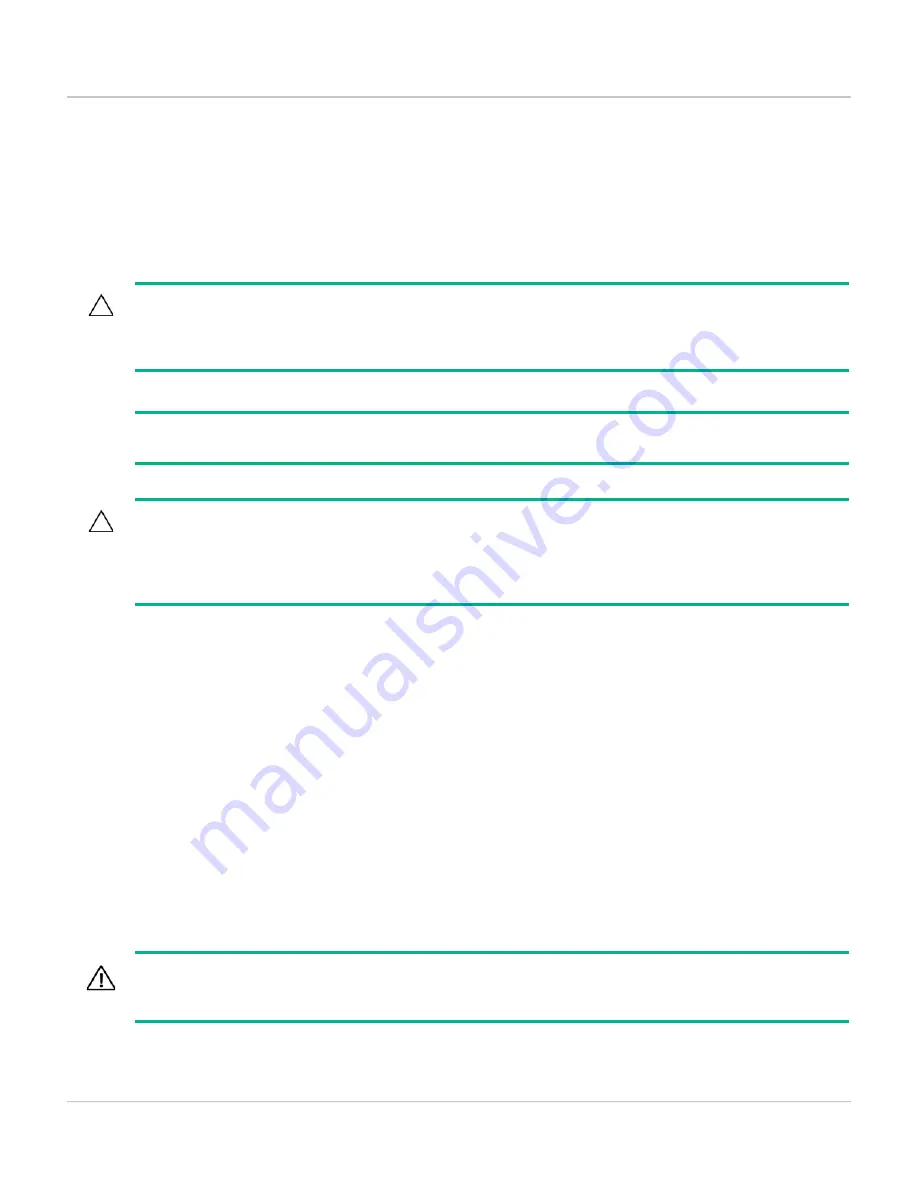
Installing the Switch
Installation Procedure
2-12
When a network cable from an active network device is connected to the port, the port LEDs for that port
should go on. If the port LEDs do not go on when the network cable is connected to the port, see “
6. Installing or Removing SFP+ transceivers
You can install or remove an SFP+ transceiver from an SFP+ slot without having to power off the switch. Use
only Hewlett Packard Enterprise SFP+ transceivers (see table on
Installing the SFP+ transceivers
Remove the protective plastic cover and retain it for later use. Hold the SFP+ transceiver by its sides and
gently insert it into any of the slots on the switch until the SFP+ transceiver clicks into place.
SFP+ transceivers must meet the following Regulatory Compliance:
●
Class 1.
●
EN60825-1:2007 2nd Edition or later, European standard.
●
FCC 21 CFR Chapter 1, Sub-chapter J in accordance with FDA and CDRH requirements.
●
Application of CE Mark in accordance with 2004/108/EEC EMC Directive and the 2006/95/EC Low
Voltage Directives.
●
UL and/or CSA registered component for North America.
●
47 CFR Part 15, Class A when installed into Alpha products.
CAUTION:
Hot swapping transceivers is supported. You can install or remove a transceiver with the switch powered
on, a reboot will not occur. However, rapid hotswaps are not recommended. Wait a few seconds for the
Mode LED to turn on (during initialization), and then turn off.
NOTE:
Ensure the network cable is NOT connected when you install or remove an SFP+ transceiver.
CAUTION:
Use only supported genuine Hewlett Packard Enterprise SFP+ transceivers with your switch. Non-HPE
SFP+ transceivers are not supported, and their use may result in product malfunction. Should you require
additional Hewlett Packard Enterprise SFP+ transceivers, contact your Hewlett Packard Enterprise
Networking Sales and Service Office or authorized dealer.
WARNING:
The HPE Aruba SFP+ transceivers are Class 1 laser devices. Avoid direct eye exposure to the beam
coming from the transmit port.
Содержание OfficeConnect 1850 2XGT
Страница 5: ...iii D Warranty Information D 1...
Страница 6: ...iv...
Страница 14: ...Switch Overview Switch Features 1 8...
Страница 28: ...Installing the Switch Installation Procedure 2 14...
Страница 32: ...Configuring the Switch Where to Go From Here 3 4...
Страница 48: ...Specifications Twisted Pair Cable Connector Pin Outs A 12...
Страница 50: ...Safety and Regulatory Information for the OfficeConnect 1850 Switch Series B 2...
Страница 54: ...Support and Other Resources Documentation feedback C 4...
Страница 56: ...Warranty Information D 2...
















































