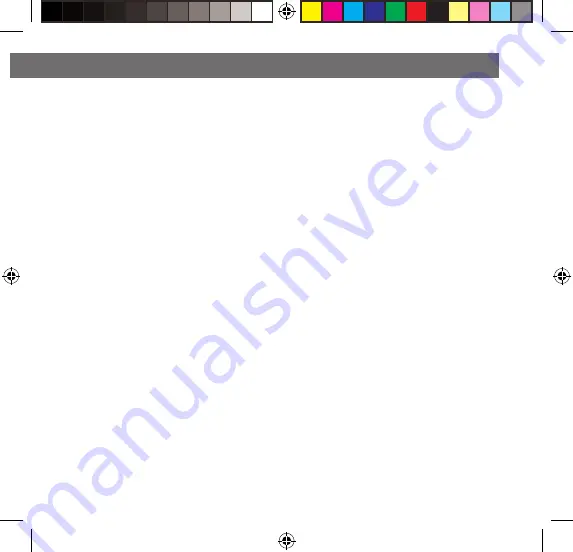
35
Owner’s Manual
marine_Owners manual HMR3.indd 35
04/04/18 15:55
10.4.2 SELECTING PRESETS
To select a preset on the active SXM band,
1.
Press the MENU key to access SXM Settings.
2.
Turn the MFD scrolling to & highlighting PRESETS
3.
Press the MFD to access the preset list
4.
Turn the MFD to scroll the preset list & highlight the desired preset channel
5.
Press the MFD to tune the desired channel
10.4.3 SAVING PRESETS
To save a preset on the active SXM band:
1.
Press the MENU key to access SXM SETTINGS
2.
Turn the MFD, scrolling to and highlight SAVE PRESETS
3.
Press the MFD to access the preset list
4.
Turn the MFD to scroll the preset list and highlight the desired preset location (1 - 6)
5.
Press the MFD to confirm and save the channel in the desired preset location.
Saving a new channel in a preset location will replace a previously saved channel.
10.4.4 LOCK MATURE CHANNELS
The parental Control Lockout limits access to SiriusXM Satellite Radio channels with mature
content. When enabled, this Parental Control feature requires the user to enter a passcode to
tune to locked channels.
1.
Press the MENU key to access SXM SETTINGS
2.
Turn the MFD, scrolling to and highlight LOCK MATURE CHANNEL
3.
Press the MFD to enter the ability to activate or deactivate the Parental Control Lockout feature.




















