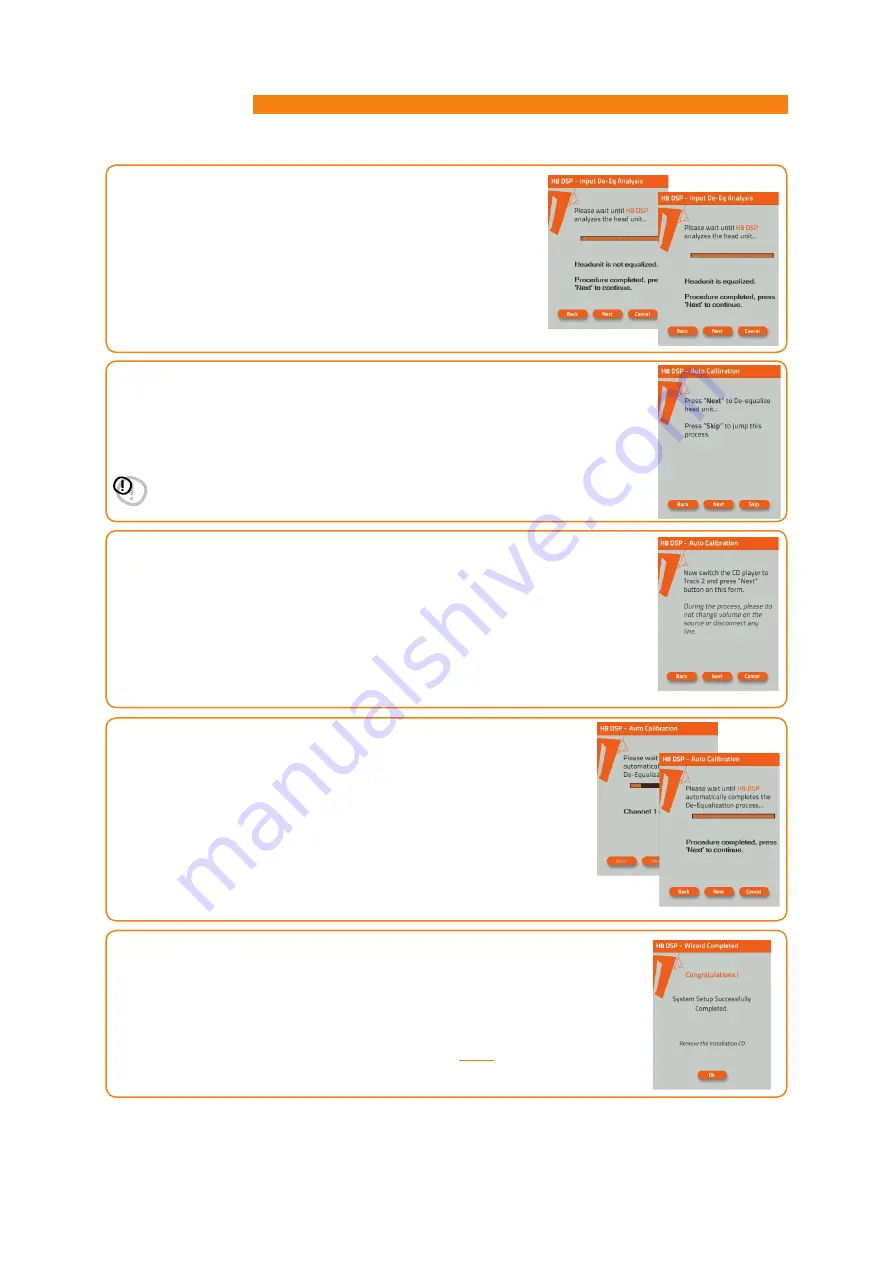
H8 DSP
Digital Interface Processor
User’s manual
16.
Source de-equalization.
Select
BACK
to go back to the previous step.
Select
NEXT
to go ahead with the de-qualization.
Select
SKIP
to skip the de-equalization procedure and proceed to point 19.
Important:
Confirm or skip the de-equalization process within 5 minutes, otherwise the
H8 DSP
will automatically reset and turn off.
15.
Once the analysis is complete, the following messages could be displayed
- Head unit is equalized:
The head unit is equalized, so we recommend
to de-equalize the signal afterwards.
- Head unit is not equalized:
The head unit is not equalized,
so you do not need to de-equalize the signal afterwards
Select
BACK
to go back to the previous step.
Select
NEXT
to go ahead with the setup procedure.
Select
CANCEL
to exit the procedure.
17.
De -equalization procedure.
If you decide to run the procedure, follow the instructions as below:
-
Play track 2 of the
H8 DSP
Setup CD (press Play);
-
Set all source tone controls to zero (0);
-
Set source balance and fader to center (0);
-
Don’t change the source volume level previously set through the input calibration.
Select
BACK
to go back to the previous step.
Select
NEXT
to go ahead with the de-equalization.
Select
CANCEL
to exit the procedure.
18.
Through a real-time progress bar and specific messages, the software shows
how the procedure is being executed.
Once the procedure is complete, you will see “
Press Next to Continue
”.
Select
BACK
to go back to the previous step.
Select
NEXT
to go ahead with the setup procedure.
Select
CANCEL
to exit the procedure.
19.
System configuration successfully completed.
Stop playing the Test track, remove the supplied Setup CD from the CD player of your
head unit and then select
OK
.
Once the de-equalization is complete, the H8 DSP DE-EQ CHECK LED will turn on
indicating that you have recorded a curve. If the de-equalization is repeated, new data
will replace the previous one.
To clear the memory and turn the DE-EQ CHECK LED off
see 6.2.2
.
8
27






























