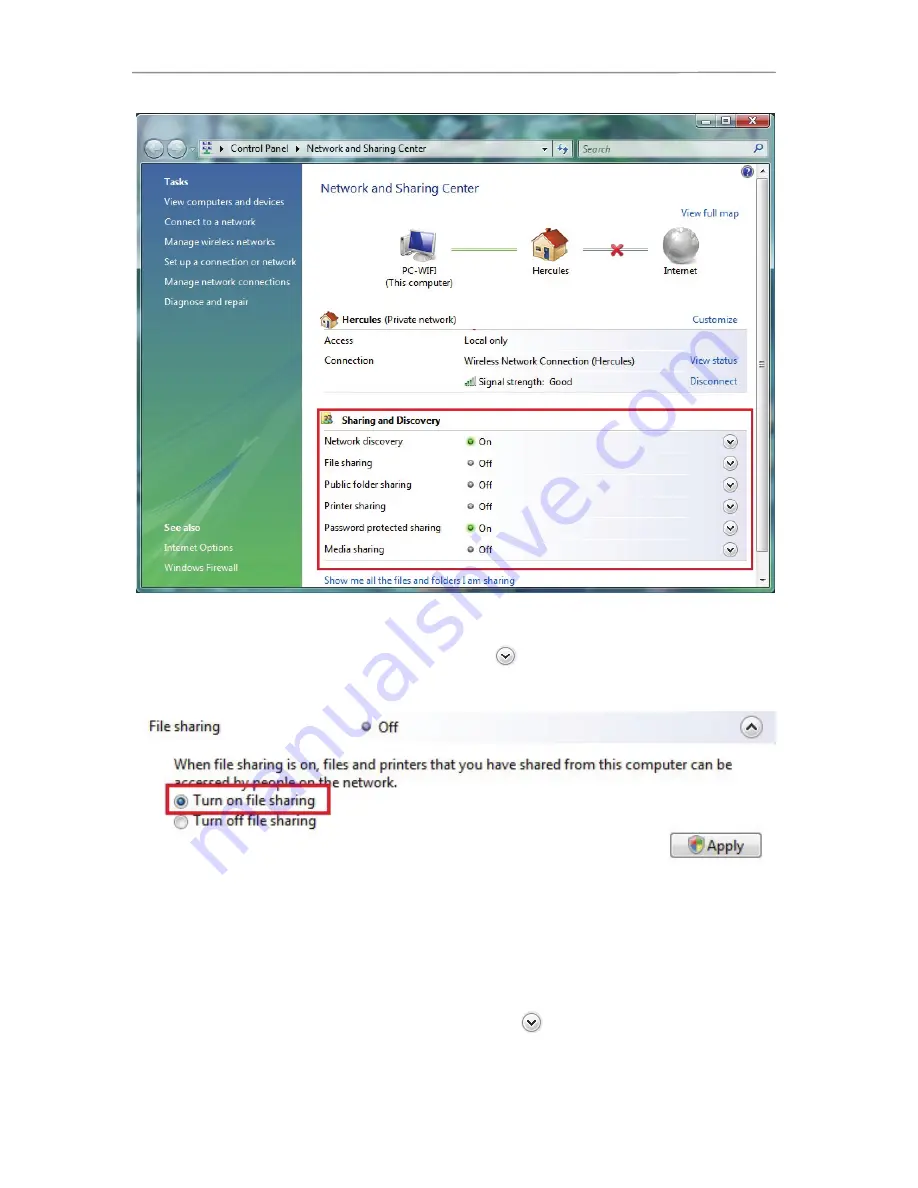
Hercules ePlug 200 Mini
Enabling file sharing
- In the
Sharing and Discovery
zone, click the
Off
link or the
button located opposite
File sharing
.
- Select the
Turn on file sharing
radio button.
- Click
Apply
. In the Windows Vista confirmation window, click
Continue
.
Enabling public folder sharing
Note:
A public folder is a folder which can be shared by other users of the same computer or of the same
network.
- In the
Sharing and Discovery
zone, click the
Off
link or the
button located opposite
Public folder
sharing
.
36/59 – User Manual






























