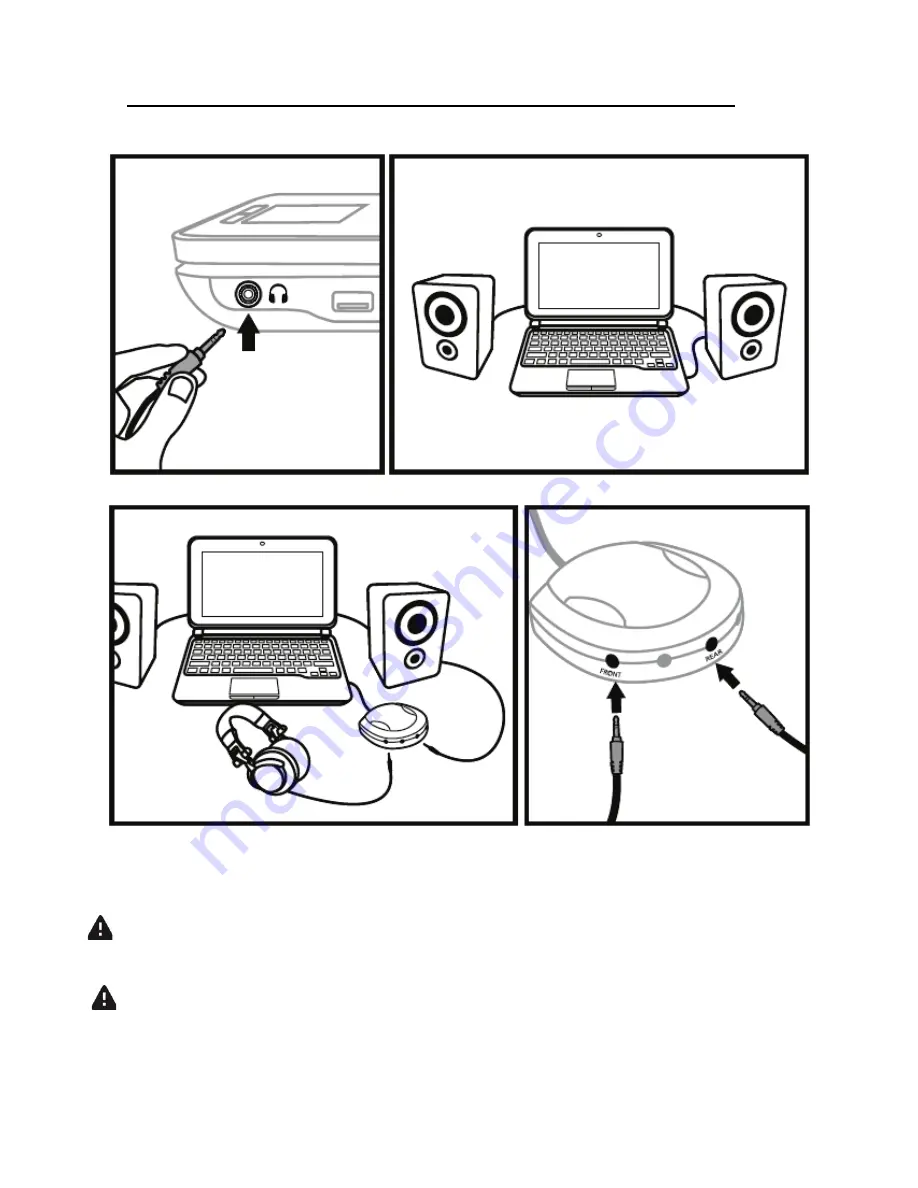
2/17
1 - CONNECTING SPEAKERS AND HEADPHONES
1.1
Connection to your computer's stereo sound card.
1.2
Connection to an external multichannel sound card.
On most mass market soundcards, pre-amplification is carried out on outputs 1-2.
Therefore, you should direct the "headphones" sound to outputs 1-2 and your mix to
outputs 3-4.
Make sure not to connect anything to the headphones output, as doing so may
affect the proper functioning of the other outputs.
When connecting headphones, make sure that the volume level is suitable for
listening with headphones: start playing a music track before putting on the
headphones, and turn down the volume if it seems that the sound coming from the
headphones is too loud.




































