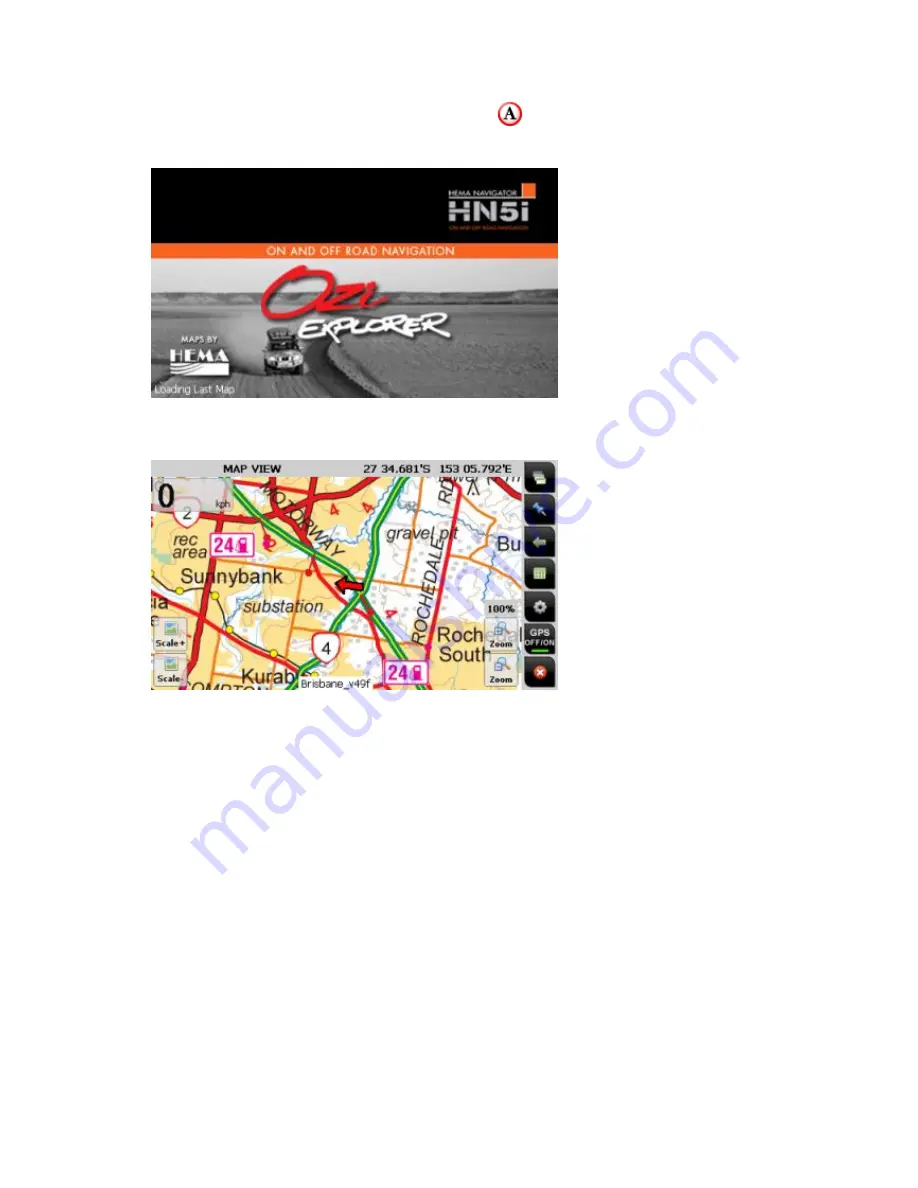
HN5i Quick Start Guide
81
To begin 4WD Navigation, tap the
4WD button
from the Main Menu.
OziExplorer
will display a splash screen during startup, as shown below:
Getting to know OziExplorer
A typical
OziExplorer
screen is shown above (in this case the Map View page).
It is possible that
OziExplorer
will display the GPS Status page prior to this screen. It
will display the GPS Status screen while it is waiting to get a GPS Satellite fix.
Once
OziExplorer
has got a GPS fix on your position, it will show your current
position indicated by the central Red Arrow you see in the image above.
As you drive around,
OziExplorer
will move the map under the pointer indicating
your position. This is known as “moving map” display.
As you drive,
OziExplorer
will leave a blue line behind the pointer. This is the Track
Tail. The track tail shows you where you have been.
Information such as current speed, coordinates of current location, zoom level and
map title are displayed over the map.
It also has buttons which you can tap to perform various functions.






























