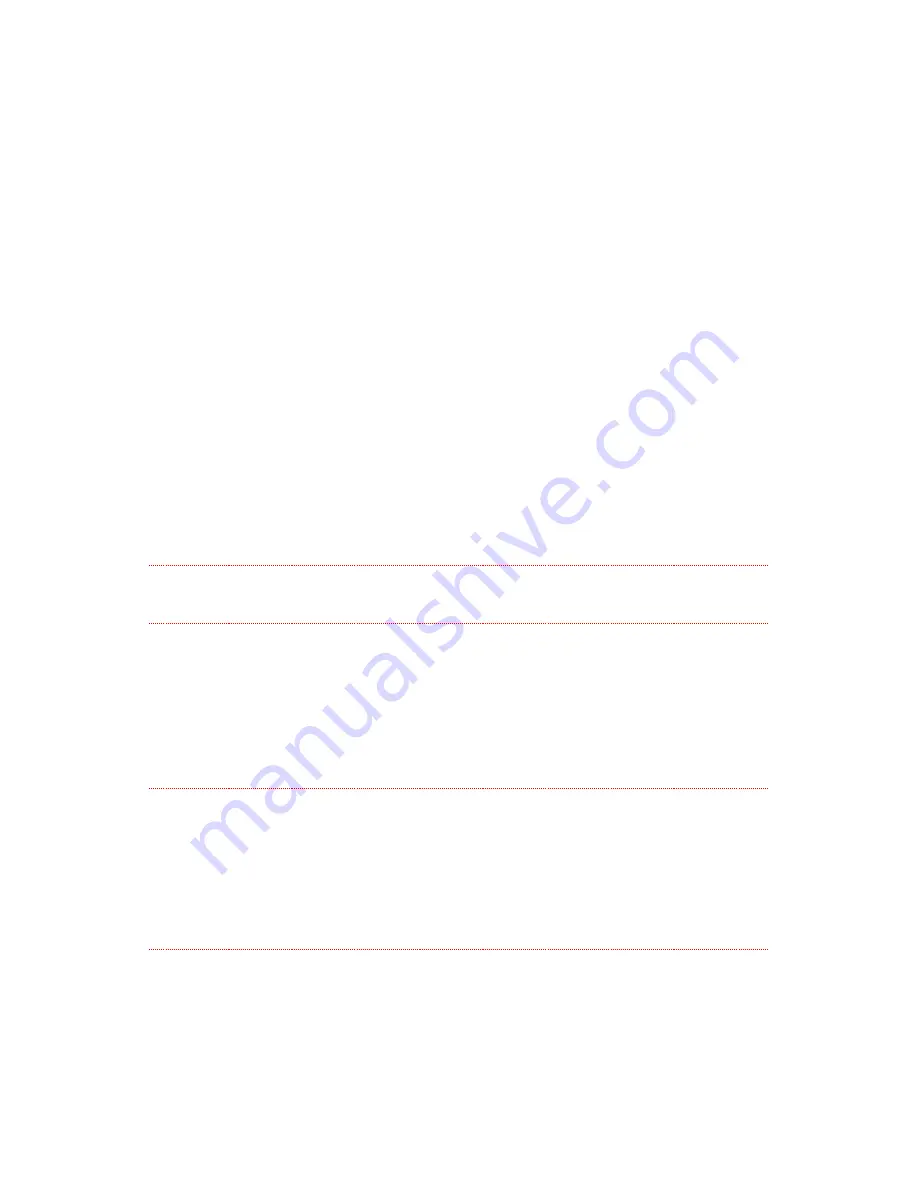
HN5i Quick Start Guide
13
C:\ (System hard disk)
D:\ (Data hard disk)
E:\ (DVDRW drive)
G:\ (USB Memory stick)
After you connect the
NAVIGATOR
in Mass Storage mode, Windows will assign the
drive letters the following way:
C:\ (System hard disk)
D:\ (Data hard disk)
E:\ (DVDRW drive)
F:\ (NAVIGATOR ResidentFlash / Internal memory)
G:\ (USB Memory stick)
H:\ (NAVIGATOR SD Card memory)
The way your Windows PC assigns drive letters will be specific to your particular PC
system configuration. This information is a guide only to what you might expect on a
typical system.
PC Sync Mode
NOTE
The device will not charge using this mode
The navigation applications require this mode of connectivity to perform updates and
allow downloading of extra content.
To facilitate this connection one of the following applications need to be installed on
your computer:
ActiveSync
for Windows
XP
Windows Mobile Device Centre
for Windows
Vista
and Windows
7
NOTE
Windows Mobile Device Centre is available in two versions for 32-bit and 64-
bit versions of Windows.
You need to install the correct version for your Windows Operating system.
You can determine the version of Windows which is installed on your PC, but
clicking on the
START MENU > CONTROL PANEL > SYSTEM
icon. This will display the system properties window.
Both ActiveSync and Windows Mobile Device Centre are freely available from the
Microsoft Download Centre at
http://download.microsoft.com/
This mode will also display all of the contents of the device in Windows Explorer,
including the Resident Flash (on-board memory).






























