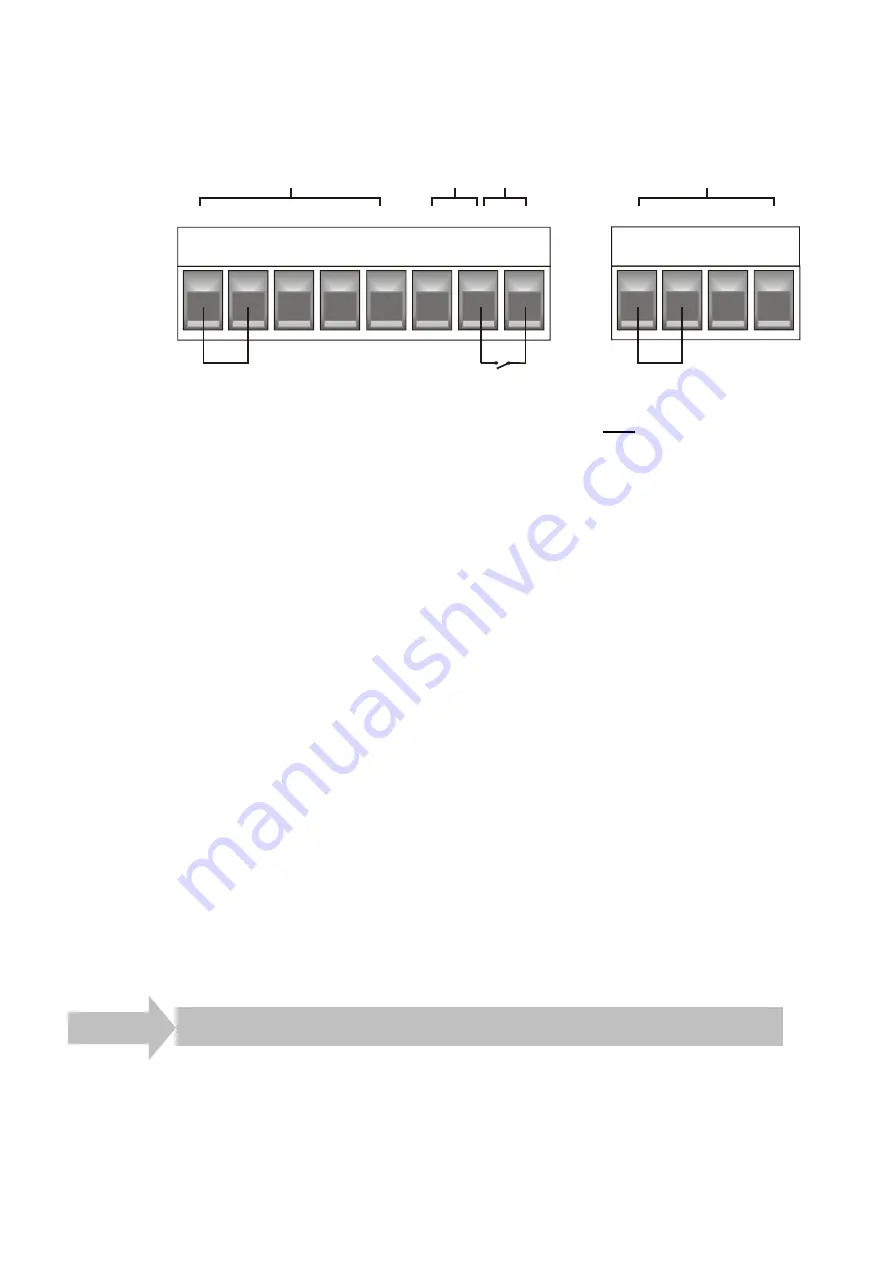
Digidim 458 Dimmer Installation Guide
Helvar Ltd.
Doc. No. 7860186
Page 6
Issue 1 (10/7/2008)
4.2.
Make Necessary Control Connections
DALI
SDIM
Link for
termination
Close for
Override
Link for DALI
power
SCN
0V
A
TERM
B
DA+
DA-
Touch
Panel Power
0V
-
/
OVR
+
Power
Link
Override
+
The dimmer may be controlled by either DALI or S-DIM, but DO NOT CONNECT
BOTH AT THE SAME THE TIME.
Note:
Use the cable sleeving (supplied) to provide an extra layer of insulation
between the S-DIM, TouchPanel and Override low voltage signal wires and
other wiring.
S-DIM
If connecting to an
Imagine
system, connect to the S-DIM terminals.
If the dimmer is at the end of the S-DIM cable, wire between the ‘TERM’ and ‘B’
connections of the S-DIM terminals to enable the cable termination.
TouchPanel
You can supply one
TouchPanel
from the TouchPanel power connection terminal.
Override
If you wish to provide output level override functionality, wire between the ‘–/0V’ and
‘OVR’ connections of the override input connection terminal. This sets the light output
of all dimmer channels to the override level (the default is 100%, but can be changed).
DALI
If connecting to a
Digidim
system, use the DALI connector.
If the built-in 250mA DALI power supply is required, wire between the ‘+’ and
‘Power Link’ terminals of the DALI connector to provide DALI power.
REMEMBER THAT YOU CANNOT EXCEED THE DALI POWER SUPPLY OF 250 mA.
4.3. Check
Connections
Check that all the necessary connections have been made correctly and securely
Step 5 Replace Cover & Power Up the Unit
1. Replace the cover using the original screws. (Screw size = M4x6).
2. Power up the dimmer unit by switching on the MCBs.
3. Check that the display screen lights up and the dimmer channel levels appear.










