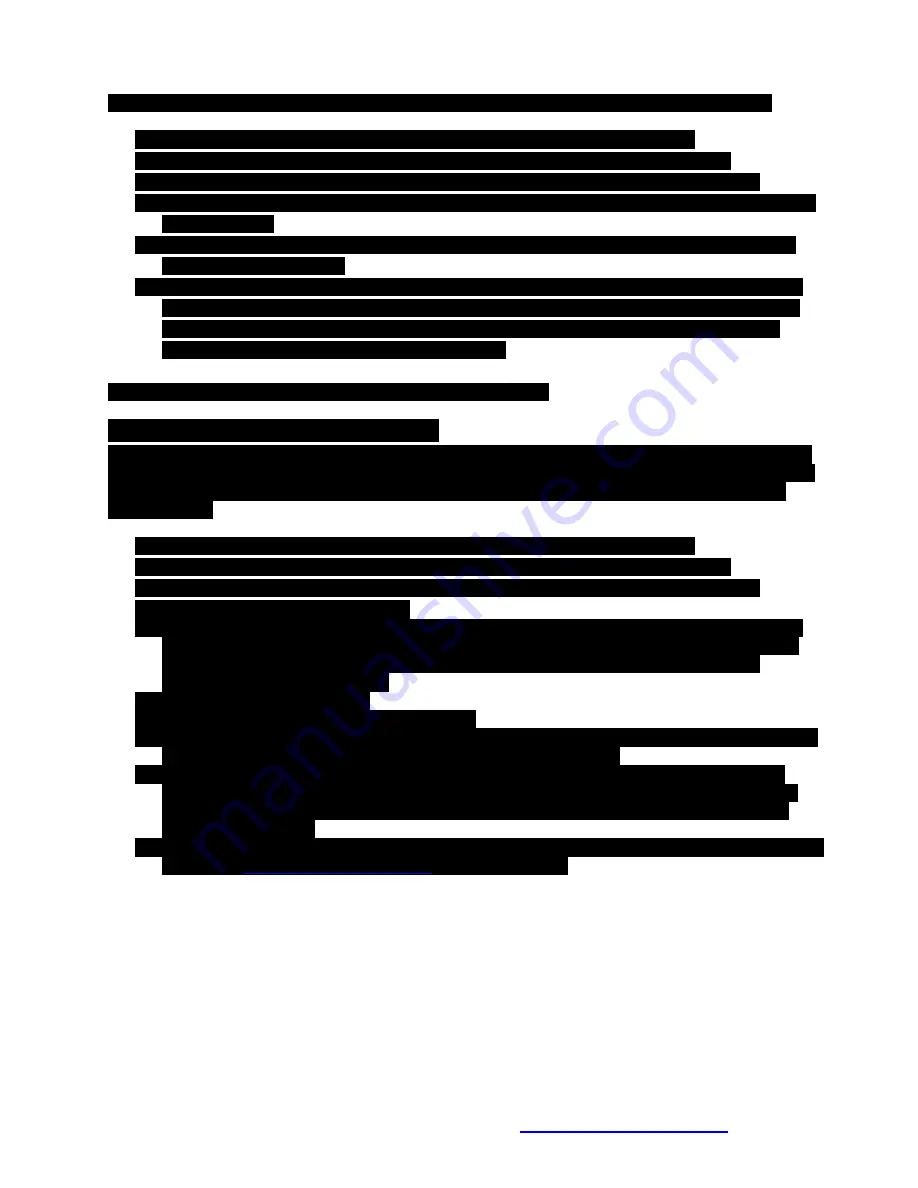
Helix Main Board
Assembly and Setup Manual
27
Comments, Questions or Concerns contact the developer at:
Save the SCHEDULE.SCH back to the MicroSD Card and insert it back into the Helix Network Controller Board.
1.
Connect an XBee Pro Radio to your PC using the XBee USB Carrier Board and USB cable.
2.
Start the Helix Network Supervisor application. There should be a shortcut in the Start menu.
3.
Select the COM Port that the XBee Pro Radio is connected to from the “COM Port” drop-down list.
4.
Press the “Configure XBee” button. After a short pause you should get a notification window that the XBee
is now configured.
5.
Plug the Helix Main Board into an outlet. It should boot up just like the last test except it shouldn’t start
playing the song immediately.
6.
After the Main Board has booted up (the Heartbeat LED is flashing slowly for about 30 seconds) press the
“Update RTC” button on the Helix Network Supervisor application. You should get a notification window
that the RTC has been updated. To check the current time on the Helix Main Board you can press the
“Check Time” button anytime there isn’t a show playing.
Unplug the Helix Network Controller Board before starting the next test.
Helix Network Controller Calibration
Remove the MicroSD Card from the Helix Network Controller Board. Connect the MicroSD Card to your PC and edit
the SCHEDULE.SCH file using any text editor such as Notepad. Change the start time for the current day to about 30
minutes from the current time. Save the file back to the MicroSD card and insert it back into the Helix Network
Controller Board.
1.
Connect an XBee Pro Radio to your PC using the XBee USB Carrier Board and USB cable.
2.
Start the Helix Network Supervisor application. There should be a shortcut in the Start menu.
3.
Select the COM Port that the XBee Pro Radio is connected to from the “COM Port” drop-down list.
4.
Plug the Helix Main Board into an outlet.
5.
After the Main Board has booted up (the Heartbeat LED is flashing slowly for about 30 seconds) press the
“Check Time” button on the Helix Network Supervisor application. You should get a notification window
that the shows the current time on the RTC and your PC. This confirms that the HNS application is
communicating with the Main Board.
6.
Next press the “Calibrate” button.
7.
A pop up window will display the basic instructions.
8.
Click OK and wait approximately 5 minutes for the calibration sequence to run. Do not use the PC while the
calibration routine is running. Doing so may corrupt the calibration results.
9.
When it is finished another pop up window will display with the results. The bottom result is the most
important. It can be positive or negative but the absolute value should be relatively small (<1500). If so,
then select the “Yes” button. If the bottom result is very large then select the “No” button and run the
calibration routine again.
10.
If after running the calibration routine a couple of times and still getting a large offset value then contact the
developer at
for further assistance.
Your Helix Network Controller is now ready for use.


















