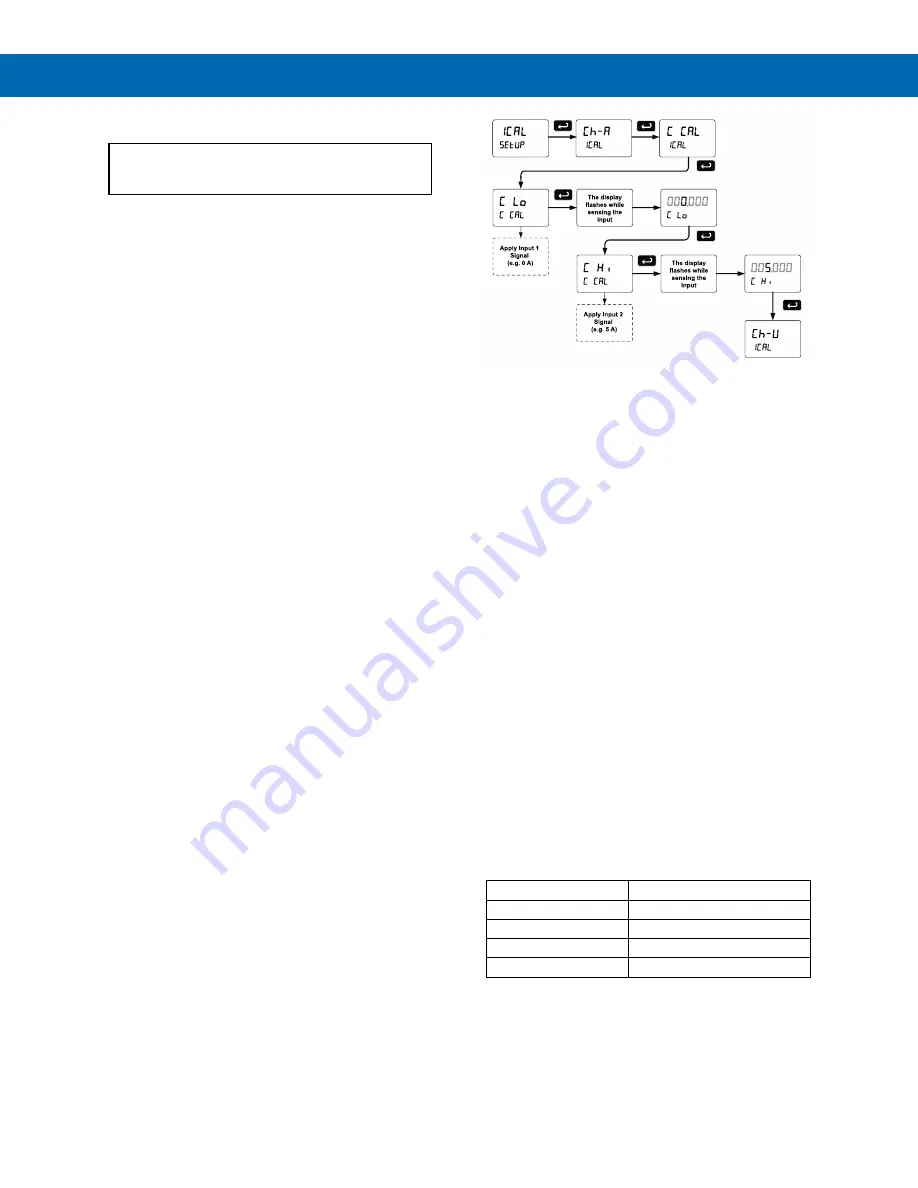
Helios PD2-6400 High Voltage & High Current Meter
Instruction Manual
43
Internal Calibration (
ICAL
)
The meter is
factory calibrated
prior to shipment
to read in amps and volts. The calibration
equipment is certified to NIST standards.
The use of calibrated signal sources is necessary to
perform the internal calibration of the meter.
Check calibration of the meter at least every
12 months. Each input and input type must be
recalibrated separately.
Notes:
1. If meter is in operation and it is intended to
accept only one input type (e.g. 0-5 AAC or
0-300 VDC), recalibration of other input is not
necessary.
2. Allow the meter to warm up for at least
15 minutes before performing the internal
calibration procedure.
The
Internal
calibration
menu is part of the
Advanced
Features
menu.
1. Press and hold the Menu button for three
seconds to access the advanced features of the
meter.
2. Press the Up
arrow button to scroll to the
Internal
calibration
menu (
ICAL
) and press Enter.
3. Select channel A (
Ch-A
) or channel V (
Ch-V
) and
press enter.
4. The meter displays either current calibration
(
C CAL
) or voltage calibration (
V CAL
) depending
on whether channel A (
Ch-A
) or channel V (
Ch-V
)
is selected. Press Enter
to start the calibration
process.
Example of Internal Calibration for current
input:
5. The meter displays
low
input current message
(
C lo
). Apply the low input signal (0 A) and press
Enter. The display flashes for a moment while the
meter is accepting the low input signal.
6. After the display stops flashing, a number is
displayed with the leftmost digit brighter than the
rest. The bright digit is the active digit that can be
changed by pressing the Up
arrow button. Press
the Right
arrow button to move to the next digit.
7. Set the display value to correspond to the input
signal being calibrated (e.g. 0.000 A).
8. The display moves to the
high
input calibration
(
C Hi
). Apply the high input signal (5 A) and
press Enter.
9. Set the display for the high input calibration, in
the same way as it was set for the low input
calibration (e.g. 5.000 A).
The graphic above shows the calibration of the
current input. The voltage input is calibrated in a
similar way.
Tips
•
Low and high input signals can be any valid
values within the range of the meter.
•
Observe minimum input span requirements
between input 1 and input 2.
•
Low input should be less than high input signal.
Error Message (
Error
)
An error message indicates that the calibration or
scaling process was not successful.
After the error message is displayed, the meter
reverts to input 2 during calibration or scaling and to
input 1 during internal calibration, allowing the
appropriate input signal to be applied or programmed.
The error message might be caused by any of the
following conditions:
1. Input signal is not connected to the proper
terminals, or it is connected backwards.
2. Wrong signal selection in
Setup
menu.
3. Minimum input span requirements not
maintained.
Minimum Input Span
The minimum input span is the minimum difference
between input 1 and input 2 signals required to complete
the calibration or scaling of the meter.
Input Range
Input 1 & Input 2 Span
± 0-5 ADC
± 0.005 ADC
0-5 AAC
0.010 AAC
± 0-300 VDC
± 0.1 VDC
0-300 VAC
0.3 VAC





















