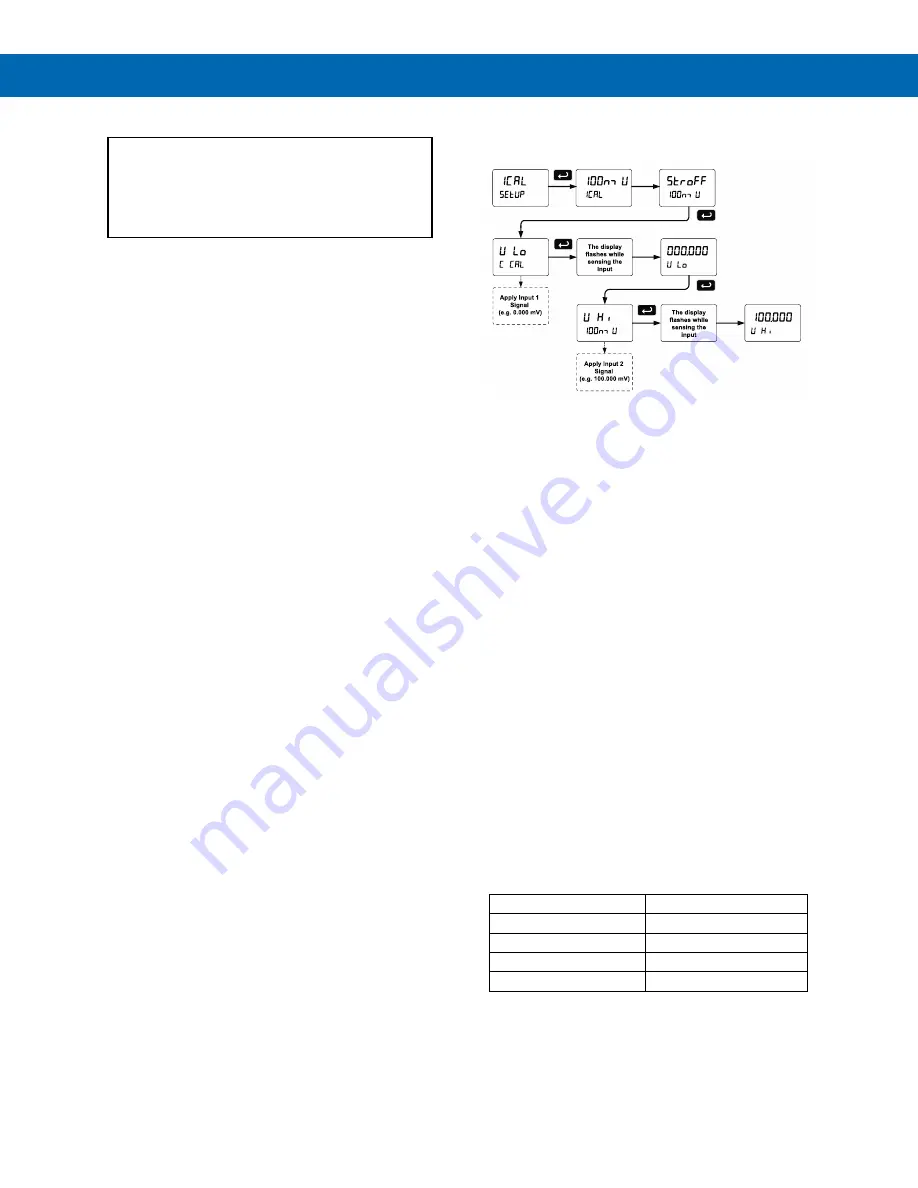
Helios PD2-6100 Strain Gauge, Load Cell, and mV Meter
Instruction Manual
48
Internal Source Calibration (
ICAL
)
There is
no need to recalibrate
the meter when
first received from the factory.
The meter is
factory calibrated
prior to shipment
for millivolts with calibration equipment that is
certified to NIST standards.
The internal source allows the user to scale the meter
without applying a signal.
The use of calibrated signal sources is necessary to
perform the internal source calibration of the meter.
Check calibration of the meter at least every
12 months. Each range must be recalibrated
separately.
Notes:
1. mV input: If meter is in operation and it is
intended to accept only one input range
(e.g. 0-30 mV), recalibration of other ranges is not
necessary.
2. Strain gauge: If the meter is intended to accept a
strain gauge bridge input, it is recommended to
use the CAL function with ratiometric
compensation turned on.
3. Allow the meter to warm up for at least
15 minutes before performing the internal source
calibration procedure.
The
Internal
calibration
menu is part of the
Advanced
Features
menu.
1. Press and hold the Menu button for three
seconds to access the advanced features of the
meter.
2. Press the Up
arrow button to scroll to the
Internal
calibration
menu (
ICAL
) and press Enter.
3. The meter displays the first input range (
15 nmV
),
press the Up arrow to select any other range
(e.g.
100nmV
. Press Enter
to start the calibration
process.
Example of Internal Calibration for 100 mV
input range:
4. The meter displays
the message “
stroff
” (strain
offset), short the SG+, SG- terminals and press
Enter. The
low
input message is displayed
(
V lo
). Apply the low input signal (e.g. 0.00 mV)
and press Enter. The display flashes for a
moment while the meter is accepting the low
input signal.
5. After the display stops flashing, a number is
displayed with the leftmost digit brighter than the
rest. The bright digit is the active digit that can be
changed by pressing the Up
arrow button. Press
the Right
arrow button to move to the next digit.
6. Set the display value to correspond to the input
signal being calibrated; typically 0.00 mV.
7. The display moves to the
high
input calibration
(
V Hi
). Apply the high input signal and press
Enter.
8. Set the display for the high input calibration, in
the same way as it was set for the low input
calibration, typically 100.00 mV.
The following graphic shows the calibration of the
100 mV input range. The other ranges are calibrated
in a similar way.
Tips:
•
Low and high input signals can be any valid
values within the range of the meter.
•
Observe minimum input span requirements
between input 1 and input 2.
•
Low input should be less than high input
signal.
Error Message (
error
)
An error message indicates that the calibration or
scaling process was not successful.
After the error message is displayed, the meter
reverts to input 2 during calibration or scaling and to
input 1 during internal calibration, allowing the
appropriate input signal to be applied or programmed.
The error message might be caused by any of the
following conditions:
1. Input signal is not connected to the proper
terminals, or it is connected backwards.
2. Wrong signal selection in
Setup
menu.
3. Minimum input span requirements not
maintained.
Input Range
Input 1 & Input 2 Span
15 mV
0.2 mV
25 mV, 30 mV
0.4 mV
150 mV
2.0 mV
250 mV, 300 mV
4.0 mV






































