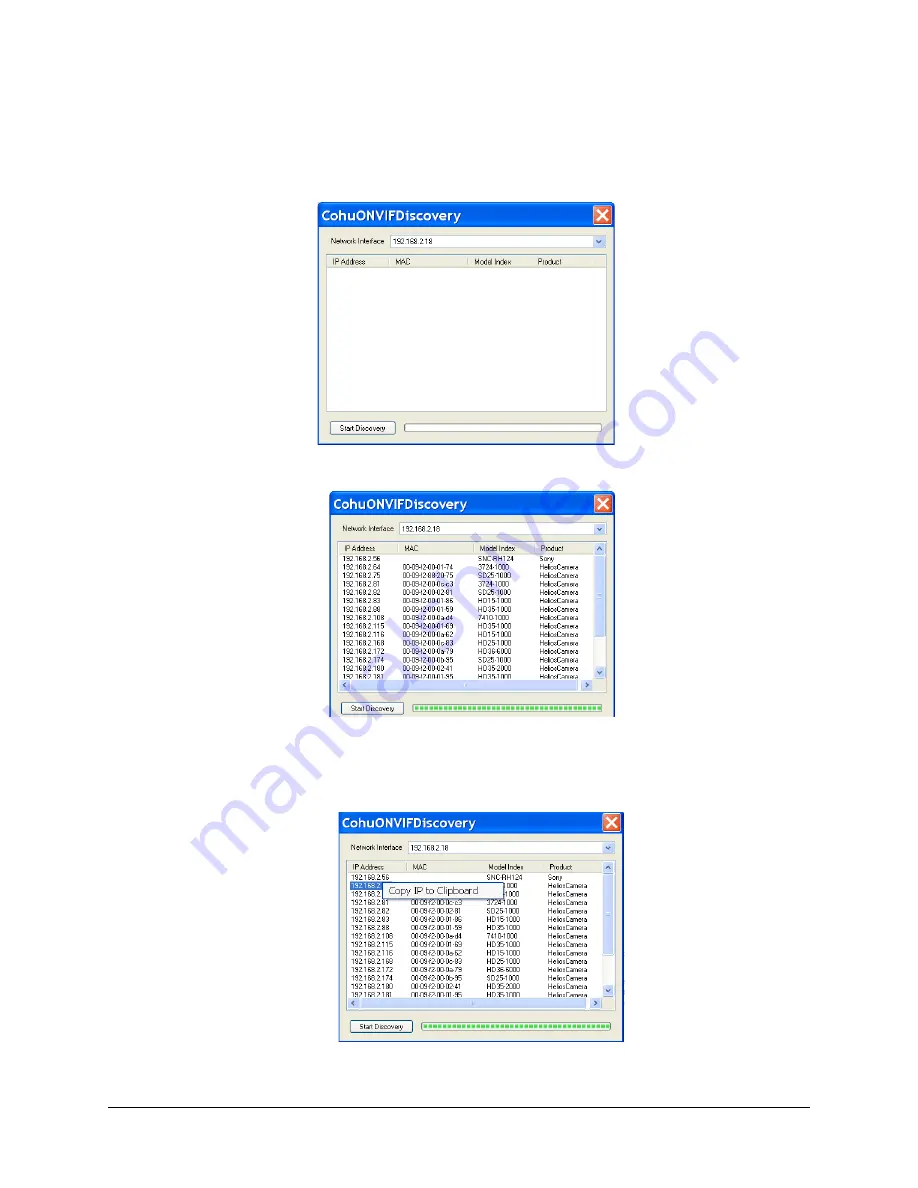
Using the CohuONVIFDiscovery Software to Discover the Camera
• Download the software. See Section 4.5. Run the CohuONVIFDiscovery.exe file. Click to start it.
•
The CohuONVIFDiscovery window will be displayed.
NOTE:
Auto discovery feature uses network multicast packets and may not work through network rout-
ers.
•
Click on the Start Discovery button. A list of cameras will be automatically displayed.
NOTE:
Use the MAC Address or Model Index to identify CohuHD cameras. “00-09-f2” identifies cameras
as CohuHD cameras. The MAC address of the camera is on the serial number label.
•
Right click a camera entry. Click Copy IP to Clipboard.
NOTE:
The CohuONVIFDiscovery software uses the ONVIF device discovery service. If the ONVIF discov-
ery service is disabled, the CohuONVIFDiscovery software will not find the camera.
6X-1090J
18






























