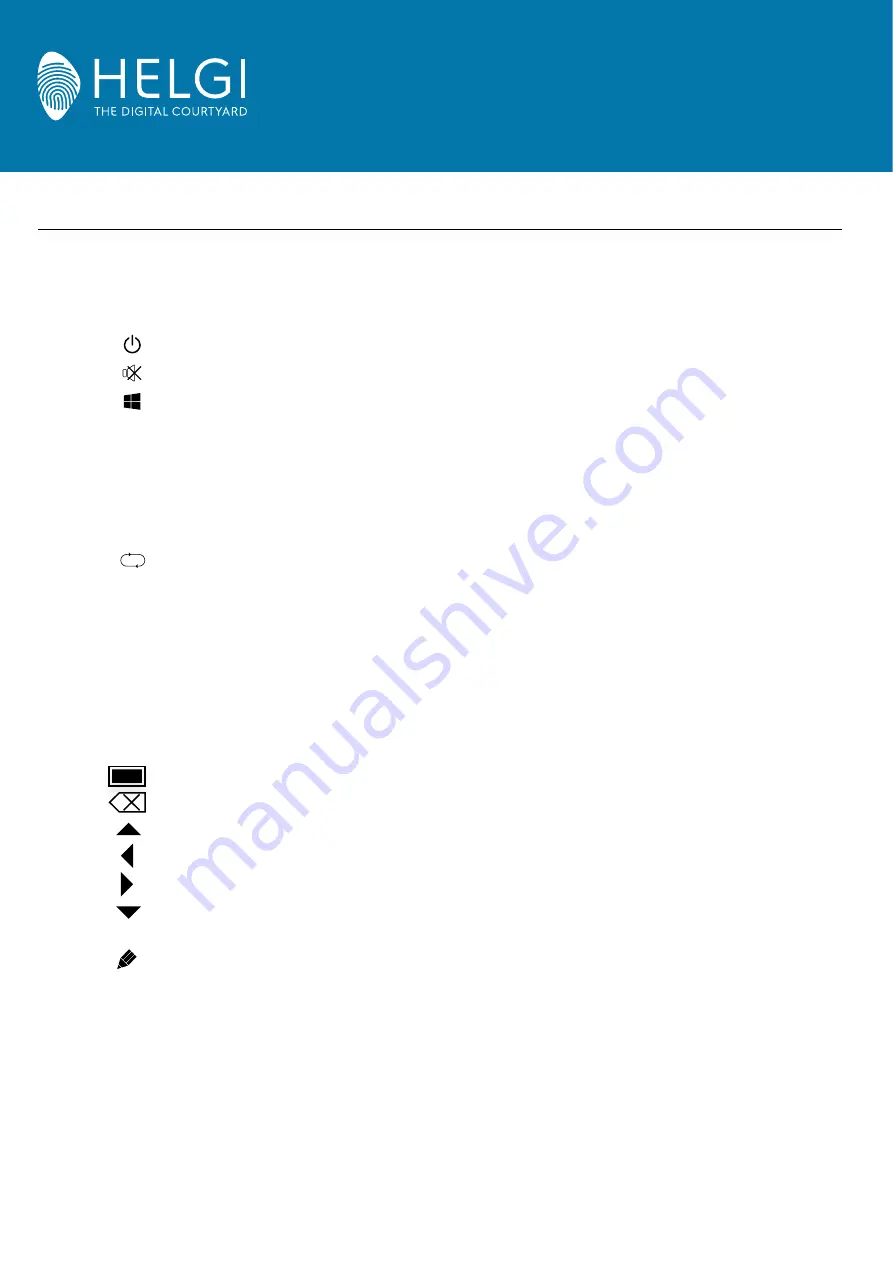
HELGI - The Digital Courtyard Via Artigiani 29/31 29020 Vigolzone (PC) Italy
E-mail: [email protected] | [email protected] | Web: www.HELGI-europe.com
6
HELGI IFP V SERIES
USER GUIDE
Control Panel
3.
Control Panel
Detailed Function Description
1
2
3
4
Space
5
Alt+F4 :
Alt+Tab :
6
Numeric keys :
7
Display
8
9
Input
10
Home
11
Menu
12
Red
13
Green
14
Yellow
15
Blue
16
17
18
19
20
21
22
23 Enter
24
25 Back
26 PgUp
27 PgDn
28 CH.+ \ CH-.:
29 VOL+ \ VOL-:
30 F1-F12:
Power on/off
Mute switch
Built-in computer Windows key
Built-in computer Space key
Built-in computer space bar Alt + Tab
Built-in computer program window close button
Numeric input keys
Display channel information
Non-function
Input signal source selection key, choose
Android system main screen button
Setting menu button, press this button to pop
Lock and unlock Buttons and Touch function
Lock and unlock Buttons function
Lock and unlock Touch function
Freeze and zoom
One key for blank screen
Backspace key
Direction key, press this button for upwards
Direction key, press this button for left selection
Direction key, press this button for right
Direction key, press this button for downwards
Confirmation key, press this key to confirm selection state
Quickly start writing software
Return key
Built-in computer page (previous page)
Built-in computer page (next page)
Channel switch key
Volume switch key
Built-in computer F1 - F12 function keys
NOTE: All computer - related function keys are not available without a built-in computer.


































