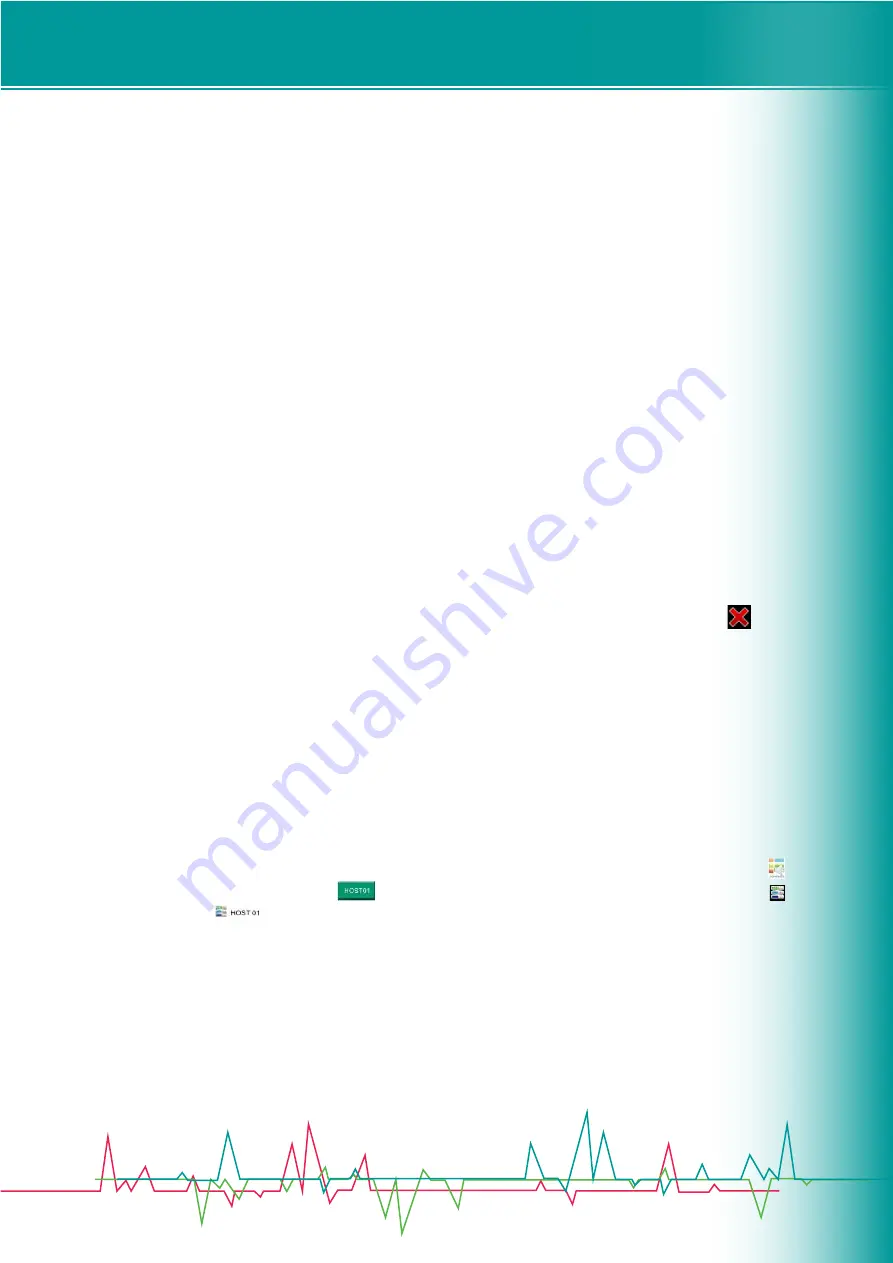
Digital Network Public Address & Voice Alarm System
HEINRICH
HEINRICH LIMITED,
71-75 SHELTON STREET COVENT GARDEN LONDON
T:
+442032860291
W:
www.heinrichlimited.com
E:
4. System Operating Instructions
Emergency Mode
Enter emergency mode method
1. Auto - Triggering emergency or fire linkage bus linkage.
2. Manual -Press red button which is with cover in the panel (VAC/C or Microphone).
•
Exit Emergency Mode method - Fire Reset
1. By pressing the red button in the panel (VAC/C or Microphone).
2. Through fire linkage dry contact input control.
3. By fire linkage system reset control.
Note: The system EVAC voice information must enter emergency mode. EVAC voice information playing
•
Make sure the system is currently operating in emergency mode - red button indicator is lit (slow flashing).
•
Select the partition.
•
Select EVAC Voice.
Ordinary voice messages playing
•
Select the partition.
•
Select the voice message you want to play.
Note: When the selected partition is working, the selected voice must has a higher priority than the voice which is
playing, otherwise the selection is invalid. View the status of the device and module Description:
•
For the optional devices which has not been configured, the corresponding devices will show gray and its opera-
tion is prohibited.
•
To view the host voice information, you need to load into the sub menu "Emergency microphone PTT & voice
messages ..." of "host state Main Menu".
•
Each device display on"Main Menu" ,once a fault is detected, the corresponding device icon will show ,
then you can click on the corresponding device menu, enter the lower sub-menu interface in conjunction with the
function keys on the right you can find out specific fault module type.
•
The status of each sub menu in "XX Status Menu" is shown by icons and text, icons indicates its current image of
the type of device, the text indicates its current working state, green font indicates normal operation, yellow font
indicates failure, white font is the default display font regardless of device module status, in addition to the text
description of all menu items have item after three small digital point indicates that you can click to enter a sub
menu again.
•
Position System Charger connected decide its status attached to the corresponding device, such as a host VAC/C,
backup power have configured, want to know the current configuration of the charger working status, we need to
enter the corresponding DC power menu to view;
•
System MIC (Microphone / Microphone) working status is determined by the host, the host can be determined
by the current host ID or host name, that means users can name the different hosts in one system different name to
differentiate them by software EVAC, so that is easy to manage, of course, can also be in the main interface, click " "
to enter the "zone control" submenu View " " (behind the numbers is the current host number), or click "
" to enter submenu check " " where "EVAC host 01" in the "01" that is the first host system, the name is the
default, you can modify its own host name, such as "total control Center" (the other system-related user-defined
name (such as: host name, partition name, group name) named character not more than six characters, 12 ASICC
yards, also recommended not to use punctuation characters mixed with ASICC definitions to not display properly,
you can not use the keyboard "| , ^ "symbol, the system for other purposes).
4.1 EVAC system controller status inquiries and operations
Click on any region Logo screen to enter the "Main Menu", click "EVAC Host" enter as shown below "EVAC host Main

























