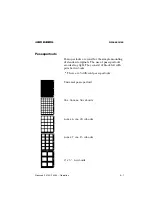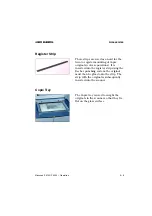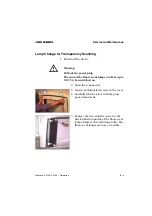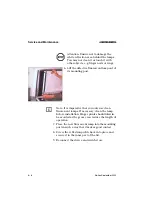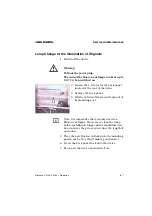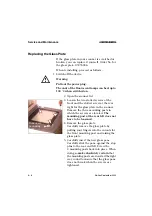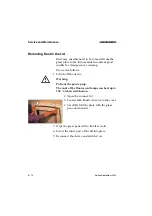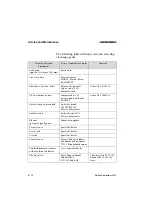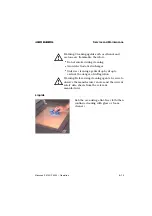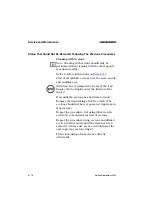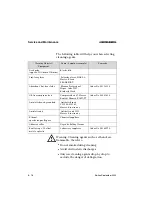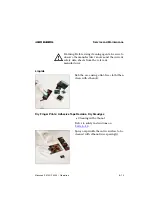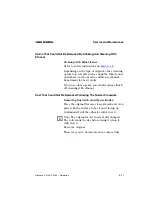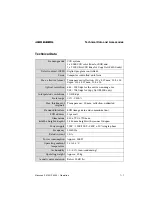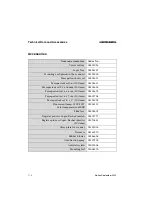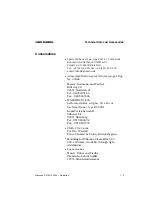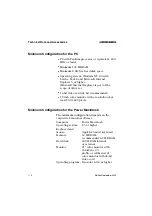Service and Maintenance
Nexscan F 4100/F 4200 – Operation
6–11
ABC
Cleaning the Glass Surface/Universal Tray
In order to obtain optimum scanning results, the
glass surfaces (and trays) must be handled
carefully and cleaned at regular intervals.
Attention: Ensure that no liquids enter the interior
of the device!
Checking the Cleanliness of the Tray
Hold the tray against a dark background
and then against a light background.
Holding the glass plate up against the
light, look at it from different angles and
distances to determine whether the glass
is dirty or not and on which surface.
Cleaning Preparation
Avoid electrostatic charges (e.g. by grounding).
Put on lint-free gloves.
Put the tray down on a pad (with the dirty side up).
Maintain a small distance between the tray and
the pad by resting the tray on spacers.
Note: Both sides of the tray have an anti-Newton
coating – do not scrape or scratch.
1
2
Содержание Nexscan F 4100
Страница 8: ......
Страница 34: ......
Страница 76: ......
Страница 116: ......
Страница 117: ...EU Declaration of Conformity Nexscan F 4100 F 4200 Operation ABC 8 EU Declaration of Conformity ...
Страница 118: ...EU Declaration of Conformity Edition September 2000 ABC ...
Страница 120: ......