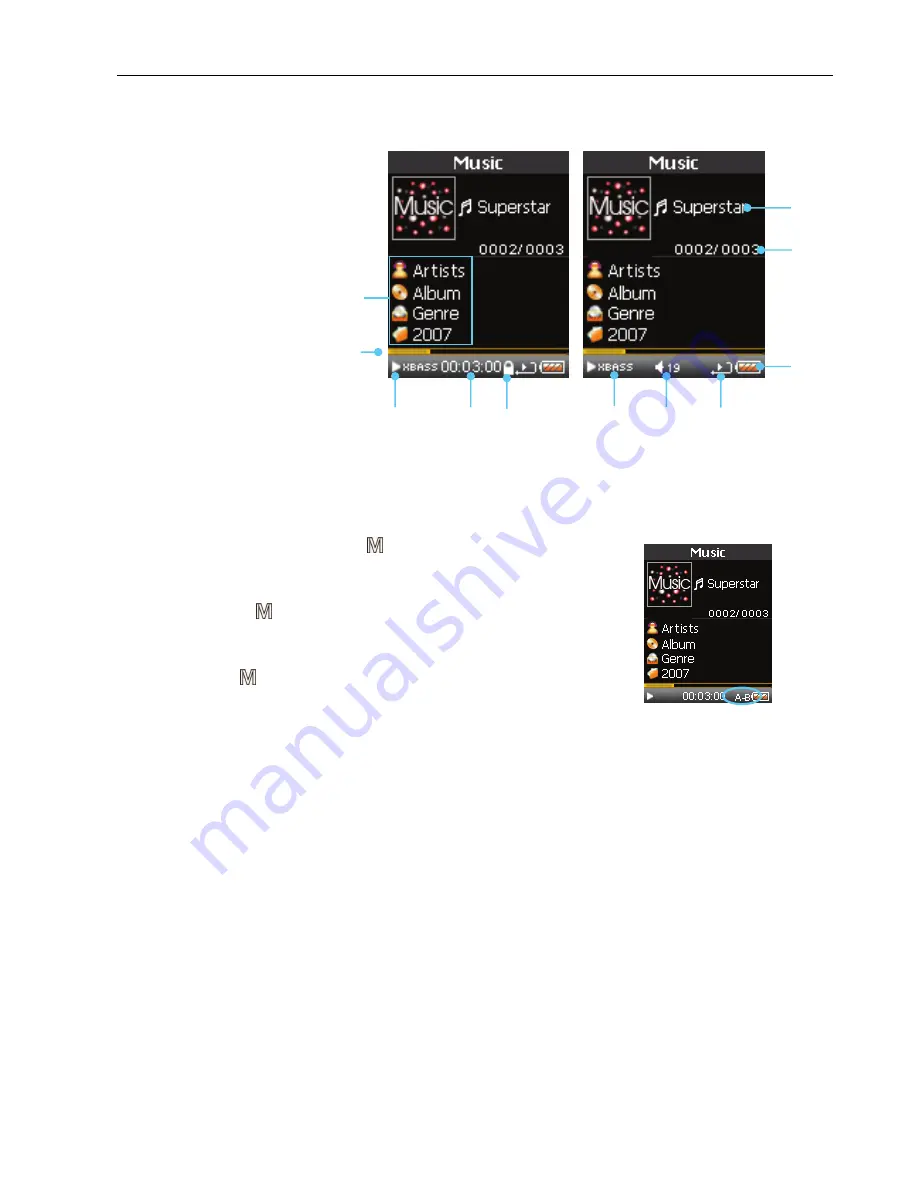
Haier HV18A User Guide
- 20 -
Music Player
A
B
K
J
I
A.
ID3 Tag (Artist, Album,
Genre, Year)
B.
Progress Bar
C.
Play/Pause/Stop
D.
Elapsed Time
E.
Lock Indicator
F.
Equalizer Mode
G.
Volume Level
H.
Play Mode
I.
Battery Power Level
J.
Current Track Number
/Total
Track
Number
K.
Title of Music
C D E F G H
Loop Repeating
1. While playback, touch and hold at the beginning of the loop you
want to set.
A-
appears in the display.
2. Touch and hold
again to set the end of the loop.
A-B
appears in the display. The loop is played repeatedly.
Tap and hold
again to cancel the loop.
Содержание HV18A-4G
Страница 1: ......
















































