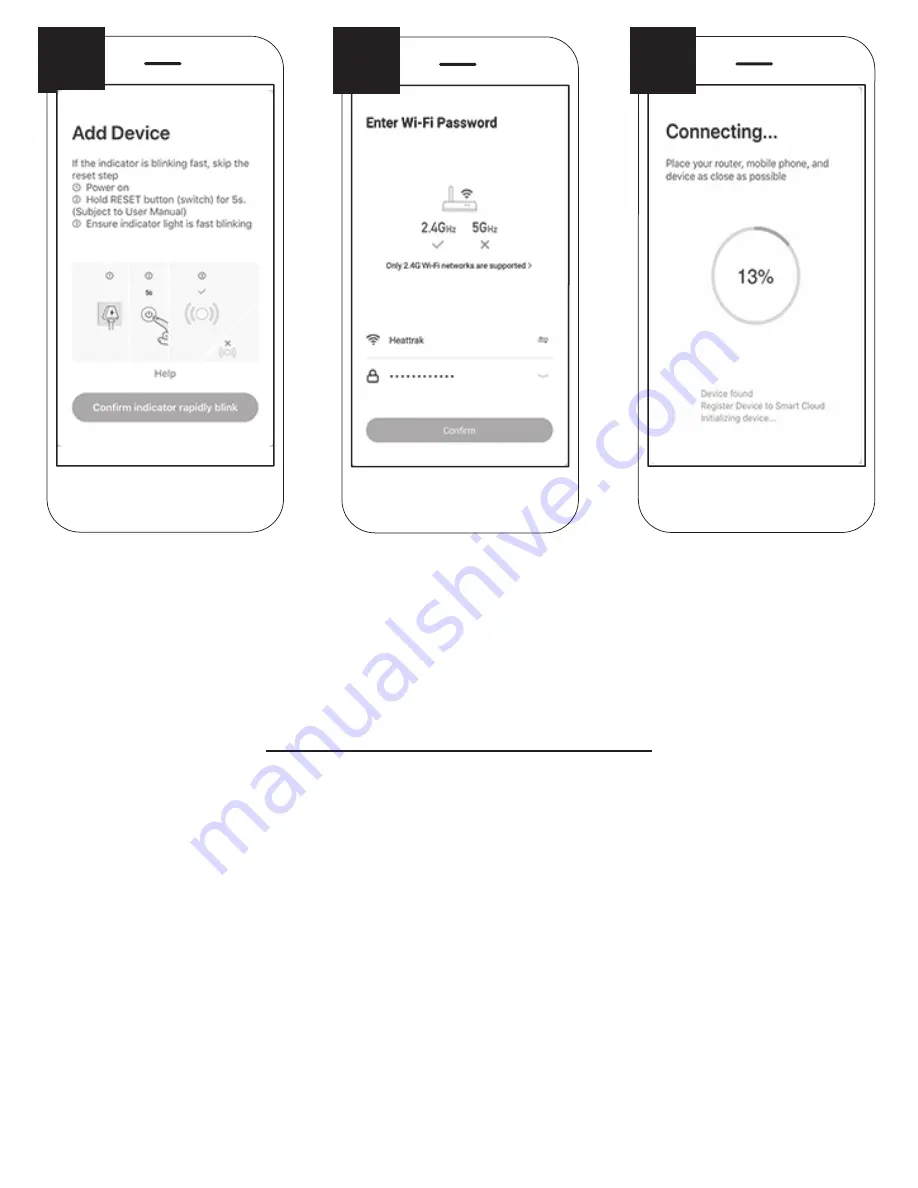
While the Wi-Fi Smart Plug
is flashing red, select
“Confirm Indicator Rapidly
Blink”
Next, enter your Wi-Fi
Name and Password.
Select 2.4Ghz Network
(preferable). Press
“Continue”.
Wait for connection to
reach 100%. Click Done.
If prompted to “Update”
select yes.
NOTE:
If it times out, go back to step 8 and try again.
If it doesn’t connect after 3 attempts, see possible troubleshooting tips on the last page.
You can move the Wi-Fi Smart Plug to the outside receptacle where you’ll be using your HeatTrak
Snow & Ice Melting Mats. Plug in the HeatTrak Power Unit and Snow Mats to the Wi-Fi Smart Plug
and you’re ready to go!
RECOMMENDATION: To keep the smart plug in sync with your device, do not attempt to control the
smart plug by manually pressing the button on the plug. You should only control the smart plug
from, your phone or tablet.
CONGRATULATIONS!
You are now set up.
ENJOY YOUR SNOW DAY.
11
STEP
12
STEP
13
STEP




