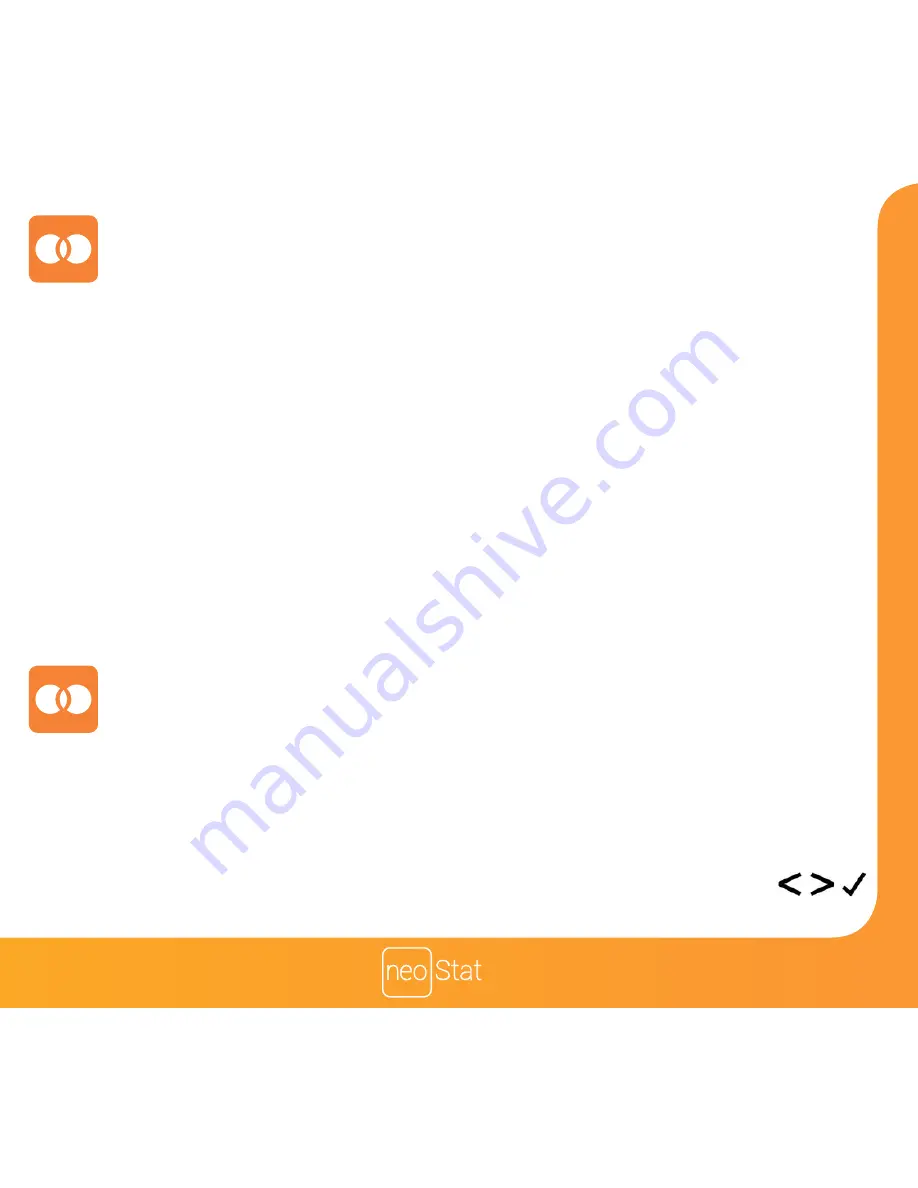
Section Header
8
12V
The next step is to join the neoStat to the neoHub, we recommend joining the
neoStat located nearest to the neoHub first.
To add a neoStat, follow these steps;
• Select Add Zone, enter a zone title and press Add Zone again.
• You now have two minutes to join the neoStat to the neoHub.
• On the neoStat, use the Left / Right keys to select SETUP and press Tick ...
• Feature 01 is displayed on screen.
Pairing the neoStat
Pairing the neoHub
To pair the neoHub with the neoApp, follow these steps.
• Connect the power supply to the neoHub.
• Connect the neoHub to your router with the Ethernet cable provided. The router
will automatically assign an IP address to the neoHub, the Link LED will light up
once the neoHub has connected to your network.
• Connect your smartphone or tablet device to the same WiFi network as your router.
• Download the FREE Heatmiser neoApp from the Apple App Store,
Google Play Store, Amazon App Store or Windows Phone App Store and register
an account.
• Once you have registered your account, press the Login button then press the
Add Location option.
• Press the connect button on the neoHub to add the location to your account.
• When successfully connected, enter a title for the new location (e.g. Home) and
configure the time zone for the system.
Содержание neoStat
Страница 1: ...12V...
Страница 2: ...2 Series Model 12V Available in Sapphire Black and Glacier White...
Страница 7: ...Section Header 6 12V 1 2 3 4...
Страница 11: ...Section Header 10 12V 12V 10 Mode 1 Thermostat 12V...
Страница 12: ...11 Series Section Header 2 3 1 4 6 7 8 5 15 14 12 11 9 10 13...
Страница 32: ...31 Series Section Header 1 4 5 2 10 7 9 3 8 Series 31 6 Mode 2 Time Clock Series...
Страница 37: ...36 Notes 12V...
Страница 38: ...Model Manual REF 37 Notes 37 Series...
Страница 39: ...38 Notes 12V...
























