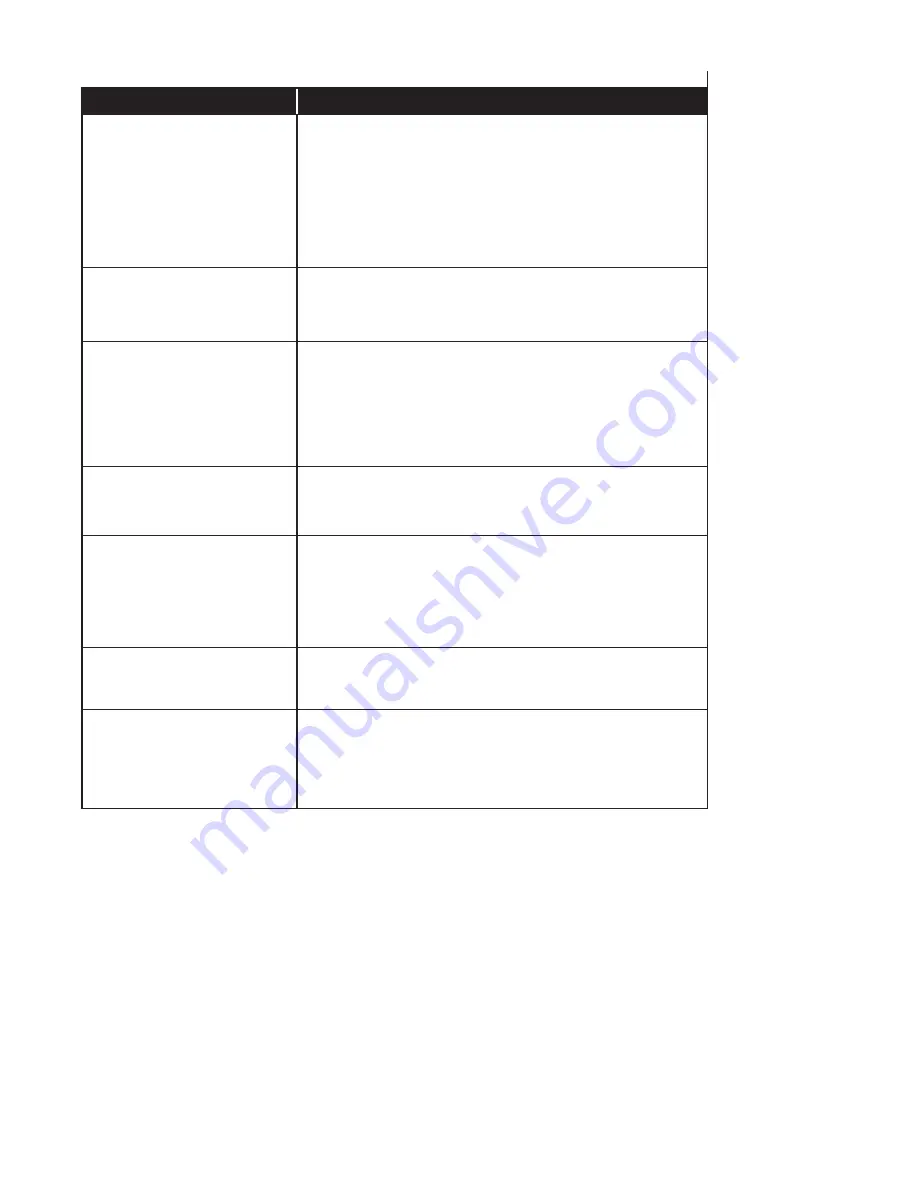
19
© 2015 Heatcraft Refrigeration Products, LLC
PROBLEM
POTENTIAL SOLUTION
A sensor input reads -99.9
This indicates an open sensor input signal or 5 VDC problem.
• Check sensor wiring for missing wire or poor connection.
• Check sensor for bad sensor.
If less than 5 VDC is on the sensor 5 VDC terminal block, the problem is with probably a
shorted sensor. (A poly fuse protects the board)
• Remove all sensor input terminals.
• Wait about 1 min. or until 5 VDC restored at sensor input.
• Connect terminals one at a time until short reappears.
A sensor input reads +999.9
This indicates a shorted sensor input signal.
• Check sensor wiring for +5VDC shorted to signal etc.
• Check sensor for bad sensor.
A sensor is reading less then or
greater than 3% off
This indicates the sensor needs to be calibrated. (You need to have a valid Authorization
code to change sensor offsets)
• Press Service Diagnostics, press until LCD display s sensor offset option Press
• enter, 1st SI# and offset appears (i.e. Suction 1 = 0.0)
• Scroll using 'increase' (+)/decrease (-)' keys to find sensor to calibrated
• Press enter, use the 'increase' (+)/decrease (-)' keys to change calibration value.
• When value is correct press enter.
LCD blank or flashing.
Indicates bad connection.
• Check wiring to keypad
• Could indicate bad software transfer, retransmitting may be necessary.
Lost I/O
Indicates communications problem.
• Verify RS485 LED blinking.
• Verify termination jumper only on JP4 on the MCS-Magnum and the last I/O board.
• Verify MCS-Magnum and each I/O address is set correctly.
• Verify wiring from the MCS-Magnum to each I/O is correct.
• Check fuses/120 VAC on I/O units
Invalid reading on one sensor input
This indicates an input problem with 1 sensor.
• Verify jumper settings correct for that SI.
Invalid authorization
This indicates an invalid authorization number. Follow
steps below for proper authorization
• Press SERVICE DIAGNOSTICS until the auth. option appears Press the
• ENTER key
• From the 'Display Status' menu press keys corresponding to your authorization
• Press ENTER
Troubleshooting Quick Reference Sheet






















