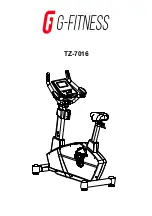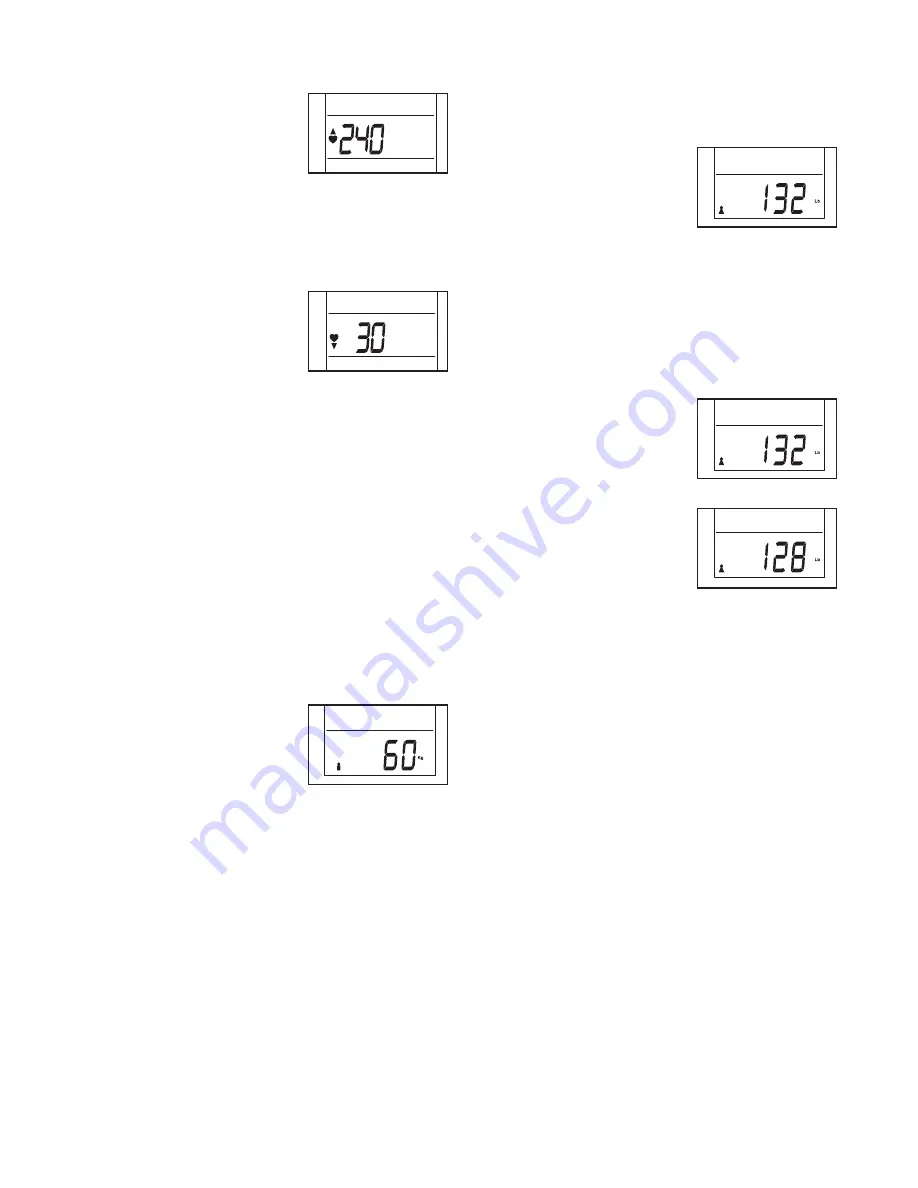
15
4. Define the target heart rate zone if desired.
The maximum heart rate
will flash in the middle left
display.
To set the maximum heart rate,
press the Right
button repeatedly to select the desired heart rate.
To select a heart rate quickly, press and hold down
the Right button.
Next, press the Left
button. The minimum
heart rate will flash in the
middle left display.
To set the minimum heart rate,
press the Right
button repeatedly to select the desired heart rate.
To select a heart rate quickly, press and hold down
the Right button.
Note: You must define a target heart rate zone to
use the heart rate alarm (see HOW TO USE THE
HEART RATE ALARM on page 18).
To determine your target heart rate zone, see
EXERCISE INTENSITY on page 20.
Press the Left button to advance to the next
setting.
5. Enter your gender if desired.
A gender symbol will
flash in the lower display.
Press the Right button repeatedly to select the
symbol that represents your gender.
Press the Left button to advance to the next
setting.
6. Select a unit of measurement if desired.
The console can display speed, distance, and
weight in standard or metric measurements.
The letters Lb (standard)
or Kg (metric) will flash in
the lower display to show
which unit of measure-
ment is selected.
Press the Right button repeatedly to select the
desired unit of measurement.
Press the Left button to advance to the next
setting.
7. Enter your weight if desired.
A weight setting will flash
in the lower display.
Press the Right button
repeatedly to select your
weight. To select your
weight quickly, press and
hold down the Right
button.
Note: You can select a weight setting between
44 and 396 pounds or between 20 and 180 kilo-
grams.
The exercise bike should not be used by
persons weighing more than 275 pounds or 125
kilograms.
8. Exit the setup mode at any time.
The console will exit the setup mode automati-
cally if several seconds pass and no buttons are
pressed.
Note: To advance again through the settings
described in steps 3 to 7, press the Left button
repeatedly.