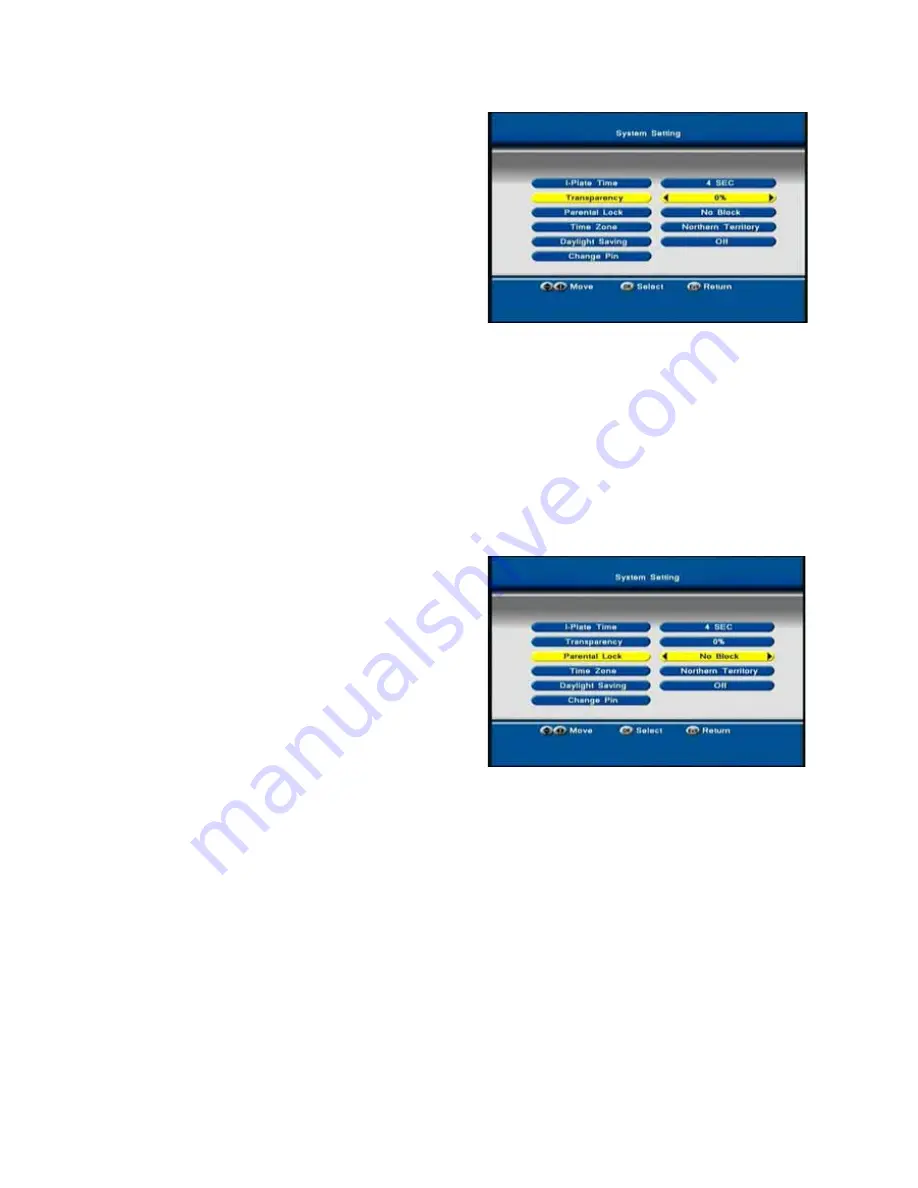
healingHHR787HDDigitalTerrestrialTwinTunerRecorderOperatingManual
z
Press MENU on the remote control
and MAIN MENU page will appear.
z
Using the main Up/Down arrow keys
on the Remote Control scroll down to
SETTINGS.
z
Press OK and SETTINGS page will
display.
z
Scroll down to SYSTEM SETTING.
z
Press OK and SYSTEM SETTING
page will display.
z
Scroll down to Transparency and press OK.
z
Using the main Left & Right arrow keys, make your transparency selection.
Note: % Transparency selection is 5, 10, 15, 20, 25, 30, 35, 40, 45, 50, 55, 60,
65, 70, and 75.
PARENTAL LOCK
Parental Lock controls access to TV programs by classification.
z
Press MENU on the remote control
and MAIN MENU page will appear.
z
Using the main Up/Down arrow keys
on the Remote Control scroll down to
SETTINGS.
z
Press OK and SETTINGS page will
display.
z
Scroll down to SYSTEM SETTING.
z
Press OK and SYSTEM SETTING
page will display.
z
Scroll down to PARENTAL LOCK and press OK.
z
Using the main Left & Right arrow keys, make your PARENTAL LOCK
selection.
Note: PARENTAL LOCK selection is: No Block, Block R, Block AV, Block MA,
Block M, Block PG, Block G, and Block All.
SCREEN RATIO
You can select Screen Ratio of 16:9 or 4:3.
z
Press MENU on the remote control and MAIN MENU page will appear.
25






























