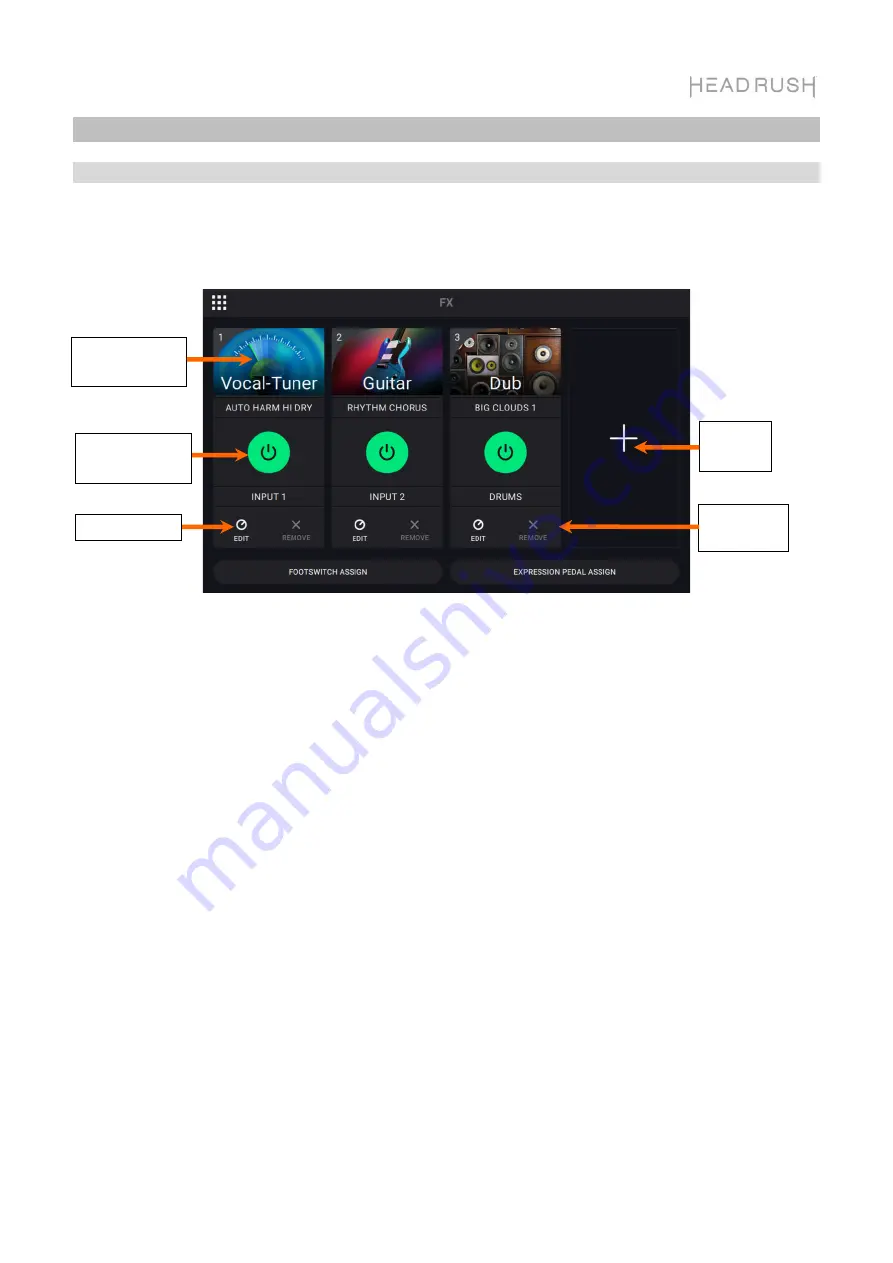
13
FX Racks
Applying FX
On the
FX Page
, you can assign multiple effects (called
FX Racks
) at once to an audio input or looper
track. Each FX Rack is made up of multiple effects that can be individually edited and toggled on the
FX Rack Edit
page.
To enter the FX Page,
press the footswitch labeled
FX
, or tap the
Navigation Menu
icon at the top-
left of the touchscreen, and then tap the FX icon.
To add an FX Rack,
tap the plus sign (
+
) in an empty slot.
To enable or bypass an FX Rack,
tap the footswitches labeled
1
–
4
, or tap the
On/Off
button on the
touchscreen.
To change the FX Rack type of an existing FX Rack,
tap the
FX Rack
icon
on the touchscreen.
This icon looks like a guitar, drums, etc.
To change the settings for the FX Rack,
tap the
knob icon
on the touchscreen.
To remove an FX Rack,
tap the
X icon
on the touchscreen.
To customize the footswitch assignments of the FX Racks,
tap the
Footswitch Assign
button at
the bottom of the touchscreen.
To assign FX parameters to an external expression pedal,
tap the
Expression Pedal Assign
button at the bottom of the touchscreen.
To exit the FX Page,
press the footswitch labeled
FX
,
or tap the
Navigation Menu
icon in the top-
left corner of the touchscreen.
Add
FX Rack
Change FX
Rack Type
Remove FX
Rack
Edit FX Rack
Enable/Bypass
FX Rack
Содержание Looperboard
Страница 92: ...92 ...
Страница 96: ...Tippen Sie hier für weitere O i v 2 0 0 ...














































