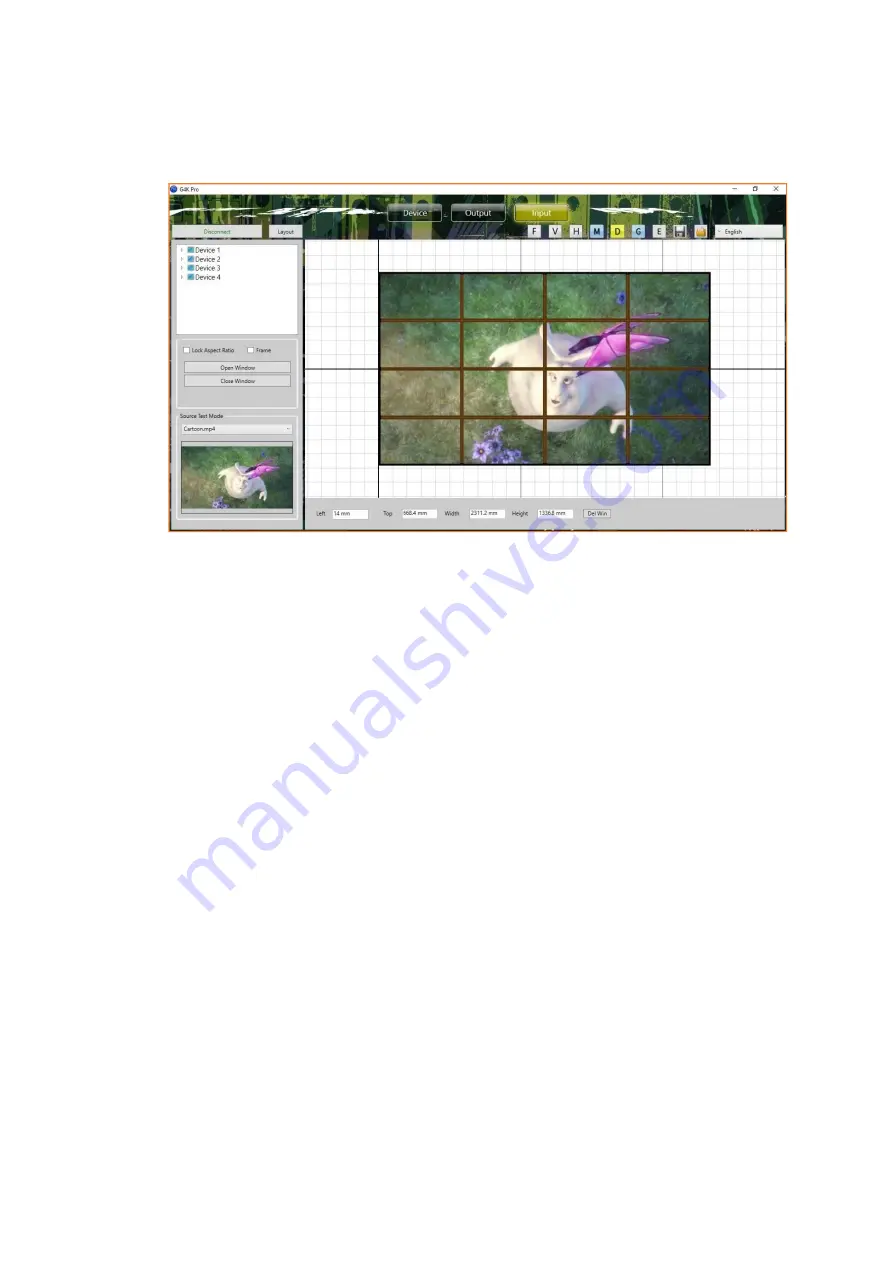
2.3.
Input
In Input, Users are able to change the image size, location of input video.
2.3.1.
Manage the input
2.3.1.1.
Lock aspect ratio, Frame
Lock Aspect Ratio
Window covers the screen with the same aspect ratio as input source Frame
Window covers the video wall to the edge of frames of the screens None
Window covers the video wall to the display edge of the screens
2.3.1.2.
Open input source window
Highlight the device and click the Open Window button to open the input source window. The
system will automatically fit the input window onto the video wall.
2.3.1.3.
Close input source window
Click the Close Window button to close the input source window
2.3.1.4.
Resize input source window
1. Use the mouse to highlight the window and move the mouse to the border of
the window. The cursor will be changed to a resize cursor.
2. Press and hold the left mouse button and drag the border to resize the window
to required size
2.3.1.5.
Move input source window
1. Place the mouse cursor on the window.
2. Press and hold the left mouse button and drag the window to the required
position, and release the mouse button.
Содержание HDTV-VPX104
Страница 1: ...Creative Video Wall Controller HDTV VPX104 Version 2020V1 0 USER MANUAL ...
Страница 14: ...3 Physical connections between G4K Pro devices and video wall displays 4 Network daisy chain ...
Страница 18: ...L 2 2 2 Enter the parameters of screens Dot Pitch Display area Length L Quantity of Horizontal pixel e g 1920 ...




















