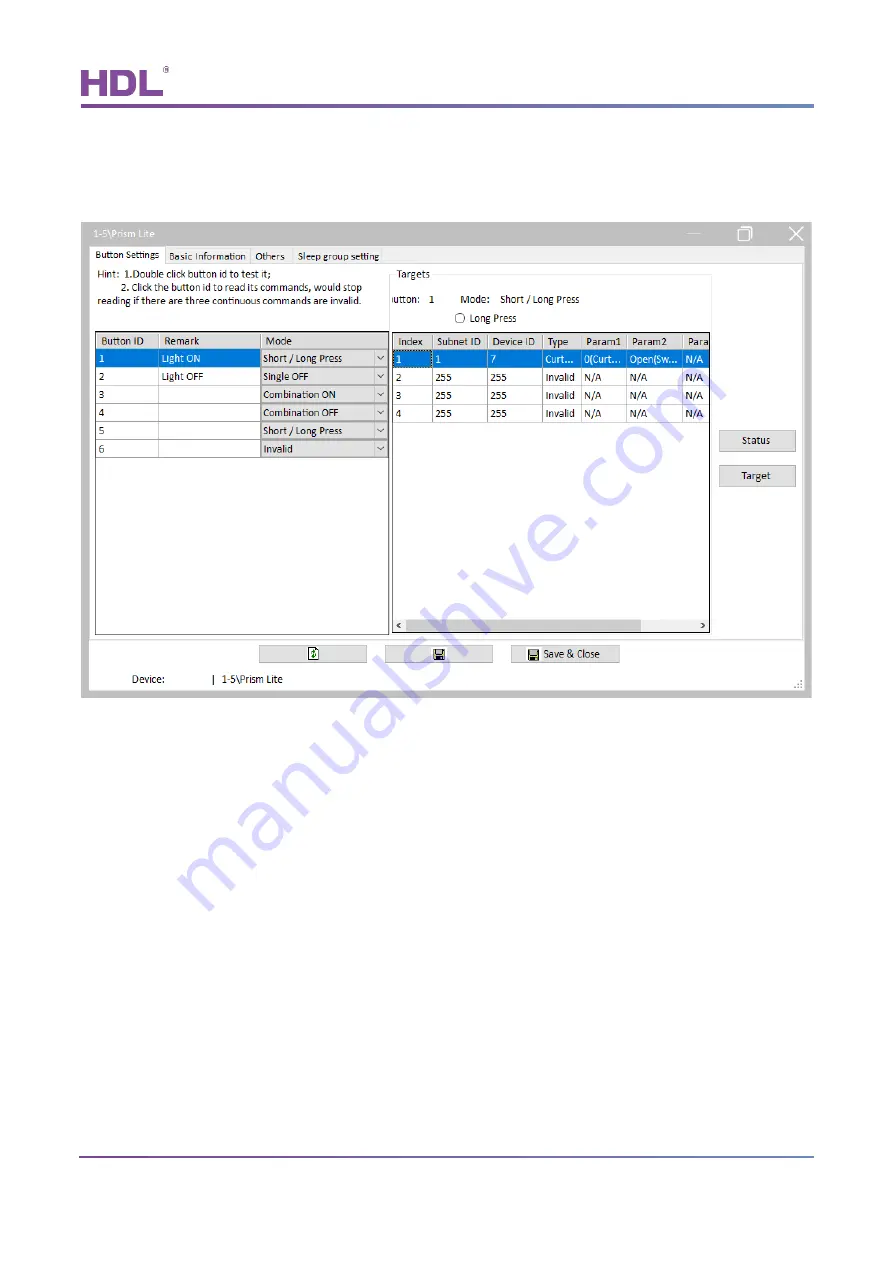
Prism Lite Series Touch Panel User Manual
HDL Automation Co., Ltd.
http://www.hdlautomation.com
5
3 Button Setting
“Button Setting” page will be opened by default in configuration page, as shown in Figure 3-1.
Figure 3-1 Button setting
3.1 Button Mode Setting
User may set button mode and button button remarks on the left of Button Setting page.
3.2 Button Status Setting
Click “Button Status” button to open Button Status window, as shown in Figure 3-2. This page
includes the following setting options:
①
Status indicator: to enable/disable the status indicator of this button.
②
Dimming: to enable/disable the dimming function of this button.
③
Dimming value: if enabled, the panel may memorize the dimming status of the lights when
















