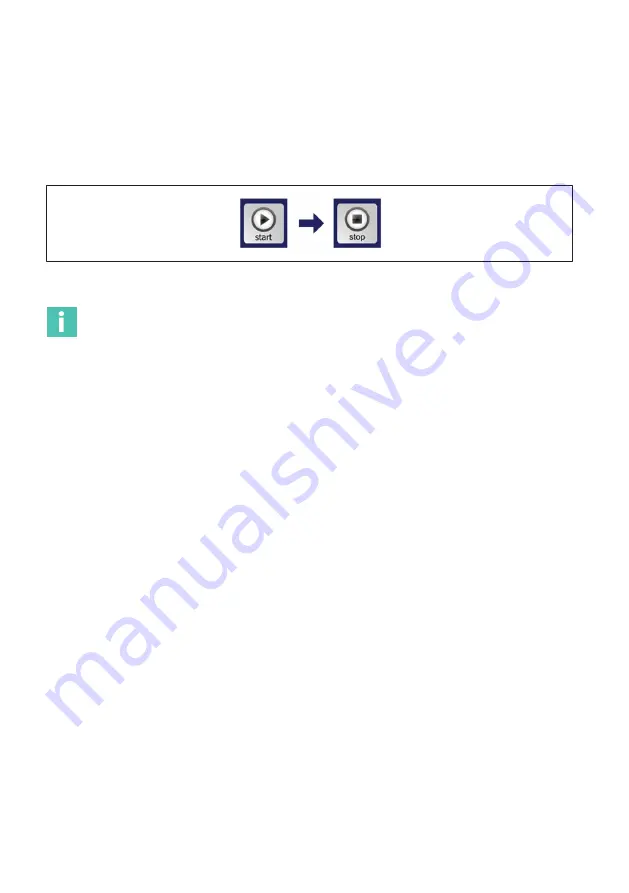
FS22DI
BRAGGMONITOR DI USER INTERFACE
50
7.1.1
Acquisition
Start Acquisition
Press the “start” button (number
3
) to start acquisition. This will start the acqui
sition and representation of the measured values for all optical channels. The button will
change from start to stop status (
).
Fig. 7.5
Start Acquisition
Information
Before starting acquisition make sure that the network configuration on «Configuration»
tab is up to date. For more details refer to section 7.2.5, page 59.
Save Data
To start saving data, select the file path to define the folder where data is to be stored
(
The naming of the file is automatic and corresponds to the timestamp of the last mea
surement recorded (ex. BraggMONITOR DI Data [2015.07.16.14.48.40;
2015.07.16.14.49.06].txt).
Saved data file collects the data between the instant the save button is pressed and the
instant it is pressed back. Data files are divided in accordance to a predefined maximum
size. To define the maximum size of the data files,
The first row of data files indicates the acquisition rate and the second row indicates the
columns meaning. The data file is organized in columns as follows,
.
1
1
st
column – UTC Date: «DD-MM-YYYY»
2
2
nd
column – UTC Time: «HH:MM:SS.SSS»
3
3
rd
column – Sample: Sample number
4
Following columns – Sensor Name (Formula): measured values (formula computed)
ordered by optical channel, then by wavelength.






























