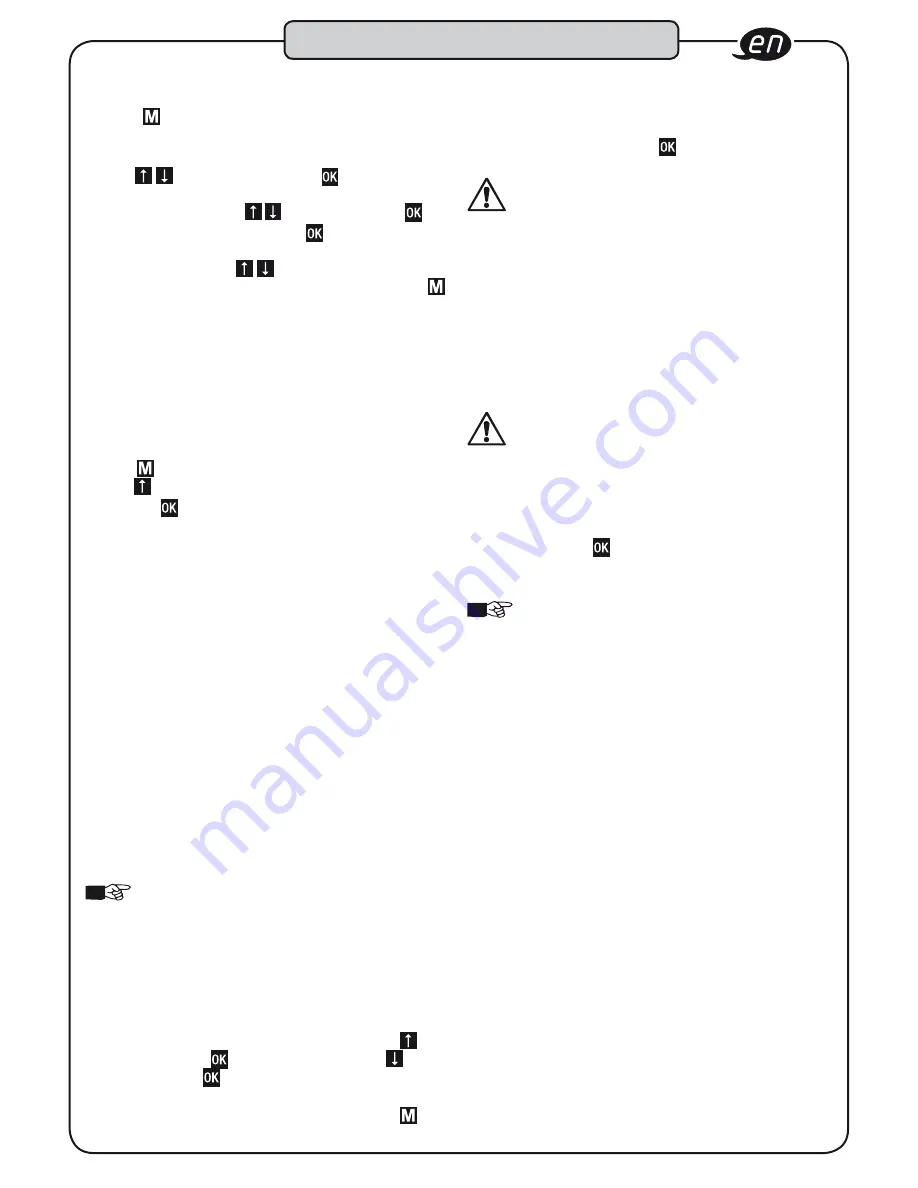
29
8 .8 Enabling menu access:
26. Press to access the menu.
27. „Code, 0000“ is displayed. The first digit is highlighted.
28. Enter the code by changing the highlighted code digits
with . Confirm the entry with . The next digit is
highlighted. Change the other highlighted digits in the
same way, by pressing and confirming with .
29. After the last confirmation with
, the „Mode“ menu
option in the menu is displayed. Access to the menu is
re-enabled. Pressing enables you to select other
menu options to configure other settings. Pressing
shows the start display.
8.9 PC connection
The „PC connection“ menu option is required to connect the
torque wrench with built-in angle gauge to a PC via the USB or
Bluetooth interface. The PC connection must be configured for
reading saved data and for programming the wrench with the
optionally available Smart TAC Tool software.
30. To establish a connection to a PC, change to the menu
with and select the „PC connection“ menu option
with .
31. Pressing in the „PC connection“ menu option displays
USB and Bluetooth. The selected type of transmission is
shown with a yellow background.
32. The torque wrench with built-in angle gauge is ready
to be connected to the SmartTAC Tool software. The
subsequent procedures for reading saved data and for
programming the wrench with the SmartTAC Tool software
are part of the operating instructions for the SmartTAC
Tool software.
8.10. Reset
The „Reset“ and „Factory setting“ functions are located under
the „Reset“ menu option. The „Reset“ function activates and
deactivates and/or restarts the torque wrench with built-in angle
gauge. When „Reset“ is selected, the system is brought to a
defined starting condition. This may be necessary if the wrench
no longer functions properly and does not respond to the normal
inputs. The „Factory settings“ function returns the torque wrench
with built-in angle gauge to its status upon dispatch from the
factory and activates, reactivates and/or restarts it, just as the
„Reset“ function does.
NOTE!
Warning, all self-programmed settings, parame-
ters sets and workflows will be deleted
8.11. Live Data
(for designs with a Bluetooth
Low Energy (BLE) module)
In the „Live Data“ menu option, the torque wrench with built-in
angle gauge connects to mobile end devices that have the
HAZET SmartTAC app installed.
Select the „Live Data“ menu option in the menu with the but-
ton. After pressing the button, select „On“ with the button
and confirm with the button.
The „Live Data“ menu option appears in the display again.
Change to the start display of the wrench by pressing the but-
Design and function
ton. After HAZET Smart app starts and the Bluetooth connection
activates, the screwing data incl. „Live“ signal on the app‘s display
can be shown. Check the set values carefully on the start display
and confirm them by pressing the button before you operate
the torque wrench with built-in angle gauge.
WARNING!
The display of the screwing data incl. signal
on the SmartTAC app supports the screwing progress
monitoring of the torque wrench with built-in angle
gauge. Always make sure that the Bluetooth connection is free of
faults and that all screwing data are transferred. The display and
signal of the torque wrench with built-in angle gauge are always
essential. The SmartTAC app allows the settings of torque wrench
with built-in angle gauge to be changed or configured. During the
programming using the SmartTAC app, „Bluetooth Configuration“
is shown in the display of the torque wrench with built-in angle
gauge. After the changing of the settings via the SmartTAC app is
completed, the start display appears on the torque wrench with
built-in angle gauge.
WARNING!
The configuration of the setting values via
the SmartTAC app supports the operation of the torque
wrench with built-in angle gauge. Always make sure that the
Bluetooth connection is free of faults and that all the necessary
settings are transferred. The display in the start display of the
torque wrench with built-in angle gauge is always essential.
Check the set values carefully on the start display and confirm
them by pressing the button before you operate the torque
wrench with built-in angle gauge.
NOTE!
Reduce the rechargeable battery‘s power con-
sumption by deactivating the live data transfer from and
to the SmartTAC app again once the data transfer is
completed.
Содержание 7250-2sTAC
Страница 18: ...18 Notizen Notes ...
Страница 34: ...34 Notizen Notes ...
Страница 35: ...35 Notizen Notes ...






















