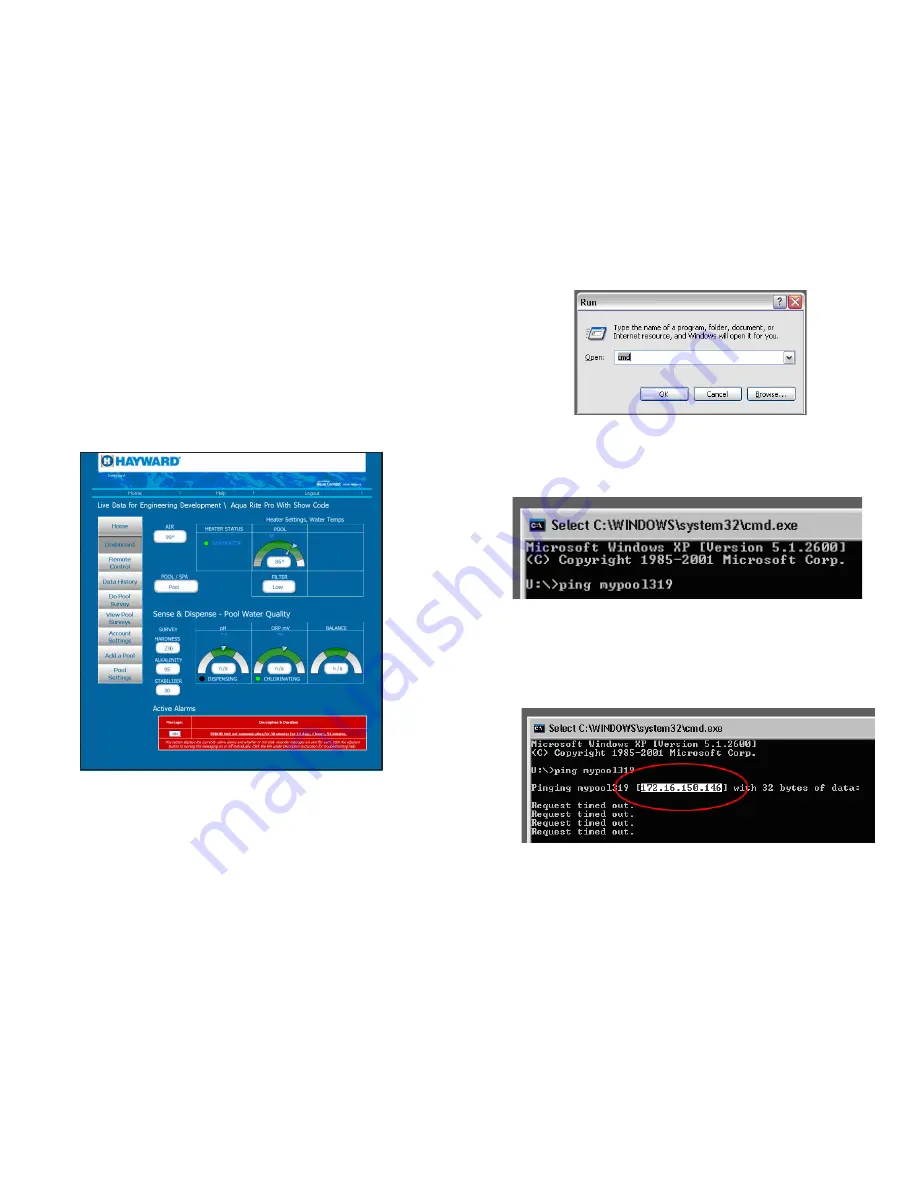
5
8
2)
Enter "CMD" and click "OK" (Figure 5).
3)
At the command prompt, type "
ping mypool
nnn
"
where
nnn
is the last 3 digits in
the ACHN's MAC address (see "ACHN's URL" on page 3) and press the ENTER
key on your keyboard (Figure 6).
4)
After pressing ENTER, the system will reveal the IP address associated with the
ACHN's URL. This IP address should be found on the line directly below your
request (highlighted in white in Figure 7).
Aqua Connect Dashboard
After an account has been established, the ACHN has been registered and your pool
has been added to the Aqua Connect website, an information "Dashboard" of your pool
can be viewed. The Aqua Connect Dashboard page will show a summary of the status
of your pool including pool chemistry information if your pool control is using an AQL-
CHEM chemistry kit. A sample screenshot of the Dashboard is shown below. The
information displayed on the Dashboard will depend on the equipment that is installed
on the pool.
If using AQL-CHEM Chemistry Kit
If an AQL-CHEM is installed and chemistry sensing is enabled, the Dashboard will
show pH and ORP levels automatically. The Dashboard will also display Calcium Hard-
ness, Total Alkalinity, and Cyanuric Acid (stabilizer), although these measurements
must be entered manually (see
DO POOL SURVEY
). Based on all measurements, the
Dashboard will compute and display water balance (Langolier Saturation Index).
In addition to pool status information, the Dashboard offers navigation links to other
sections of the Aqua Connect website.
Home
The Home page shows all pools that are registered under your account. Select the pool
that you want to display and/or control.
Figure 5
Figure 6
Figure 7








