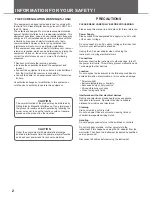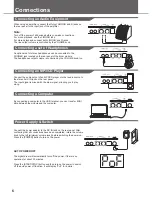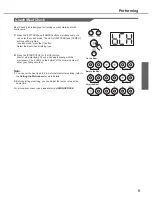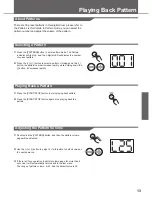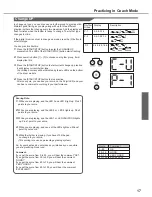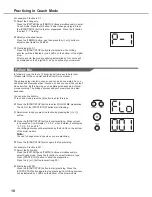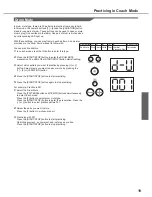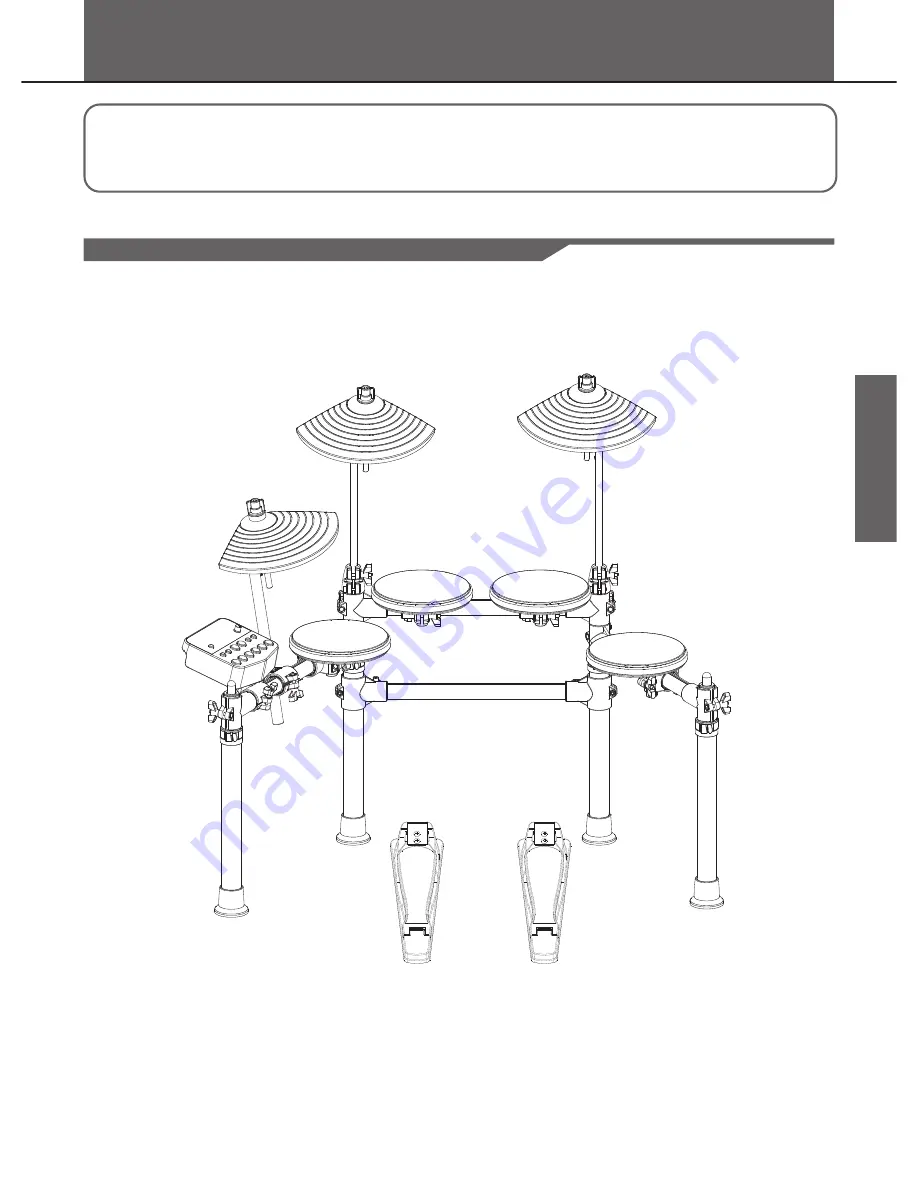
Setup
Caution
!
To prevent electric shock and damage to the device, make sure the power is switched
OFF on the drum and all related devices before making any connection.
Connecting Pads and Pedals
Standard:
KICK, SNARE, TOM1-3, CRASH, RIDE, HI-HAT and HI-HAT PEDAL.
Using the provided cables to connect with kick pedal, snare, tom1~tom3, ride, crash, hi-hat and hi-hat pedal. These pads and
pedals are all mono input and velocity sensitive.
Note:
For details on assembling the drum stand, attaching the digital drum and connecting pads, refer to the Installation manual.
5
Drum Module
hi-hat
crash
ride
tom1
tom2
snare
hi-hat pedal
kick
tom3
0
5
25
75
95
100
aw_DD401_Manual_G02_130717
2013� � 7� � 17� � 10�54�07
Содержание dd105
Страница 1: ...dd105 VOLUME...
Страница 24: ...GM Backing Instrument List 24...
Страница 27: ...MIDI Implementation Chart 27...
Страница 28: ...DD 105...