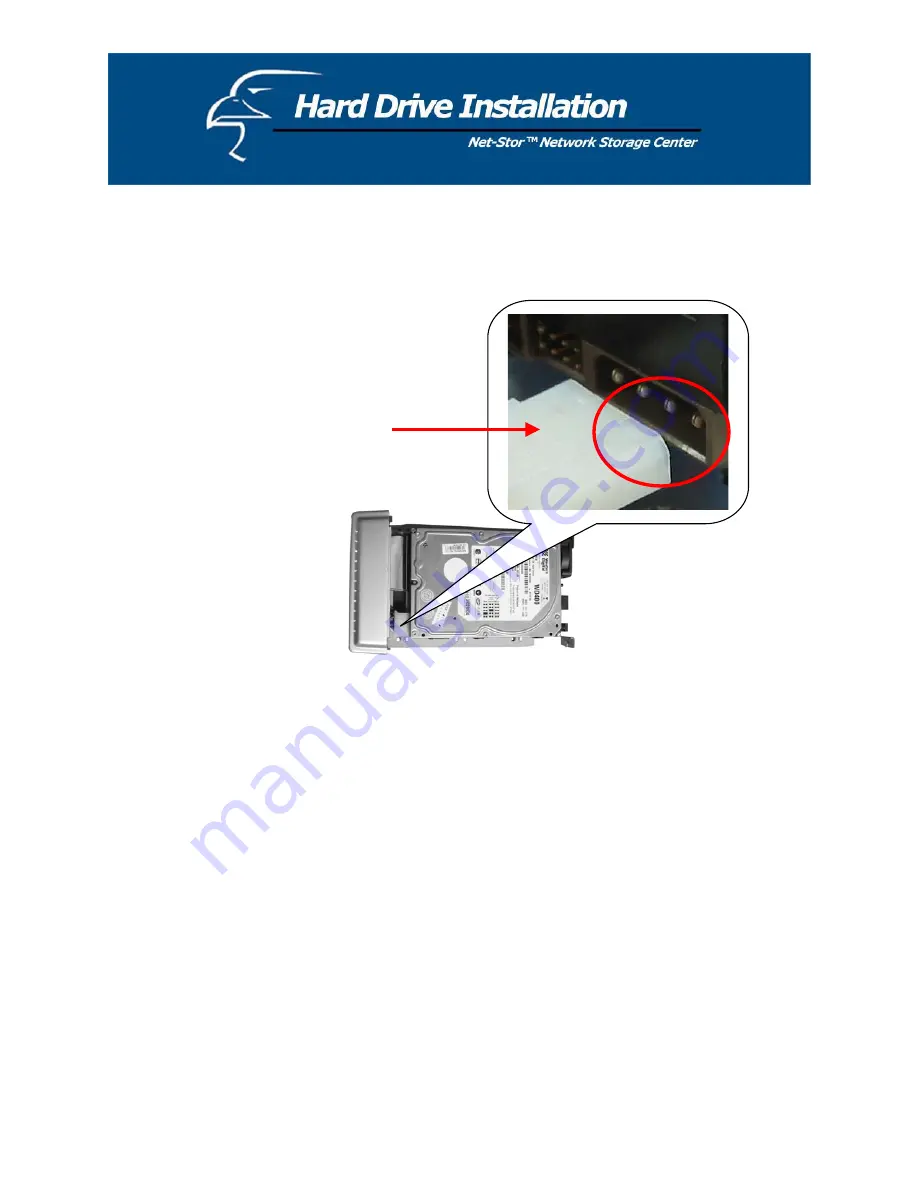
5.
Push the power connector into the power socket of the hard drive, as shown. The power cable is
designed to go in one way, to avoid any potential errors.
Power Connector
6.
Secure the hard drive using the provided screws.
7.
Push the hard drive and its holder back into the box and secure it with the two screws provided.
18
Содержание Net-Stor HNAS1
Страница 1: ...1 ...






























