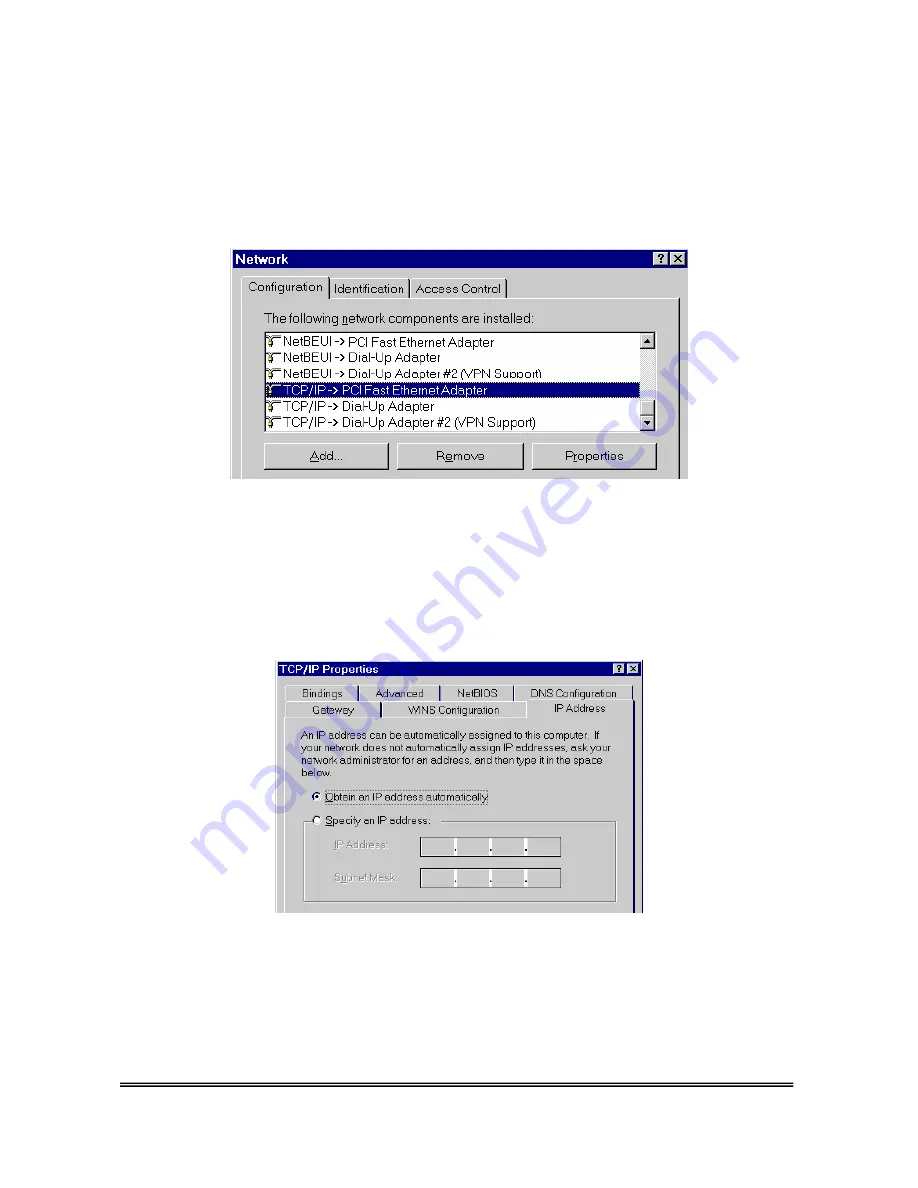
HWR54G Rev R Hawking Technologies, Inc. P 12
PC SETUP (For Windows 98/ME/XP)
1.)
Click the
START
button in your Windows tool bar. Find the “
CONTROL PANEL
” tab and
select it. Double click the
Network Connections (XP)
or if you are using 98/ME, right click the
Network Neighborhoods
icon and select
Properties.
Find your “
Local Area Connection” (XP)
,
right click the icon and select
Properties.
2.)
Select the
TCP/IP
protocol option associated with your Network Adapter. (If you do not have
the TCP/IP protocol please click “
Add…”
to add this protocol) Select the
Properties
tag after
you have highlighted your TCP/IP protocol associated with the Network Adapter as indicated in the
illustration above.
3.)
Be sure to check the selection entitled “
Obtain an IP address automatically
” if it has not yet
been chosen. Select
OK.
Your computer may request for you to reboot at this time. If so,
reboot and test your connection.
Содержание HWR54G
Страница 1: ...HWR54G Rev R Hawking Technologies Inc P 0...
Страница 2: ...HWR54G Rev R Hawking Technologies Inc P 1...
Страница 3: ...HWR54G Rev R Hawking Technologies Inc P 2...
Страница 4: ...HWR54G Rev R Hawking Technologies Inc P 3...
Страница 15: ...HWR54G Rev R Hawking Technologies Inc P 14...















