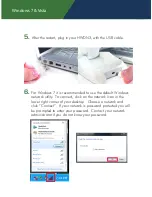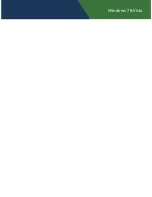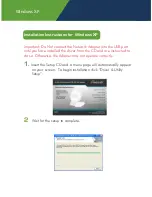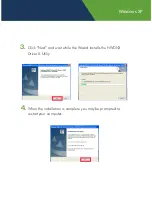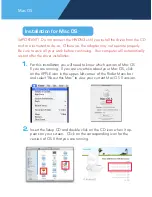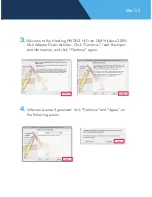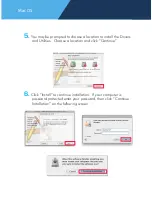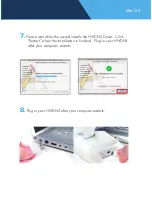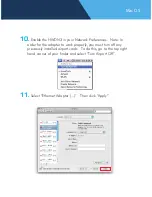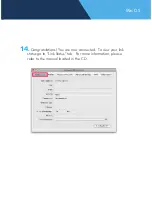WWW.HAWKINGTECH.COM
TECHNICAL SUPPORT
Email: [email protected]
Website: www.hawkingtech.com/support
Tel (Toll Free US & Canada): 888-202-3344
Tel (International): 949-206-6900
PRODUCT REGISTERATION
http://www.hawkingtech.com/registration.php
RMA INFORMATION
http://www.hawkingtech.com/rma.php
SALES INFORMATION
Hawking is a registered trademark of Hawking Technologies, Inc. ©2011 Hawking Technologies, Inc. All
rights reserved. Other brands and product names are trademarks or registered trademarks of their respective
owners. Apple, Mac, and Airport are registered trademarks of Apple Computer, Inc, No affiliation is implied or
expressed.
Need More Wireless Range?
The new Hawking HWREN15 Hi-Gain™ Wireless-150N Mini Range Extender
is perfect for eliminating wireless deadspots. Complete with a 2dBi dipole an-
tenna, the HWREN15 is sure to give your network the boost it needs to sustain
a stable connection that ensures uninterrupted web surfing.
•
Easy installation using wired or
wireless laptop or desktop with
Mac or Windows
•
High-speed data transfer rate of
up to 150Mbps
•
High-efficiency antenna increases
the overall wireless performance
•
Works with 802.11 b/g/n wireless
networks
•
External removalble antenna for
quick and easy range upgrade
•
Compact size allows for easy
placement
Содержание HWDN3
Страница 2: ......
Страница 7: ...Windows 7 Vista ...