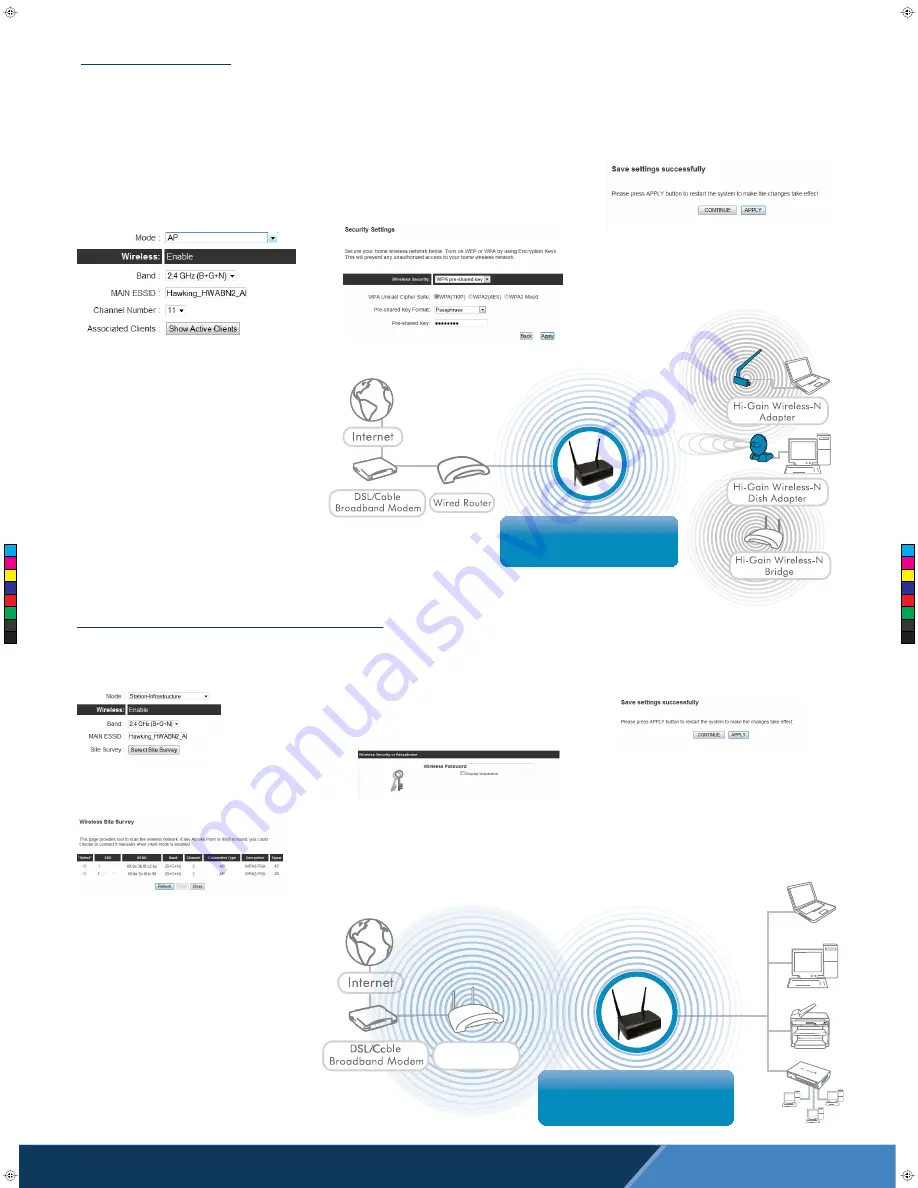
© 2012 Hawking Technologies, Inc. All rights reserved. All trademarks herein are the property of
their respective owners. Apple, Mac, iPod, and iPad are registered trademarks of Apple Computer,
Inc. No affiliation implied or expressed.
Technical Support | Toll free US & Canada: 1.888.202.3344 | Email: [email protected]
Overview
Access Point Mode
Overview
Station Infrastructure (Bridge) Mode
Hi-Gain™ Wireless 300N
Access Point-Bridge Pro
HWABN2
Wired Network Devices
or
or
or
Hi-Gain™ Wireless 300N
Access Point/Bridge Pro
HWABN2
Wireless
Router
C. The HWABN2 will ask you if you wish to apply these
settings. Click “Apply”.
Congratulations! You have set up the HWABN2 as a
Bridge.
Please plug the HWABN2 into the device you wish to
bridge via ethernet cable.
C. The HWABN2 will ask you if you wish to apply
these settings. Click “Apply”.
Congratulations! You have set up the HWABN2 as an
Access Point.
Please plug the HWABN2 into your network via ether-
net cable for the device to function properly.
A. In the drop down menu, choose “AP” (Access Point).
The Main ESSID will be the wireless name of your
network. Default:
Hawking_HWABN2_AP_Pro
Please change the name if you wish to use something
unique. Click “Next” on the bottom of the page.
B. Security Settings
Hawking Recommends you choose a security
setting to secure your network from unauthorized users.
In the drop down box, please select “WPA (pre-shared key)”.
In the pre-shared key field, please type in a password of at
least 8 characters of your choice. If you wish to not use
security or use a different type of security you can choose
your selection from the drop down menu. Click “Apply”.
STATION - INFRASTRUCTURE (BRIDGE MODE)
In this mode, the HWABN2 Bridge allows you to connect wired devices to an existing wireless router or access point. Note: Using this mode, the HWABN2 Bridge does not
broadcast any WiFi signal. It can only link directly to the wireless source (see the overview diagram below).
A. In the drop down menu, choose “Station-Infrastructure”
Click on “Select Site Survey” A new window will pop up.
Select your network, click “Done”. The site survey window
will close and you will be returned to the first page.
Choose “Next”
B. If the network you are selecting has security, it will
prompt you to put in a wireless security key.
Be sure to type in the correct key! If you are unsure
what your key is, please contact your network
administrator or router manufacturer.
\
Configuring Access Point mode or Station-Infrastructure (Bridge) mode
ACCESS POINT MODE
In the Access Point Mode, the HWABN2 broadcasts WiFi Signal from a wired Network (i.e. a wired Router) and allows your WiFi enabled devices to connect wirelessly to
your Network. Note: The HWABN2 must be plugged into the router or network after setup.
C
M
Y
CM
MY
CY
CMY
K
2012-01-24_HWABN2_pg2_QIG_v3.pdf 1 1/24/2012 6:40:32 PM
2
4 32 P
0:32 PM
M




















