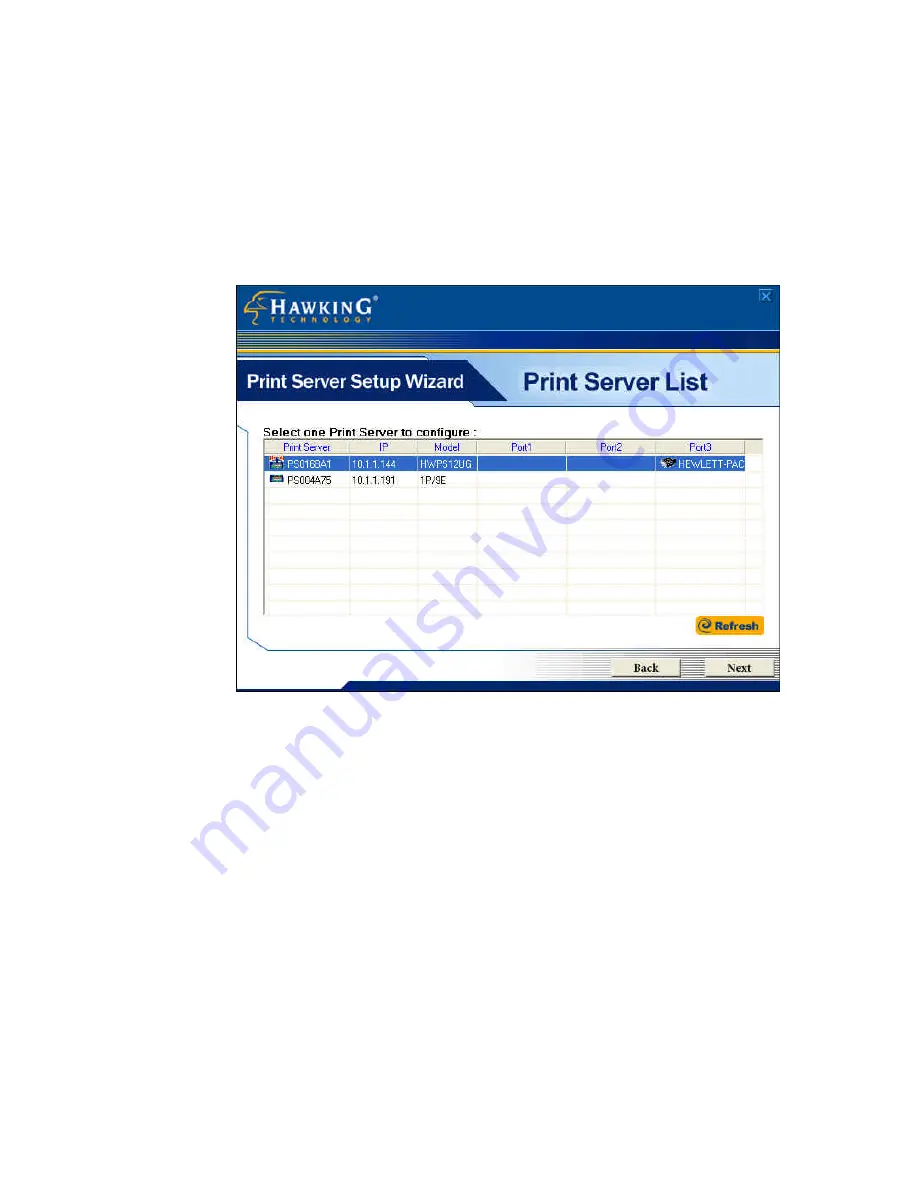
11
10.
The “Print Server List” screen will list all available
Hawking Technology print servers that the Wizard finds on
your Network. Please choose the print server you wish to
configure and press “Next.” You may always hit the
“Refresh” button to refresh the print server list.
(Please note that “un-configured” print servers will appear
in
Bold
)
11.
Once a Print Server is selected from the list, the login
username/password screen will appear. Please type in your
login and password and then press “
OK
” . The standard
default
Login/Password
for Hawking print Servers is:
Login:
admin
Password:
1234

























