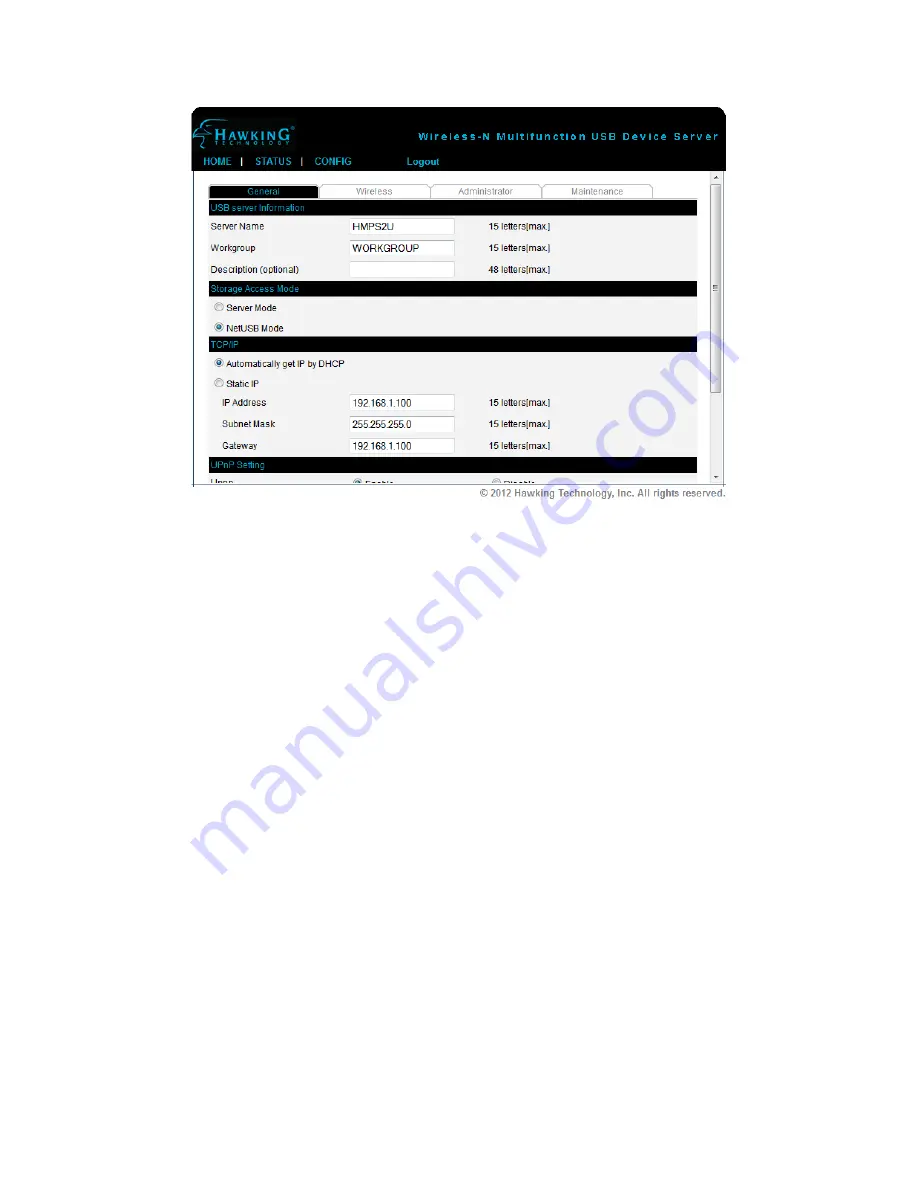
12
6.
Click the button corresponding to your choice of IP setting methods (static or
dynamic using DHCP). When assigning a static IP address you also have to define
Subnet Mask. The default IP of the HMPS2U is 192.168.1.100
7.
Click Submit to save your settings. And the Server will reboot. You have now
finished the procedure of setting the IP address.




























