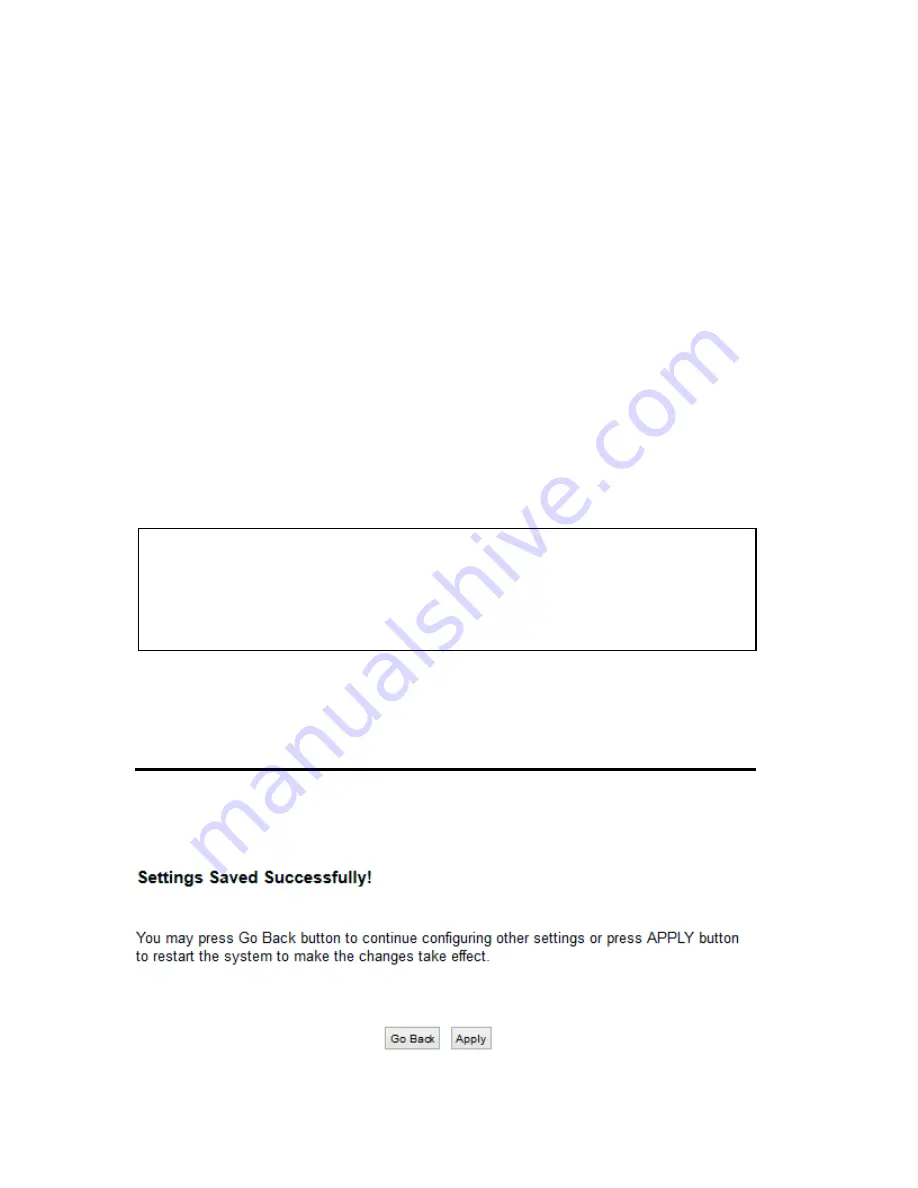
42
Default SSID
2.4GHz:
Hawking_HW7ACX_2.4GHz
5GHz:
Hawking_HW7ACX_5GHz
It’s recommended to change default ESSID value to the one
which is meaningful to you, such as, ‘myhome’, ‘office_room1’,
etc.
Channel Number (3):
Please select a channel from the dropdown list of ‘Channel
Number’, You can choose any channel number you want to use,
and almost all wireless clients can locate the channel you’re
using automatically without any problem. However, it’s still
useful to remember the channel number you use, as some
wireless clients support manual channel number selecting, and
this would help in certain scenarios when there are radio
communication conflicts.
Associated Clients (4): Click ‘Show Active Clients’ button, then an “Active Wireless
Client Table” will pop up. You can see the status of all active
wireless stations that are connecting to the access point.
After you finish these wireless settings, please click ‘Apply’ button, button, and the
following message will be displayed on your web browser:
TIP: You can try to change channel number to another one if you think
the data transfer rate is too slow. There could be some other wireless
routers using the same channel, which will disturb the radio
communication between wireless client and the wireless router.
Содержание Hi-Gain HW7ACX
Страница 6: ...EU Countries Not intended for use None...
Страница 19: ...12 2 Select Obtain an IP address automatically and Obtain DNS server address automatically then click OK...
Страница 21: ...14...
Страница 23: ...16...
Страница 32: ...25 Step 2 Input your wireless settings 1 2 3 4 1 2 3 4 5 6 7...
Страница 36: ...29...
Страница 64: ...57 point to reboot...
Страница 77: ...70 Factory Default 3 restore the configuration of this access point back to factory default settings...
















































