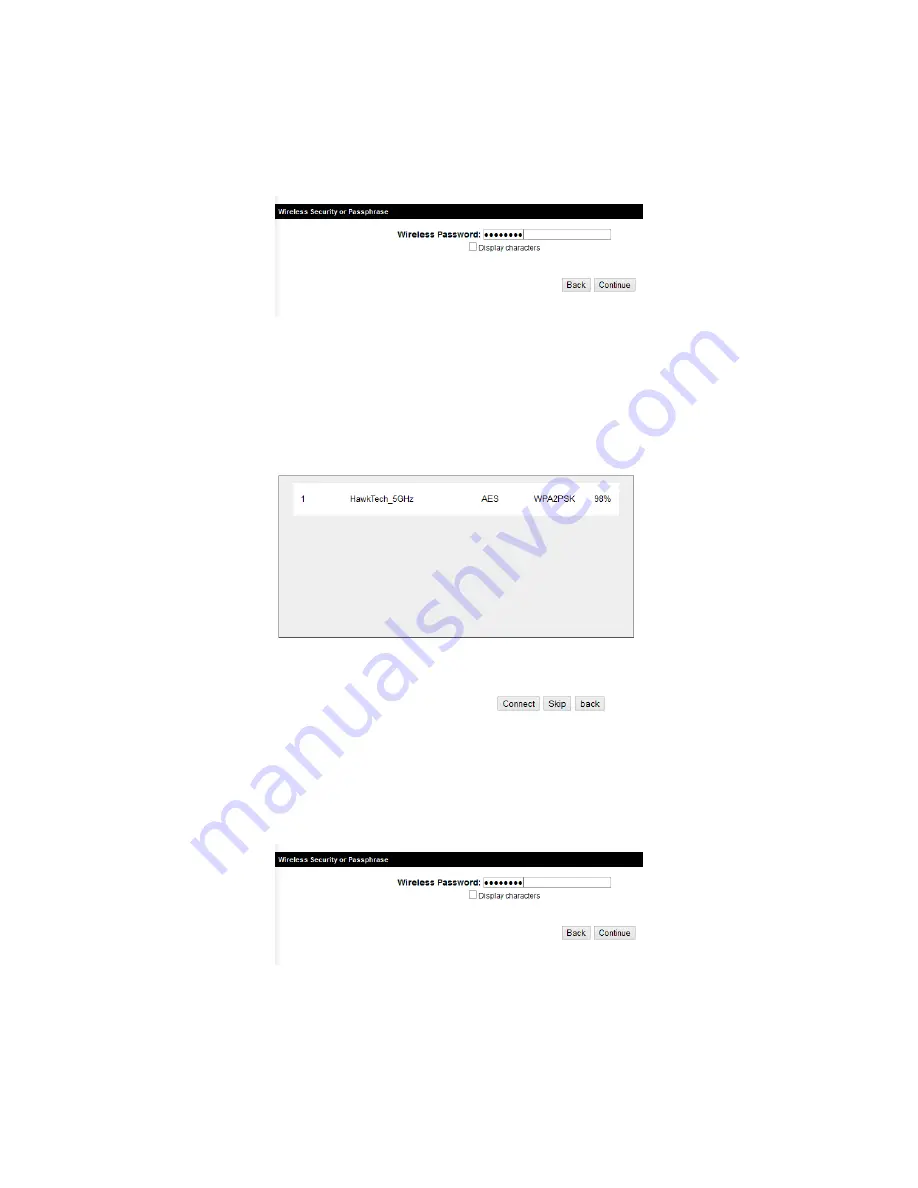
23
Step 3) If your 2.4GHz network has wireless security, it will prompt you to
enter in your password. If you do know this password, please refer to your
original WiFi network’s settings or contact your network administrator.
Step 4) The HW7ACX will now scan for available 5 GHz networks. If you
do not see anything, you can click scan. If you do not want to use 5GHz,
you can click “skip” and it will bypass the 5GHz network.
Step 4) If your 5GHz network has wireless security, it will prompt you to
enter in your password. If you do know this password, please refer to your
original WiFi network’s settings or contact your network administrator.
Step 5) You can name your WiFi networks and/or give your HW7ACX a
unique IP address. By default, the HW7ACX will use the same wireless
name as your original WiFi network. You can uncheck the box to make
Содержание Hi-Gain HW7ACX
Страница 6: ...EU Countries Not intended for use None...
Страница 19: ...12 2 Select Obtain an IP address automatically and Obtain DNS server address automatically then click OK...
Страница 21: ...14...
Страница 23: ...16...
Страница 32: ...25 Step 2 Input your wireless settings 1 2 3 4 1 2 3 4 5 6 7...
Страница 36: ...29...
Страница 64: ...57 point to reboot...
Страница 77: ...70 Factory Default 3 restore the configuration of this access point back to factory default settings...






























