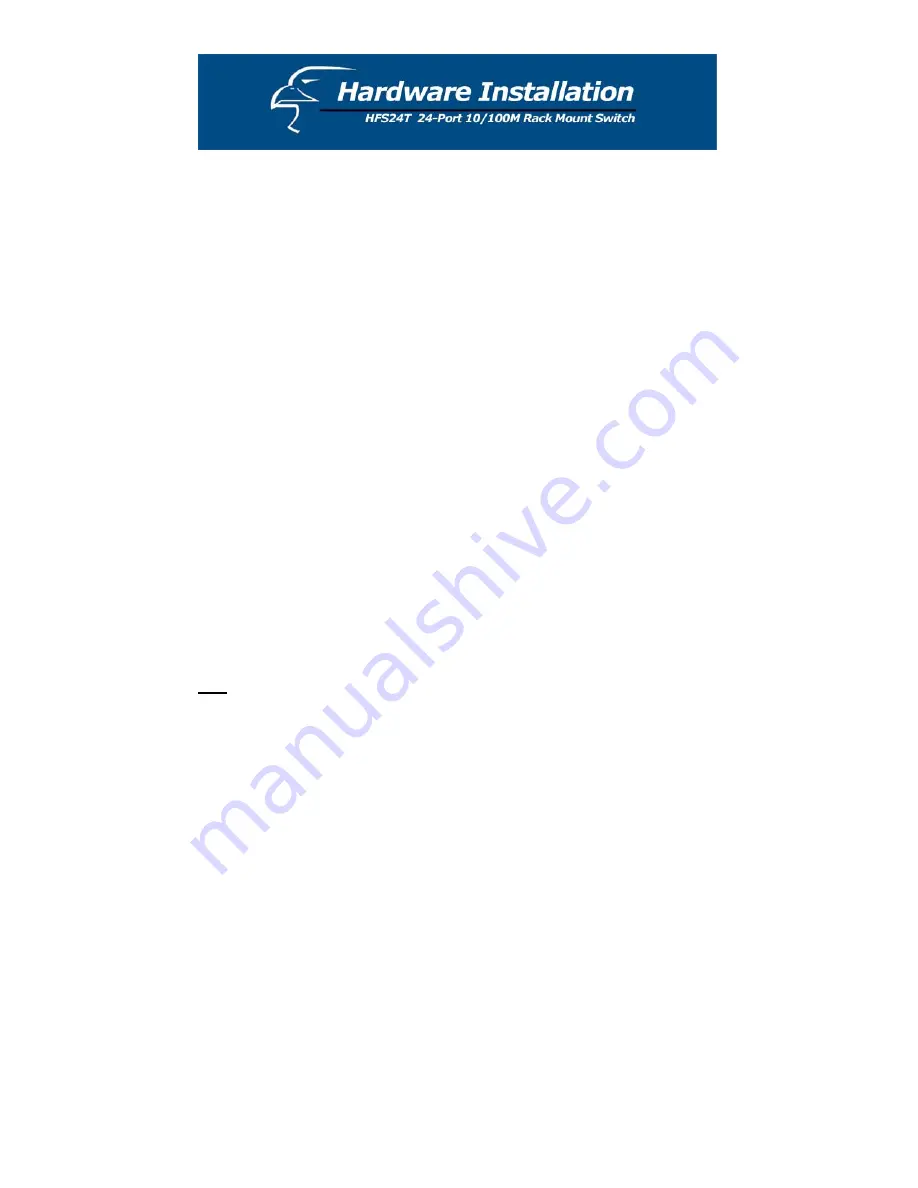
The HFS24T is a Plug and Play network device and does not require any special setup
procedures. Connect the power cord and cables correctly, and the unit is ready for use.
Switch installation
1.
Place the switch in an appropriate location. When placing the switch, two
items need to be considered:
Convenient Location:
The switch should be placed in a location that is
central to your home or office space and allows all computers and
networked devices to be connected to the switch.
Power:
The switch must be placed in a location that is accessible to a
nearby electrical outlet.
2.
Power on the switch by connecting the power cord.
3.
Make sure that the “Power” LED is lit. If the “Power” LED does not light up,
check the power cord to ensure that it is properly connected to the power
outlet. If the “Power” LED still remains unlit, please contact your dealer for
support.
Ethernet Port Connections
Connect user machines, servers, additional switches, hubs, or other appropriate
devices to the Ethernet ports on the switch with either standard or crossover Ethernet
cables. (For switch-to-switch connections, only standard cables are needed because
each switching port supports auto-crossover.)
Make sure that the corresponding LEDs are working properly. (See previous chapter
for description.)
Note
Make sure that:
1.
There is proper heat dissipation from and adequate ventilation around
the switch.
2.
The cabling is away from power lines and sources of electrical noise
such as radios, transmitters and broadband amplifiers.
3.
Water or moisture cannot enter the unit.
11
Содержание H-FS24T
Страница 1: ...HFS24T 24 Port 10 100M Rack Mount Switch 1...














