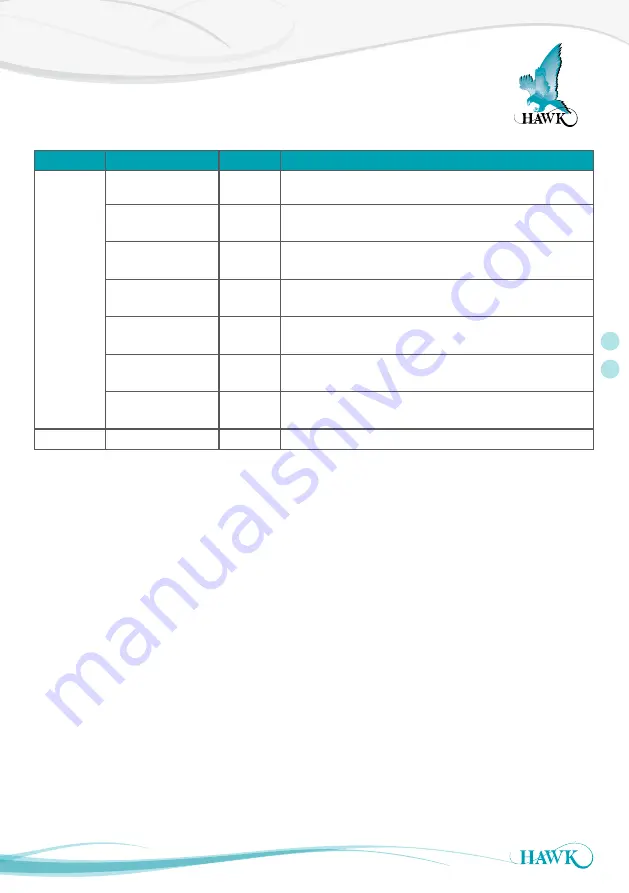
Quick Start Guide
5
OptioLaser
L200
Menu
Selection
Default
Description
<N>
System
settings
<O> Measuring
units
meters
Enter the required measuring units, either meters or feet.
<P> Zero distance
offset
0.00 m
Enter the distance corresponding to the zero datum trim.
<Q> Lost signal
timeout
4.0 sec
Enter the lost signal hold time delay in seconds.
<R> Smoothing
filter
ON
Turns the smoothing filter OFF (raw) or ON (filtered).
<S> Filling rate
filter
OFF
Turns the filling rate filter OFF (fast filling) or ON (slow
filing).
<U> Moving
obstacle filter
ON
Turns the moving obstacle filter OFF (raw) or ON (reject
obstacles).
<V> Obstacle filter
size
16 results If the “Moving obstacle filter” is ON, this buffer allows for
selection of the number of results used to reject obstacles.
<W> Visible aimer
OFF
Turns the visible aiming laser OFF or ON.
10. Press the appropriate keyboard key to select a menu item, e.g. type <A> for “a: Hide 4-20 mA settings” to
show or hide the 4-20 mA settings menu.
11. To restart measurements, press the <SPACE> keyboard key.
12. To save a copy of the current screen data, click the “Save” icon.
13. If you wish to start recording data, click the “Log” icon.
14. To clear the screen of measurement data, click the “Clear” icon.
15. Once you have configured the L200 , click the “Disconnect” icon and disconnect the USB cable from the
unit.
16. Connect the 220 / 100 V ac or 24 V power supply, the 4 … 20 mA output, and the relays, as necessary for
your application.
>
<










