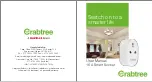Troubleshooting and FAQ
1. What devices can I control with the Smart Socket ?
You can control lights, fans, portable heaters, and any small
appliances in accordance with the Smart Socket ’s specifications.
2. What should I do when I cannot turn Smart Socket on or off?
Make sure your mobile devices and the Smart Socket are connected
to the same Wi-Fi network.
Make sure the devices connected to the Smart Socket are turned on.
3. What should I do when device configuration process has failed?
You could:
• Check whether the Smart Socket is powered on or not.
•
Check whether your mobile device is connected to
2.4 GHz
WI-Fi network.
•
Check your network connectivity. Make sure the router is working
properly:
If the router is dual-band router, please select 2.4 G network
and then add Smart Socket.
Enable the router’s broadcasting function.
Configure the encryption method as WPA2-PSK and authorization
type as AES, or set both as auto.
Wireless mode cannot be 802.11 only.
•
Check for Wi-Fi interference or relocate the Smart Socket to another
location within the signal range.
•
Check whether the router’s connected devices reach the amount
limit. Please try to turn off some device’s Wi-Fi function and
configure Smart Socket again.
• Check if router’s wireless MAC filtering functions in enabled.
Remove the device from filter list and make sure the router is
not prohibiting Smart Socket from connection.
•
Make sure the password of your Wi-Fi network entered in App
is correct when adding Smart Socket.
•
Make sure the Smart Socket is in ready for App-Configuration
the indicator light is quick blinking blue (twice per second) for
- 16 -
- 17 -