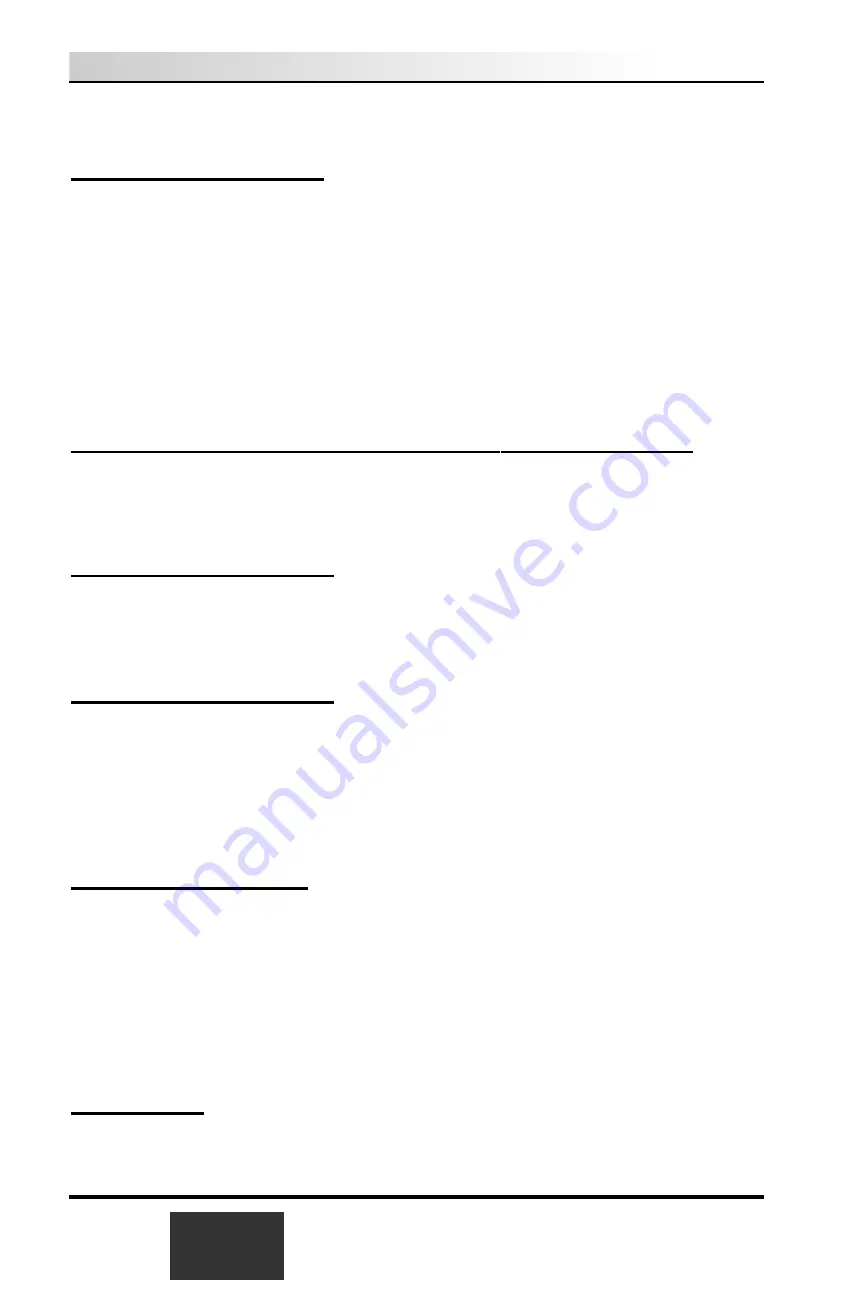
Then click
Start
to start the channel scan.
Setting up the channels
After you have scanned for channels, you can add channel names and fine tune
for better reception. To do this, click the
Menu
button on WinTV2000, then click
Suite Manager
. You can also
click and hold your right mouse button
,
then click
SuiteManager
.
Click on the
desired channel
, then
Edit
. Change the
ChannelName
to the
name of the station, change the description or fine tune. Then click
OK
.
New features on the WinTV2000 application
Selecting an External Video source (VCR, camcorder, etc.)
Click the
green Video source select
button
to select
TV
,
Composite
and
S-
Video
sources. The video sources will use the TV standard chosen when you
scanned for your TV channels (NTSC or PAL).
Rescanning for channels
Click the
Menu
button
and click on
Suite Manager
and then
Auto scan
.
Make sure you select cable or antenna in
Broadcast / cable
. Choose the cor-
rect
Video format
for your region and then click
Scan
.
Displaying TV full screen
When you click the
Full screen TV button
, TV will appear full screen. When
finished watching TV full screen, click your
right mouse button
in the TV win-
dow.
If you see video with a black box around it, click the
Pref button
then click
TV
mode tab
. Check the box which says "
Allow resolution change
".
"Always-on-Top" mode:
With
Always on Top
, the WinTV window can always be visible on your Windows
desktop. To turn on Always-on-Top, simply click the
Always-on-top
button
. It
will turn green. To turn off Always on Top, click this button again.
A convenient way to use Always-on-Top is to make the TV window in the no-title
mode small, and to make the TV window in the title mode larger. Then you can
switch very quick from a small window to a larger one simply by clicking the
right mouse button.
Menu button
Click the
Menu button
to open the
TV Setup menu
. Here is the main control
for TV channels, and duplicate controls for other functions:
3-2
WinTV
Installation and Reference Manual
Содержание WinTV USB
Страница 6: ......
Страница 7: ...WinTV Installation and Reference Manual v ...
Страница 15: ...1 8 WinTV Installation and Reference Manual ...
Страница 19: ...2 4 WinTV Installation and Reference Manual ...
Страница 27: ...3 8 WinTV Installation and Reference Manual ...
Страница 37: ...5 4 WinTV Installation and Reference Manual ...
Страница 51: ...A 2 WinTV Installation and Reference Manual ...
Страница 52: ...B 1 ...
Страница 53: ...B 2 WinTV Installation and Reference Manual ...






























