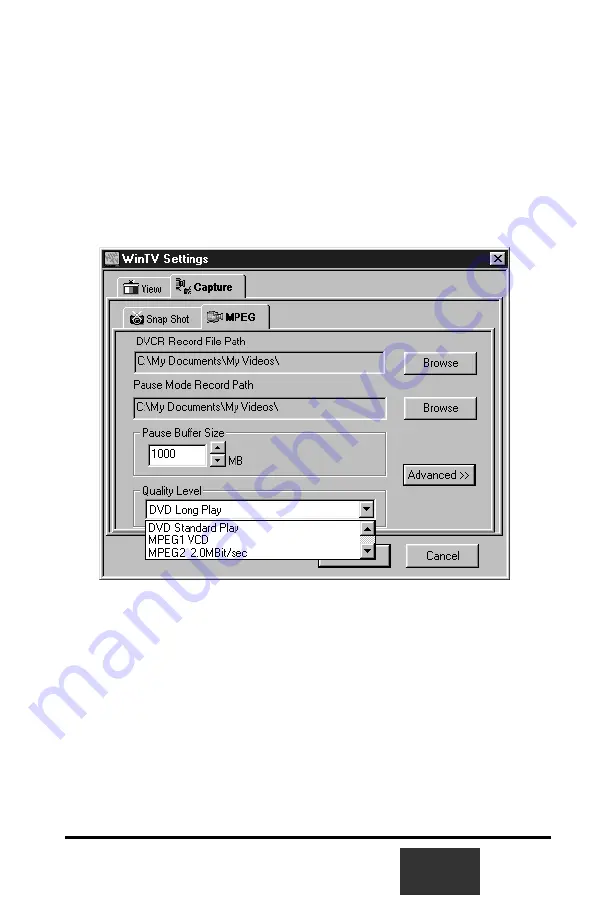
Configuring MPEG compression
formats and record directories
To set the directory where your video recordings will be stored, click the
PREF button
(Preferences menu) on WinTV2000, then
Capture
and
then on the
MPEG tab
. Set the
DVCR File Path
to your video directory.
The default path is
C:/My Documents\My Videos
The
WinTV-PVR
supports several formats for
MPEG video compres-
sion
, called
Quality Levels
.
The differences in these formats are:
-
The higher the datarate, the better the video quality you see from
live TV and your recordings. The higher the datarate, the more disk
space which will be required.
-
CPU horsepower required during
playback and pause mode
.
-
The compatibility when creating
Video CD’s or S-VCD’s.
To configure the MPEG Quality Level, click on the
PREF button
(Preferences menu) on WinTV2000, then
Capture
and then on the
6-1
Содержание WinTV-PVR-250
Страница 1: ...WinTV PVR pci WinTV PVR 250 WinTV PVR 350 Installation and Reference Manual ...
Страница 7: ...iv WinTV PVR Installation and Reference Manual ...
Страница 28: ...2 10 WinTV PVR Installation and Reference Manual ...
Страница 39: ...WinTV PVR Installation and Reference Manual 3 11 ...
Страница 47: ...5 4 WinTV PVR Installation and Reference Manual ...
Страница 51: ...6 4 WinTV PVR Installation and Reference Manual ...
Страница 55: ...7 4 WinTV PVR Installation and Reference Manual ...
Страница 65: ...11 2 WinTV PVR Installation and Reference Manual ...
Страница 67: ...A 2 WinTV PVR Installation and Reference Manual ...
Страница 69: ...B 2 WinTV PVR Installation and Reference Manual ...






























