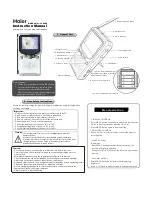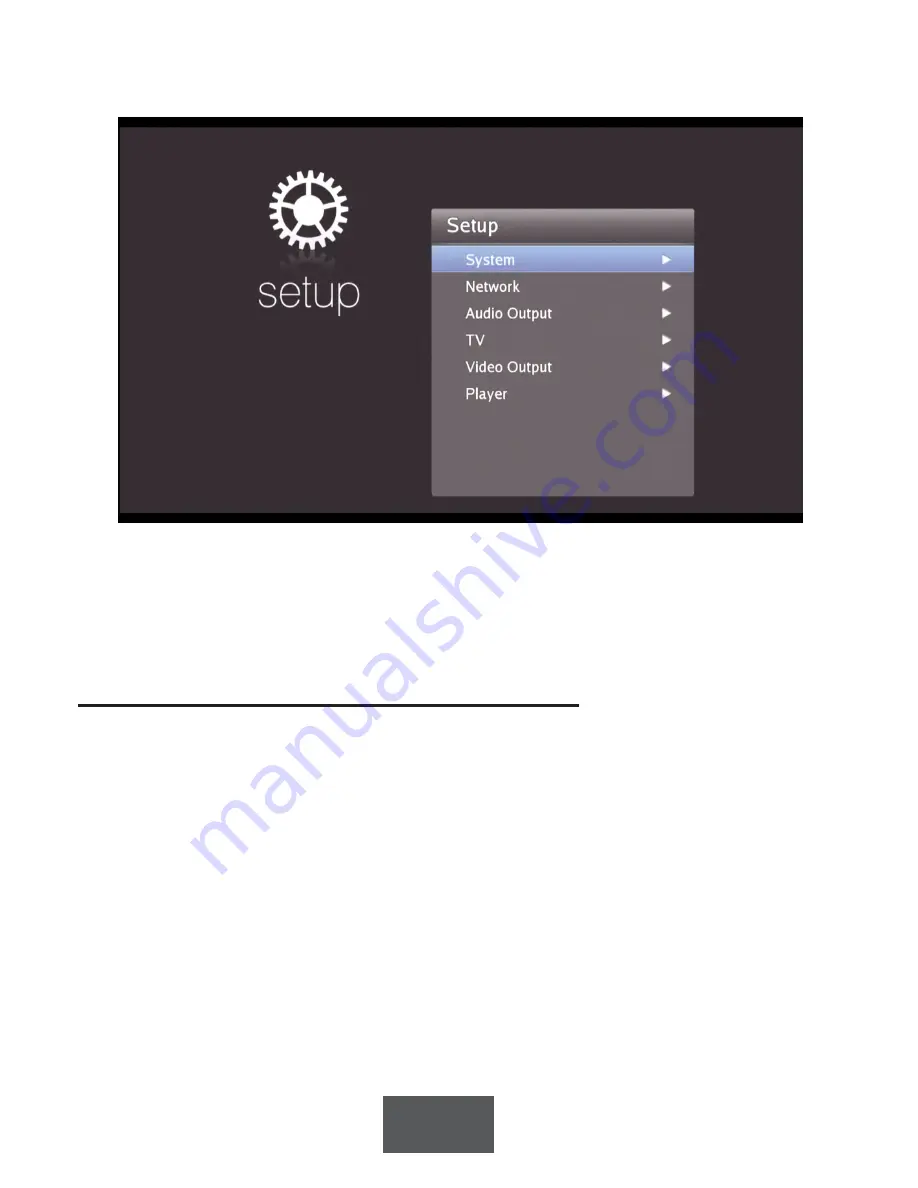
17
Setup menu
System menu
You can get information on your system in this menu, including software and hardware revi-
sions, and can load a new version of MediaMVP-HD application
Load a new version of MediaMVP-HD application
From time to time, Hauppauge will add feature enhancements and bug fixes to the
MediaMVP-HD application. To install an updated application, first, download the new appli-
cation from the Hauppauge website:
www.hauppauge.com/site/support/mediamvp-hd.html
Next, unzip the new MediaMVP-HD application to a USB thumb drive. There are two files:
mvphd.md5
and
mvphd
. The firmware update program requires that these two files
be in
the root directory
on the USB thumb drive.
Plug the USB thumb drive into the USB port on the front of MediaMVP-HD. Wait a few sec-
onds for the drive to be recognized.
Then from the
System menu
, click
Advanced setup / Upgrade
. Then click
OK
. You will see a
progress bar as the new MediaMVP-HD application installs.