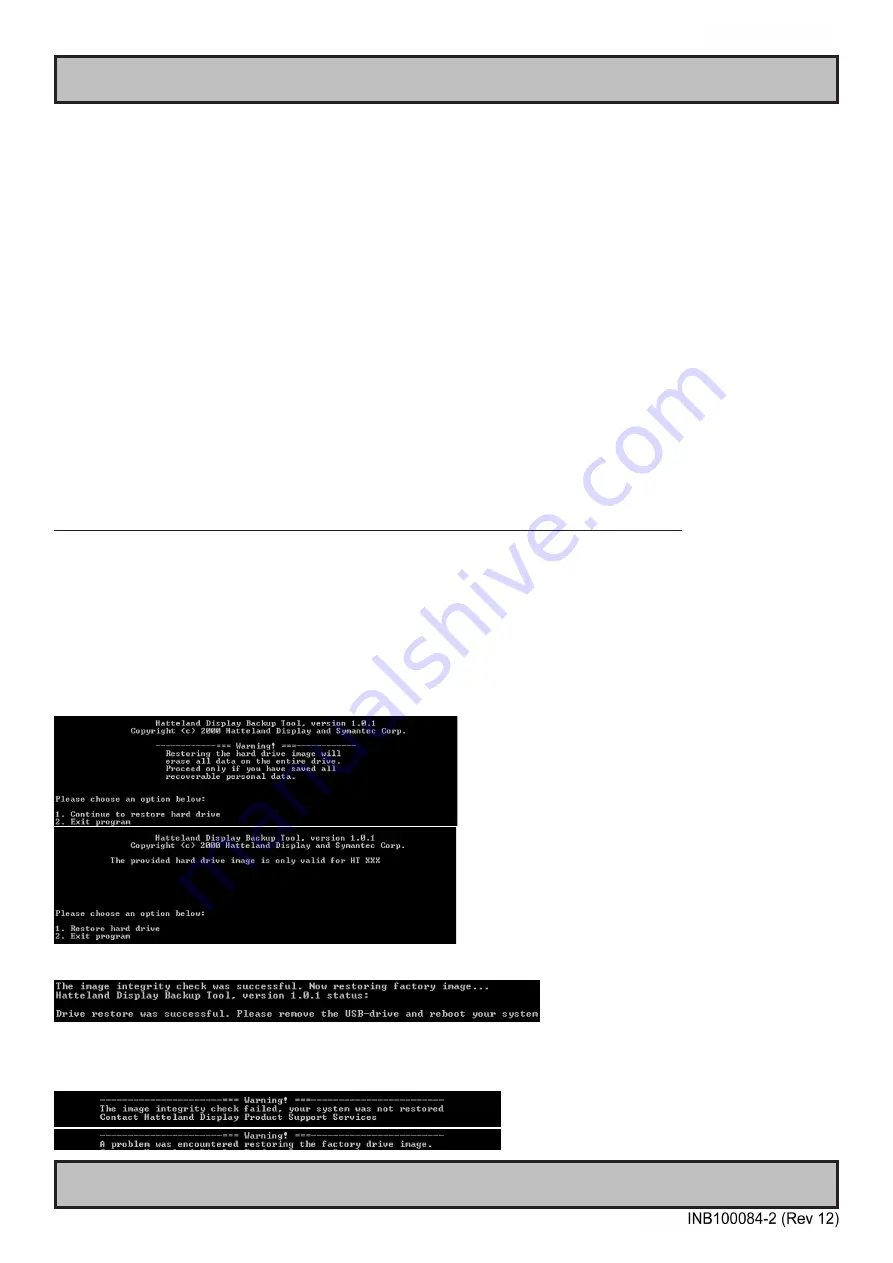
69
IND100077-91
Appendix
Trouble-shooting
GENERAL TROUBLE-SHOOTING
CD-ROM FAILURE OR READ/DETECTION PROBLEMS?
If the unit are operated/located in a area with extreme condensation, the CD/DVD-ROM drive may not work
correctly due to condensation on the read head. Keep the product on for a while until it’s reached normal operating
temperature, and retry accessing discs. Otherwise, consider using USB memory sticks or alternative storage devices.
NO CD-ROM AVAILABLE ON YOUR PRODUCT FOR INSTALLING DRIVERS/SOFTWARE?
Please use USB memory sticks, USB Floppy drive, USB CD-Rom Drive or alternative storage devices to transfer or
install software on CD-ROM-less units. You may also download drivers from:
http://www.hatteland-display.com/archive
RECOVERY IMAGE
IND101744-1 rev 05 - 03 Sep 2015 - 6987/6923/363
Hatteland Technology AS | www.hattelandtechnology.com | Enterprise no: NO974533146
RECOVERY IMAGE - QUICK START
The Recovery Kit (USB Flash) will restore the HDD/SSD partition back to factory default overwriting all current data
available on the HDD/SSD device. The recovery image is located either on a hidden partition image located on the
computer unit (depending on product) or it is included as a image on the USB Flash Kit supporting all
Computers and Maritime Panel Computers (MMC) models from Hatteland Technology. The recovery image fi le is not
accessible from any Operating System (OS), only by the Recovery Kit (USB Flash). The USB Flash will not rescue or
recover any deleted or lost data on device, it will overwrite the entire device with the factory OS image, thus you must
ensure to create backups of current data (if needed) on device and/or re-install any custom software after the process
below was performed. For more information, visit
https://www.hattelandtechnology.com/options-for-downgrade-up-
grade-change-or-add-of-microsoft-windows
Note that all fi les created after initial factory boot will be DELETED - make sure you do backup
!
Restore from external USB recovery image:
1: Insert the USB Flash media into the computer usb connector.
2: Restart the computer.
3: On the fi rst screen that appear, press “Delete” or “F2” on the keyboard (depending on BIOS model) to bring up
the BIOS setup screen.
4: Select “Advanced BIOS features” or “Boot“ (depending on BIOS model).
5: Set “Harddisk boot priority” to “USB HDD” as number 1
or select "Hard Disk Drives", then modify "1 st" to "USB: ...." depending on BIOS model.
6: Press F10 and then Enter on keyboard, or “F4” to save settings (depending on BIOS model).
7: Follow the on screen instructions that will be executed from the USB Flash media, such as;
8: After the restore operation is complete, remove the USB Flash Media and restart.
9: The computer is now restored to its original factory state.
10: If rescue failed, an error message will be displayed.
Содержание HT 221
Страница 7: ...7 General...
Страница 13: ...13 Installation...
Страница 29: ...29 Specifications...
Страница 31: ...31 Specifications Factory Options...
Страница 40: ...40 This page left intentionally blank...
Страница 41: ...41 Specifications Accessories...
Страница 46: ...46 This page left intentionally blank...
Страница 47: ...47 Technical Drawings...
Страница 49: ...49 Appendixes...
Страница 75: ...75 Appendix IND100077 24 User Notes...
Страница 78: ...Hatteland Technology AS www hattelandtechnology com Enterprise no NO974533146...
























