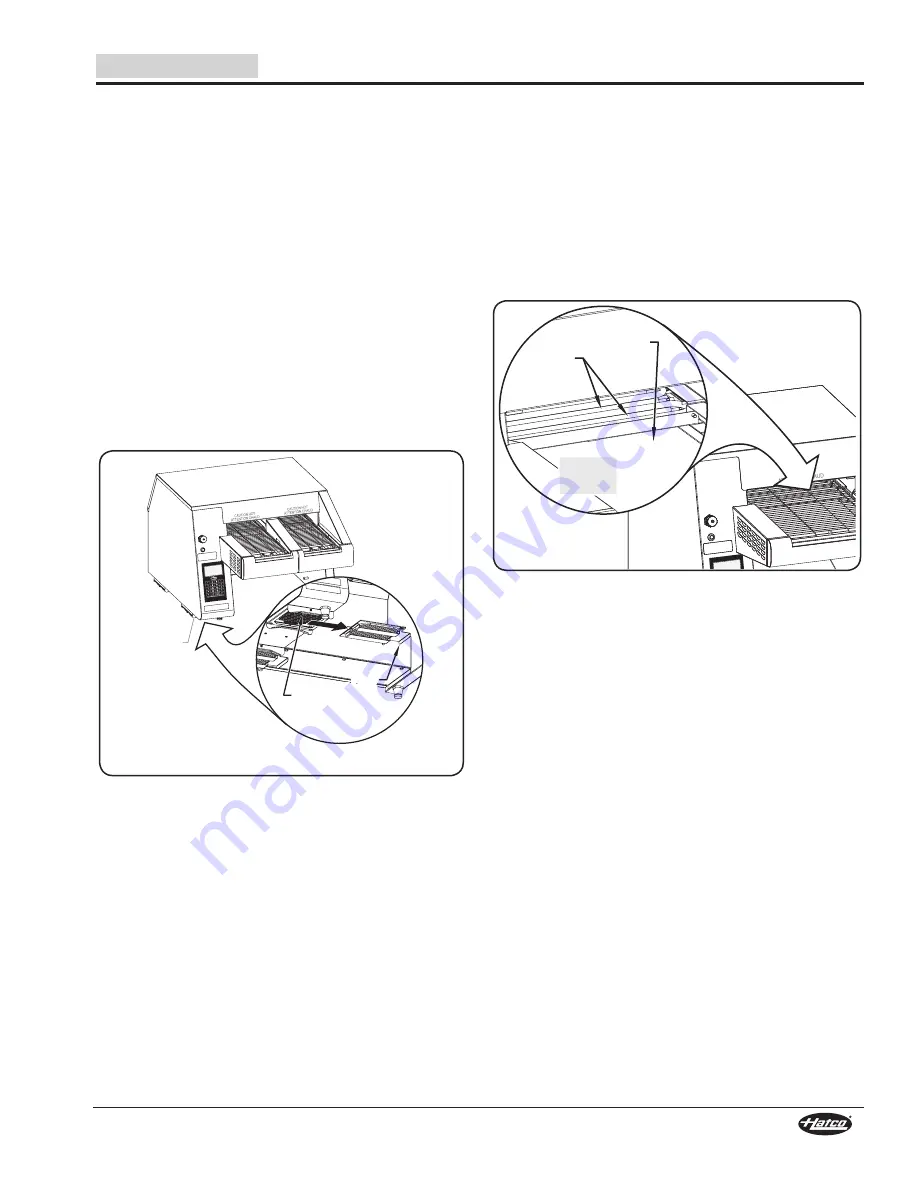
Form No. ITQM-0317
13
English
MAINTENANCE
Cleaning the Fan Filters
Two cooling fan filters are located on the bottom of the unit.
These filters should be checked/cleaned monthly and anytime
“Clean Fan Filters” appears on the touchpad control display.
Use the following procedure to clean the filters.
1. Perform the “Shutdown” procedure in the OPERATION
section, and unplug the power cord.
2. Remove the toast chute and toast chute slide (ITQ-875-1C
and ITQ-1750-2C models).
3. Using the filter handle, slide the filter out of each filter
housing toward the inside of the unit.
NOTE: The filter can be slid out of the filter housing toward the
inside of the toaster only.
4. Rinse the filters using hot water. Allow the filters to dry
completely.
5. Slide the filters back into the filter housings. Make sure
each filter slides above the filter supports on each side of
the housings.
6. Reinstall the toast chute and toast chute slide (ITQ-875-1C
and ITQ-1750-2C models).
Filter
Handle
Filter
Housing
Filter
Support
Removing/Installing the Filters
Cleaning the Bottom Element Reflector
The bottom element reflector inside the toasting chamber has
slots that allow bread crumbs to drop through to the crumb tray.
Over an extended period of use, bread crumbs may build up on
the reflector and not drop through onto the tray.
1. Perform the “Shutdown” procedure in the OPERATION
section, and unplug the power cord.
2. Wipe the crumbs onto the crumb tray using a bristle brush.
• To wipe the reflector, place the bristle brush through the
conveyor belt and wipe to each side.
3. Perform the “Daily Cleaning” procedure in this section.
Conveyor
removed
for clarity.
Element
Reflector
(under
element)
Crumb Tray
Cleaning the Bottom Element Reflector
Cleaning the Touchpad Control
Dirt and grease will build up on the touchpad control over an
extended period of use. Use the following procedure to clean
the touchpad and maintain performance.
1. Perform the “Shutdown” procedure in the OPERATION
section, and unplug the power cord.
2. Spray a mild degreaser onto a soft, damp non-abrasive
cloth, and wipe the entire touchpad until clean. Repeat, if
necessary.
3. Allow the touchpad to dry completely.
4. Wipe away any hazy residue that remains on the touchpad
using a clean, dry non-abrasive cloth.




























