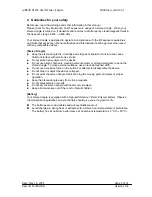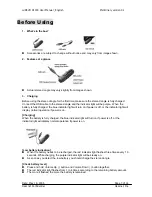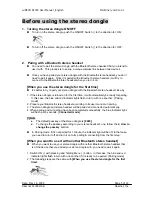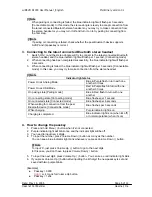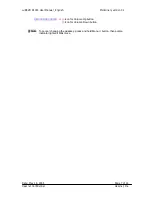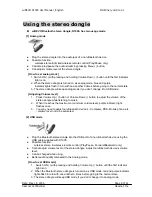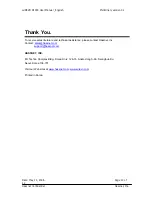wiREVO D1000 User Manual _English Preliminary version 0.1
[!] Note
When you plug stereo dongle into the USB port of a non-Bluetooth device for the first
time, it will install USB Audio Device Drivers automatically and additional USB Driver is
not needed. Installed Audio Device’s name is “wiREVO Bluetooth Stereo Audio”. If it is
not selected automatically when plugged in, you may need to select the Audio device by
manual.
Date: May 18, 2006 Page 9 of 12
Hassnet Confidential Hassnet, Inc.