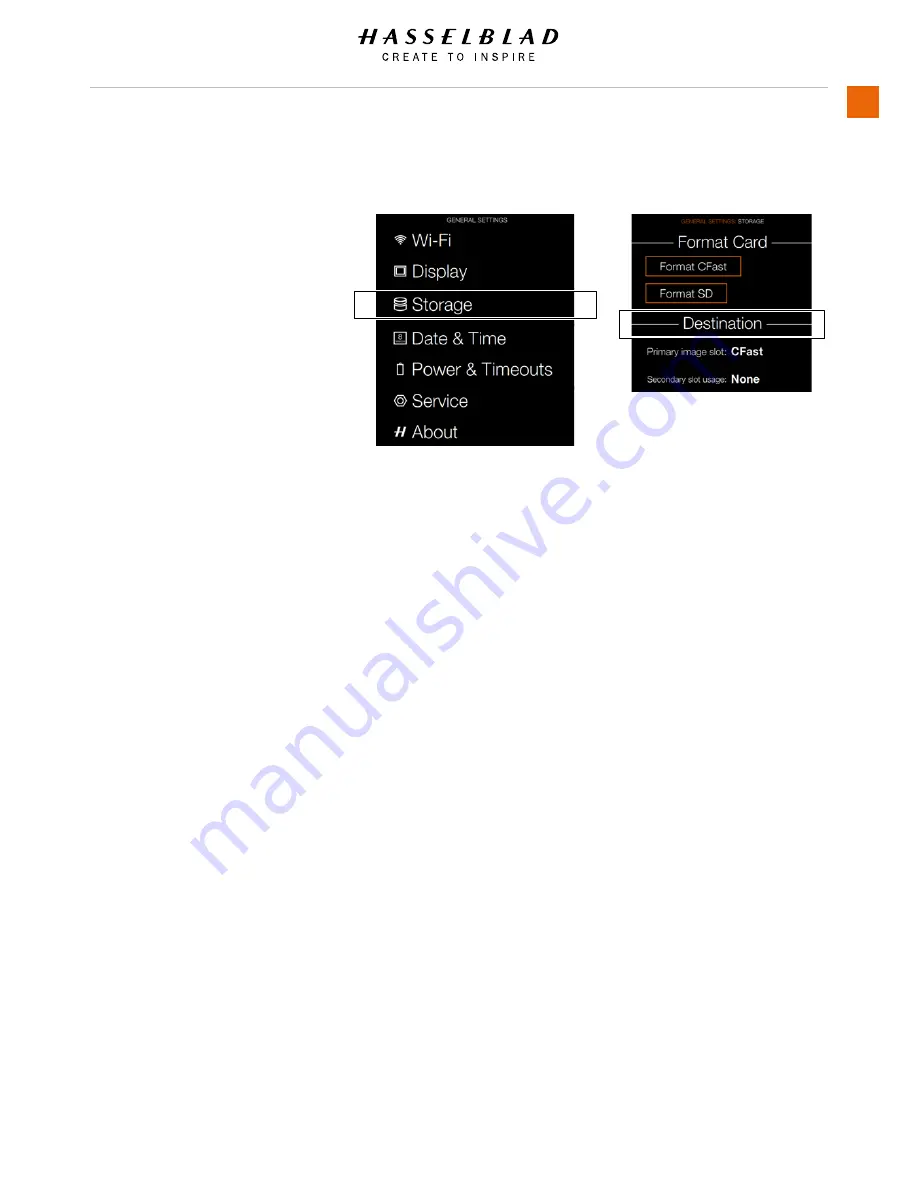
H6D
www.hasselblad.com
USER GUIDE
To Use
132
IMAGE AND VIDEO DESTINATION
MAIN MENU > GENERAL SETTINGS >
STORAGE > IMAGE DESTINATION
Destination Settings.
1 Press the Settings icon on the Sensor
unit display.
2 The General Settings Menu will appear.
3 Press the General Settings Storage
icon.
4 Select Image Destination.
Swipe right or press Menu / EXIT button to
get back to Main Menu.
Image Destination
- Primary slot: CFast or SD.
- Secondary slot usage:
- None.
- Overflow.
If Overflow is selected the camera will
automatically switch to the secondary card
when the primary card is full.
General Settings Menu
Storage Menu
Содержание H6D
Страница 1: ...Version 160421 v1 1 User Guide ...
Страница 8: ...1 INTRODUCTION ...
Страница 13: ...H6D www hasselblad com USER GUIDE Introduction 13 ...
Страница 14: ...2 SAFETY ...
Страница 17: ...3 OVERVIEW ...
Страница 54: ...4 TO PREPARE ...
Страница 66: ...5 TO USE ...
Страница 83: ...H6D www hasselblad com USER GUIDE To Use 83 AUTOMATIC EXPOSURE P AND PV MODE ...
Страница 171: ...6 ACCESSORIES ...
Страница 186: ...7 TROUBLESHOOTING ...






























