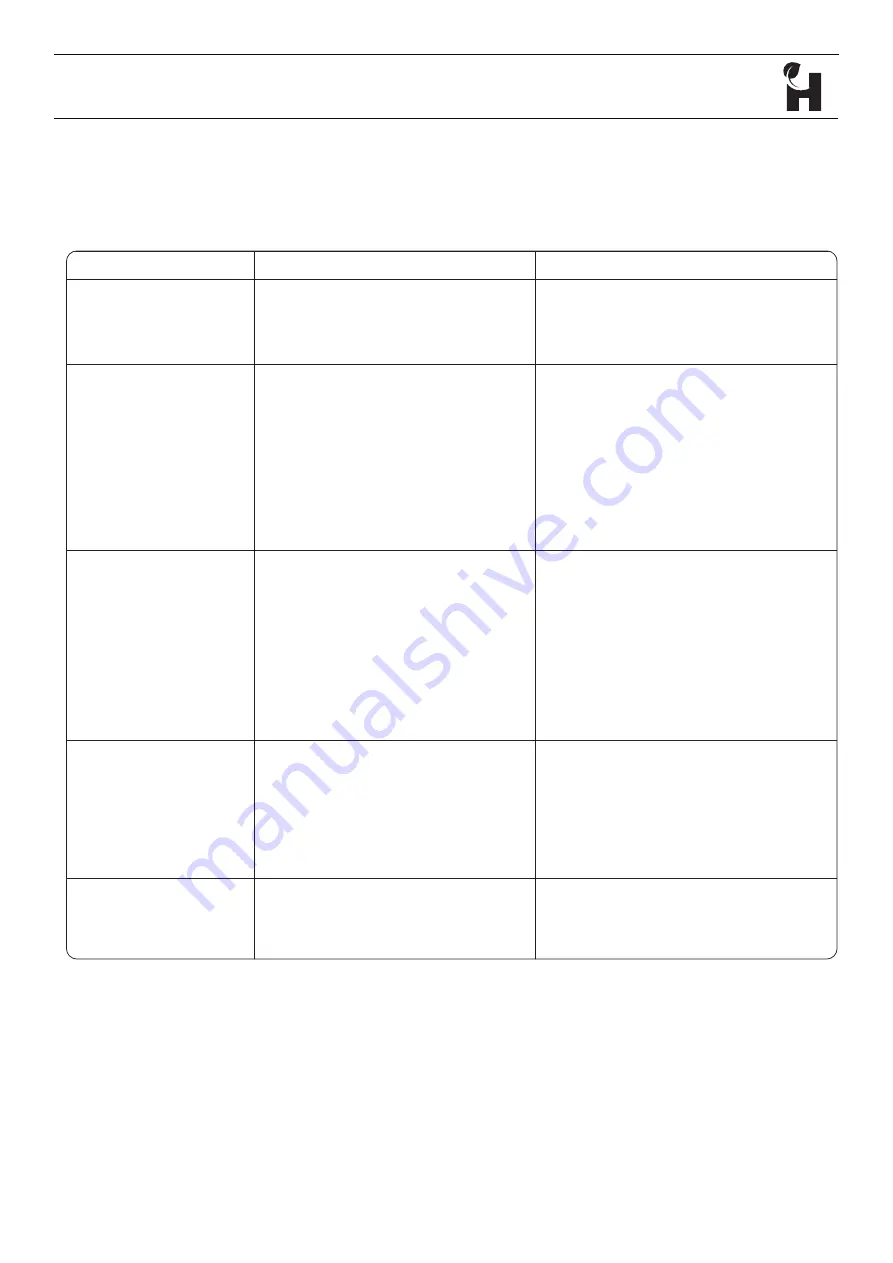
HTG-TEC-GUI-009_0
Release Mar 2021
page
35
of
37
NODESTER
Connection
Troubleshooting
Issue
Cause
Resolution
Device is showing as
“Offline”.
The device is not powered or not
connected to the Harvest server.
Check the device is powered on, and has
a valid internet connection. Check the
software is running and inputs streaming, or
Dragging a line between
the locations/devices
shows a red line.
The two devices are not compatible.
The devices have reached their
connection limit.
The devices already have an existing
connection to each other.
One device is offline.
Ensure the device is compatible - video to
video device, and audio to audio device.
If a maximum of three devices are already
connected, work out a new architecture.
No action necessary.
Check cables, network and troubleshoot
Device is taking a long
time to connect.
This can be caused by poor network
quality (such as satellite or mobile), or
in the case of video can indicate the
bandwidth is too high for the network,
or the latency is too low. This can also
be caused when both devices are on a
LAN or WLAN with local isolation turned
on.
Ensure both devices have a stable internet
connection. For video decoders, set the
latency to 3 seconds and start with a low
bandwidth connection (128Kb/s) to test
a connection is possible. The system will
continuously attempt to traverse firewalls,
however some highly strict configurations
will block traffic between devices. In
this circumstance, contact the network
The network status icon
continuously spinning.
The iPad is attempting to contact the
Harvest server.
If this continues for a prolonged period
(>30 seconds) an internet connection is
not available, or a firewall is blocking traffic
between the iPad and the Nodestream
server. Check the iPad with an alternative
internet connection if available or contact
The network status icon
is red.
The account settings are incorrect.
Ensure all connection settings are as
supplied by Harvest. If the problem persists,
contact Harvest support.
®



































